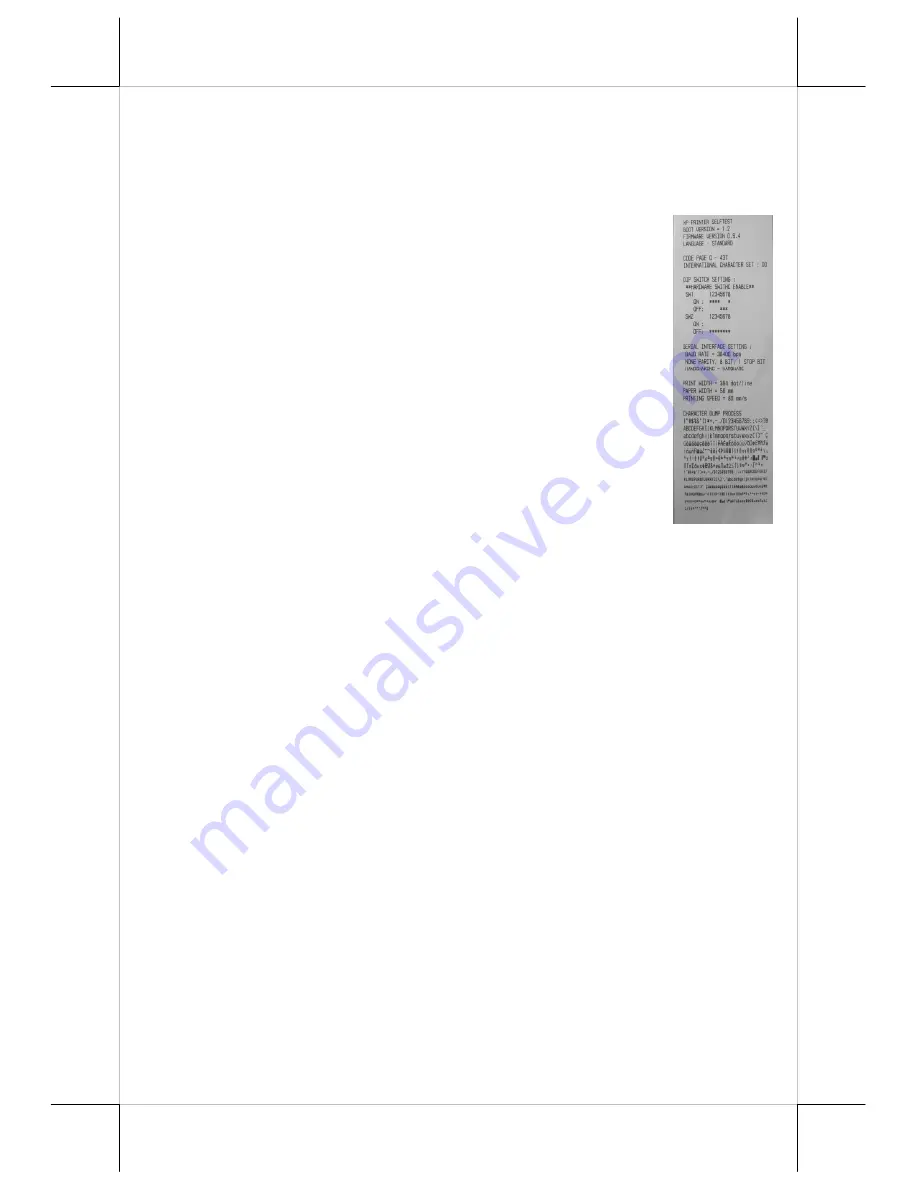
Page 10
adjustment and a sensor block in the wall. Turn the thumb wheel to adjust the
appropriate position of sensor block. The default height of near end sensor is
the lowest position.
Self Test
For XP-3000/3300 series printer’s test mode, please turn off the
terminal first. After the system power off, please press and hold
down the feed button while turning on the system power switch.
The printer will then perform a self-test mode. A sample slip of
self-test result is printed as in the sample at right.
The header is printed in text mode and the rest part of this slip is
printed in page mode. If FEED button pressed at this moment, a
font table will be printed in text mode again. To exit the test
printing, please turn the printer off and on again.
Paper Cutting
Generally, after paper printed and automatically cut every time, printer will
retract the paper roll in order to reduce the paper loss (adjustable function,
please see following chapter “
Printer setup
”).
The printer will leave the advance paper in 4.8 mm long for each print.
It is
highly suggested to print the logo and necessary paper feeding to make 4.8 mm
paper advance right after each cut to prevent curling up and jamming of paper
front edge inside the paper exit slot. Another important issue is please set
every receipt length at least
6cm
for every auto-cut model in order to let the
receipt pass through the paper exit channel and easily to take. Please notice
that if the receipt length is not enough 6cm, the printer will automatically push
the paper to 6 cm.
Printer setup
There are two difference way to setup XP-3000/3300’s printer. Firstly, one is
the DIP Switch inside of terminal for setup the function such as baud rate,
Full-cut mode and others. Another switch is setup trough software to adjust not
only the hardware switch function but also add printer density and others.
Through software adjustment, the printer can set up the software setup is the






































