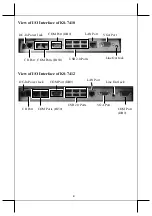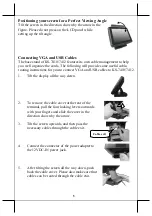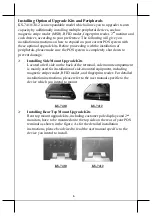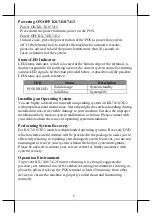6
Installing Optional Upgrade Kits and Peripherals
KS-7410/7412 is an expandable model which allows you to upgrade its own
capacity by additionally installing multiple peripheral devices, such as
magnetic stripe reader (MSR), RFID reader, fingerprint reader, 2
nd
monitor and
cash drawer, according to your preference. The following will give you
installation instructions on how to expand on your current POS system with
these optional upgrade kits. Before proceeding with the installation of
peripherals, please make sure the POS system is completely shut down to
prevent damage.
Installing Side Mount Upgrade Kits
Located at left side on the back of the terminal, side mount compartment
is mainly used for installation of side-mounted equipment, including
magnetic stripe reader, RFID reader, and fingerprint reader. For detailed
installation instructions, please refer to the user manual specific to the
device which you intend to mount.
KS-7410
KS-7412
Installing Rear Top Mount Upgrade Kits
Rear top mount upgrade kits, including customer pole displays and 2
nd
monitors, have to be mounted onto the top side on the rear of your POS
terminal as shown in the figure. As for the detailed installation
instructions, please be advised to read the user manual specific to the
device you intend to install.
KS-7410
KS-7412