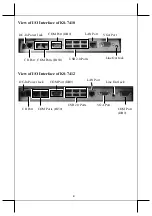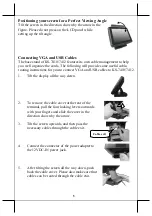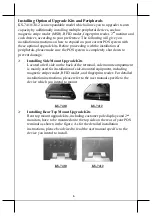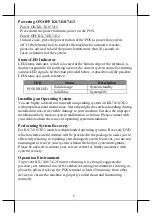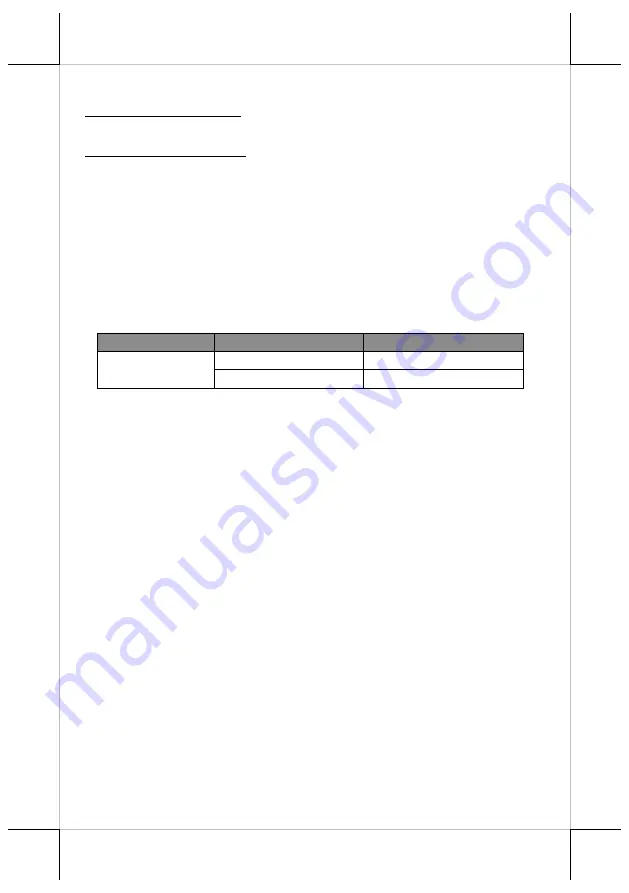
7
Powering ON/OFF KS-7410/7412
Power ON KS-7410/7412
Press down the power button to power on the POS.
Power OFF KS-7410/7412
In most cases, press the power button of the POS to power the system
off. If the terminal fails to turn off the machine for unknown reasons,
please be advised to hold the power button more than 10 seconds to
force a shutdown of the system.
Status LED Indicator
LED status indicator, which is located at the bottom edge of the terminal, is
mainly responsible for notifying users of the current system status by emitting
various LED signals. In the chart provided below, it describes all the possible
LED status as a quick reference.
LED
Status
Description
POWER LED
Solid orange
System standby
Solid blue
System ON
Installing an Operating System
You are highly advised not to install an operating system on KS-7410/7412
without professional instructions. Not only might the careless handling during
installation cause irreversible damage to your machine, but also the improper
installation likely leads to system malfunction or failure. Please contact with
your dealers about the issues of operating system installation.
Performing System Recovery
For KS-7410/7412 models with preloaded operating systems, Recovery DVD
which includes useful utilities will be provided in the package to assist you in
efficiently restoring or repairing your damaged system. However, you are not
encouraged to recover your system without the help of system integrators.
Please be advised to contact your service center for further assistance with
system recovery.
Operation Environment
To prevent KS-7410/7412 from overheating, it is strongly suggested to
position your terminal in a well-ventilated working environment. In doing so,
please be advised to keep the POS terminal at least 25mm away from other
devices to ensure the machine is properly cooled down and functioning
normally.