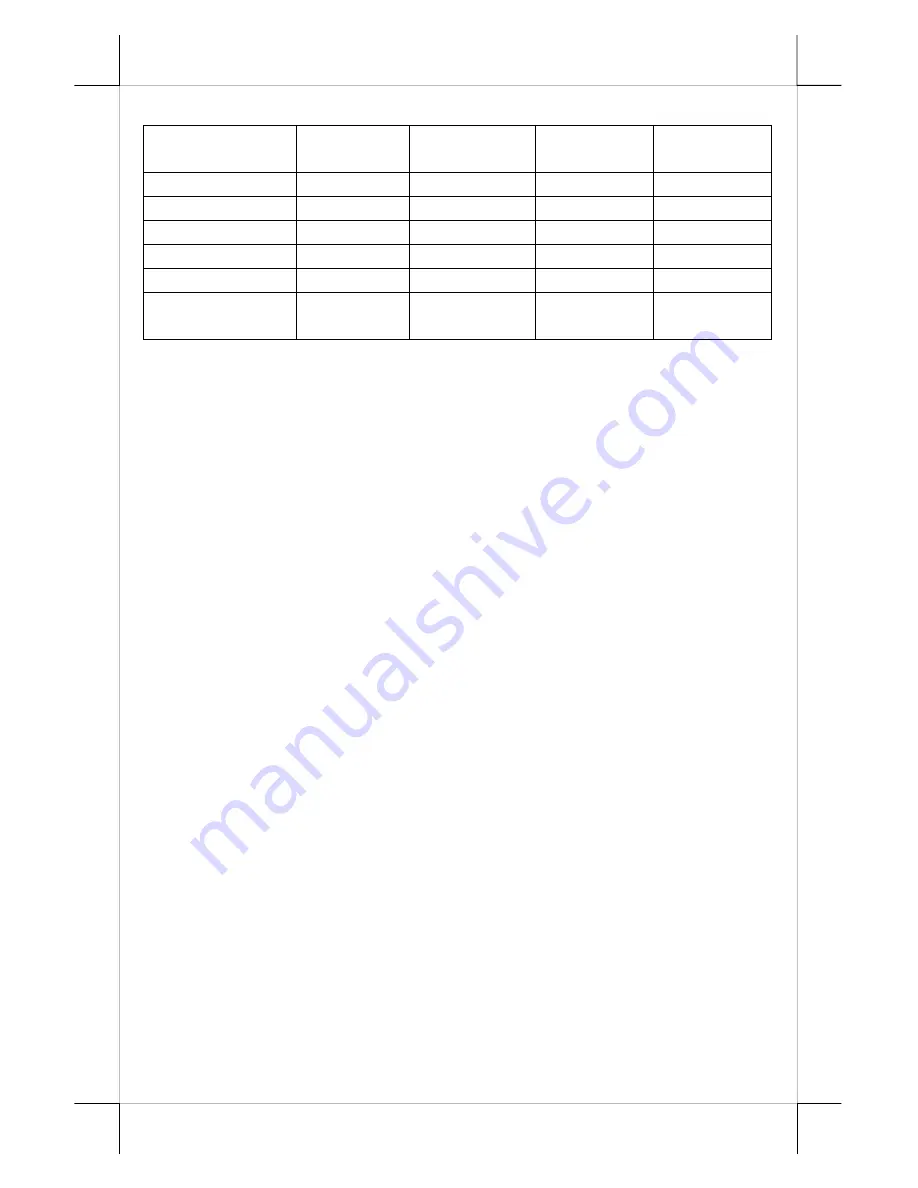
Part 17
other conditions is summarized in following table:
Indicator Status
System
Status
External
Power
UPS Battery Powering Up
Off
Off
Off
Not present
Not possible
Off
Off
Off
Present
Not allowed
Green
Off
On
No influence
Allowed
Blue
On
On
No influence Not required
Blue/flash
On
Off
Activated
Not required
Green/rapid flash
On
Off
Running at
low capacity
Not required
Hardware Power Switch
The power switch located in the touch open cover of the main unit is a
tactile pushbutton switch. This switch controls the power on/off of the system.
This switch turns the system on when pushed only when external power is
present. This switch turns the system off when pushed again during power on
status. However, if the system hangs due to any reason such as software
resource conflict a simple push on the switch may fail to turn off the power. In
this case, please utilize the
forced power off feature
by pressing the switch
and holding for within 10 seconds. In case the turmoil is so vigorous that some
hardware registers may be confused causing trouble for system restart or even
this forced power off, please disconnect the UPS battery if installed and the
AC power supply for few minutes. This may allow all hardware registers to
reset.
This switch can also be programmed as an ON only switch. That
means, if the application program issues a command compliant with the KS
series technical manual, this switch will always turn the system on when
activated, but will not power off the system when pushed again (the forced
power off feature will not work in this mode). When using this feature, please
make sure that the software application has the ability to power off the
machine. In preloaded Windows, “Posiflex Power Switch Manager” in
“Posiflex Tools” in the Program Files helps managing these functions.
Software Support Features
The KS series provides a software power off command for application
program maneuvers. The KS also provides a specific means for the software to
detect if the system is working on external or UPS battery power. Due to this
feature, compatible software applications have the ability to change operating
conditions when running on standard/backup power. The software programmer
may take reference from the KS technical manual to apply such features.




































