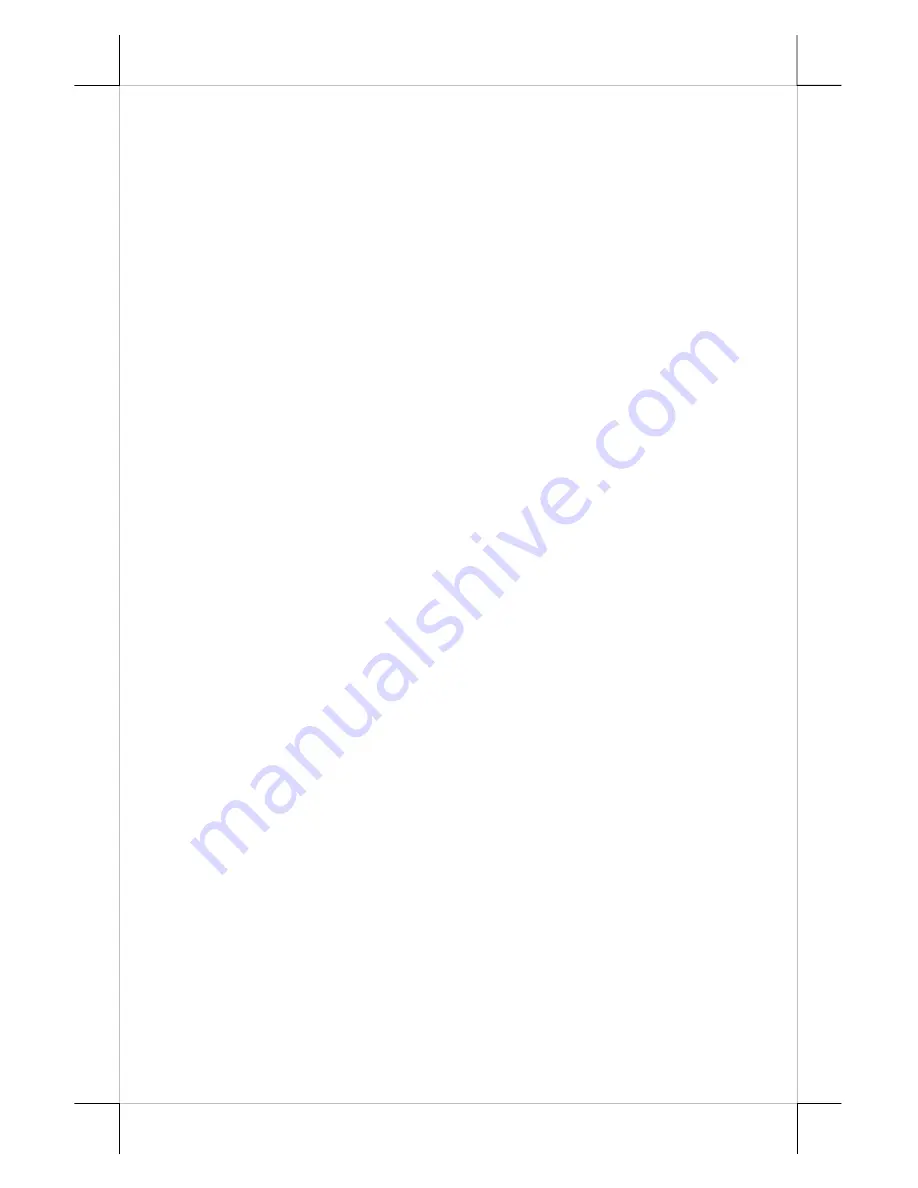
Part 13
Then slide the main unit down to move the pegs into the lower slot part of the
holes till it clicks. Note that all the cables come out of the stand from the lower
edge and won’t get trapped by this mounting operation. If later on you want to
remove the main unit from the stand, you’ll have to press down the
lock/release button on back of the stand at the time lifting the main unit.
For desk top/counter application, the body of KS-6315 occupies a
space of 381 mm wide, 265 mm deep and 267 to 357 mm high per main unit
tilt angle. The KS-6315U takes a space of 381 mm wide, 268 mm deep and
294 to 384 mm high. The KS-6317 is 406 mm wide, 265 mm deep and 283 to
400 mm high. The KS-6317U is 406 mm wide, 268 mm deep and 310 to 427
mm high. The minimum height of above models shall be increased by about
4.5 mm if InfraRed type touch panel is used.
KS-6115U:294.5~391.5
CONNECTING CABLES
To re-assemble the main unit with stand assembly for operation,
please connect all required cables to the appropriate connectors. Please make
sure that each connector is connected to the correct port with the correct
orientation.
Damages due to incorrect connection or orientation are not
covered by product warranty!
Some connectors like the LAN connector have to be gently inserted
until a click is heard. It is recommended that connectors such as the external
VGA and LPT connector be screwed into place once seated. The 2 COM ports
are of 10 pin RJ45 format and the DB9 to RJ45 conversion cables in
accessories should be used for regular RS232 cable to connect through.
Adjust the slack of each cable and close the cable cover. Re-adjust the
tilt angle of the screen for best viewing.
Connect the cables to appropriate external devices through the cable
exit at the bottom of stand assembly. Please make sure that each connector has
to be connected to the right device in the right way.
CAUTION: On doing any insertion or extraction of any connector, please
always hold the connector head itself instead of pulling on the
cable wire. Failure to do this could damage the cable and jack
that is considered as an artificial destruction and is not
covered by the warranty.
OPERATING SYSTEM RECOVERY
For KS systems with operating system in the Compact Flash Card,
once the Compact Flash is damaged for any reason, the thin client may fail to
boot.
A bootable new Compact Flash Card will be required to have the
workstation back to work
. Please follow instructions given by the System
Integrator to deal with situations like that. One more advice for CF Card
application is that in spite of the fact that it is used in the way like an ordinary






































