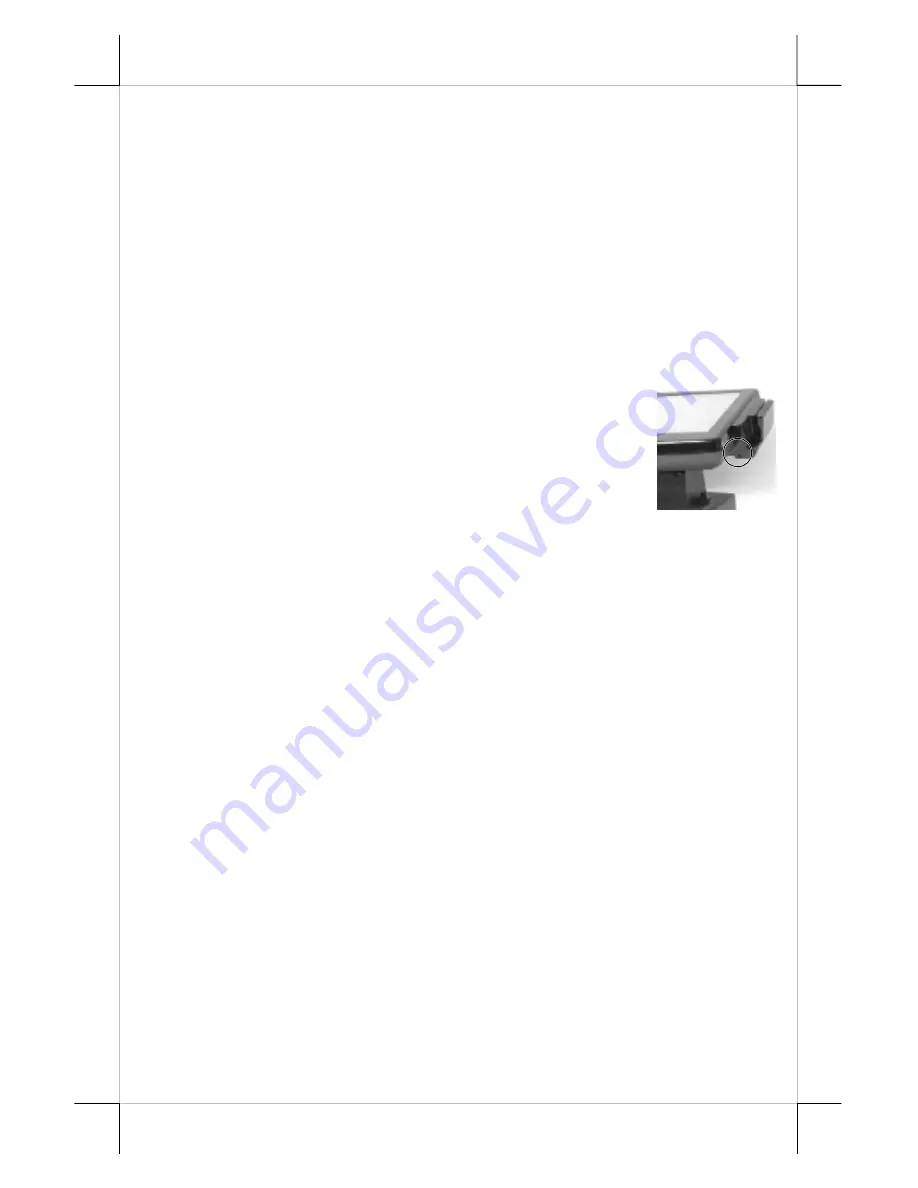
Part 19
SERIAL PORTS – COM1/2
In KS system, there are 2 serial ports available. Both serial ports can
supply a +5 V DC through pin 9 after proper jumper setting change. Both ports
are standard RS232 serial ports after the conversion cables as status at delivery.
When a serial Modem is to be used in KS system, it is most
recommended to use COM2 port for this purpose. In this way any hardware
resource conflict is eliminated and the MODEM ring up function can be
supported. For models using RS232 interface touch control such as the Infra
Red type touch, COM2 is occupied and covered. Please
never try to open the
cover
. Otherwise the product warranty is voided.
SOUND PORTS
The audio port in KS system is arranged to have an
internal audio speaker with maximum audio power of 2 W at
lower left corner of the main unit but no direct access port in
the main unit. The external access to audio ports can be found
in the side mount option kit SD-400 with a Microphone in
and a stereo line out jacks at its bottom surface as circled in
the right picture. The internal speaker will be automatically disconnected when
a plug is inserted in the line output jack.
TOUCH PANEL
All paragraphs below are applicable for models with touch panel only.
The user of those models without touch panel can ignore them and consider
this user’s manual ends here.
Mouse Emulation
The touch panel in KS system uses USB interface as standard. Only
the optional InfraRed type touch panel of KS-6315 uses RS232 interface.
When the touch driver is properly installed, this touch panel works exactly like
a standard mouse for both interfaces. However, if the system is running under
safe mode, most drivers are disabled in this mode and the touch panel
calibration is therefore not guaranteed. It is recommended to use a standard
USB mouse or keyboard in this mode.
All the below mentioned mouse emulation functions can be
manipulated through relevant software. The system can give a beep and a click
on the left button of a mouse at the point when the touch panel is touched. If
the point touched is dragged across the screen surface, it works as the mouse
drag and drop feature. If the point is touched, released and touched within a
short time interval, it is double-clicking left button of the mouse. To obtain the
effect like clicking on the right button of a mouse, touching any point on the
screen surface after touching the right-click sticky button results as a click on


































