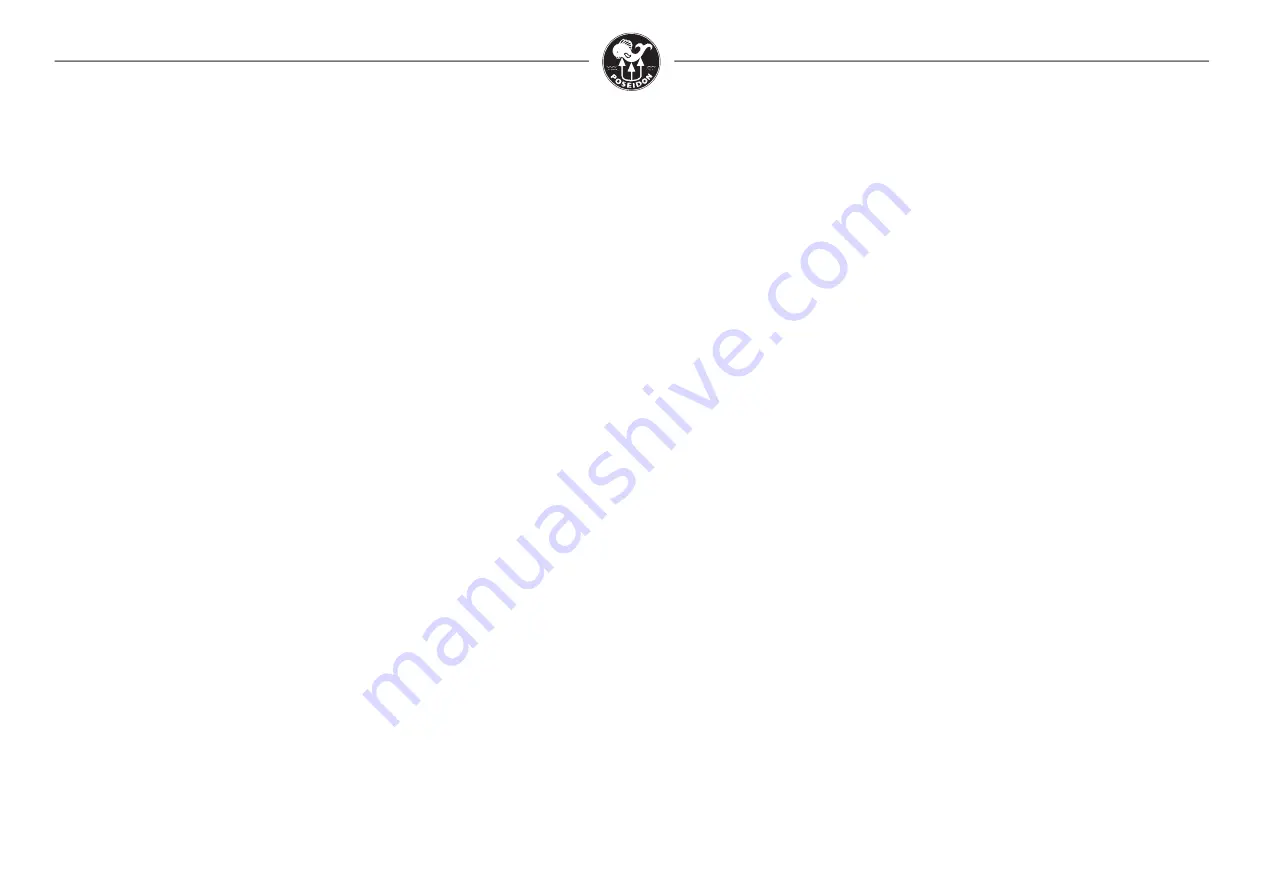
Poseidon SE7EN User Manual
Appendix 3 Page 118
Update SE7EN firmware through the M28
Through the development of the M28 we have enhanced the functionality of the SE7EN in
many ways. One of the new features within the M28 makes it possible to update the
firmware of the SE7EN from the M28. This might be a rarely used feature but a handy tool if
you have to field replace a part of the SE7EN and experience inconsistent firmware versions
within the SE7EN. Before performing any of the options below, make sure that your M28 is
equipped with the latest firmware. Refer to www.poseidon.com/products/computers/m28
Option 1
The firmware control within the M28 is even more sophisticated. If you during predive
encounter a fw compability test error you can simply press both buttons of the M28, select
“fw update” located at the bottom of the menu. When selecting this function all inconsistent
parts of the firmware will be updated. A firmware update window will also be visible during
this process.
Option 2
This option can be used to update specific parts of the SE7EN or M28 accessories. This
function can be used when connected to the SE7EN or when you connect any of the
Poseidon products directly to the M28. Before any firmware can be updated the physical
product needs to be connected and then the “Power out” option needs to be enabled. To
enable the “power out” function goto the “SYSTEM” app and press both buttons. Select
“Connect” and then “Power out” and the CAN connect icon will be visible in the connecting
status area.
To access and use the forced firmware update function use the buttons and select the
“System” app. Once in the app press both buttons to access the system menu. Select
“Force fw update”. You can now see a number of options, they are all listed and explained
below:
•
Force fw CBP
Select this option if you want to update the internal firmware of the E-Module in the
SE7EN
•
Force fw BATT
Select this option if you want to update the firmware in the SE7EN battery module.
•
Force fw CHUD
Select this option if you want to update the firmware in the SE7EN HUD.
•
Force fw CDISP
Select this option if you want to update the firmware in the SE7EN DISPLAY (LCD type).
•
Force fw CUSB
Select this option if you want to update the firmware in the M28 charger cable.
Please note that the charger cable needs to be connected to any USB power source
when performing the update.
•
Force fx CPOD
Select this option if you want to update the firmware in the CPOD.
Once you select to update a certain part of the system a firmware update window will be
visible on the M28 so you can follow the update procedure. If you want to abort an ongoing
update procedure, simply press both buttons on the M28.






















