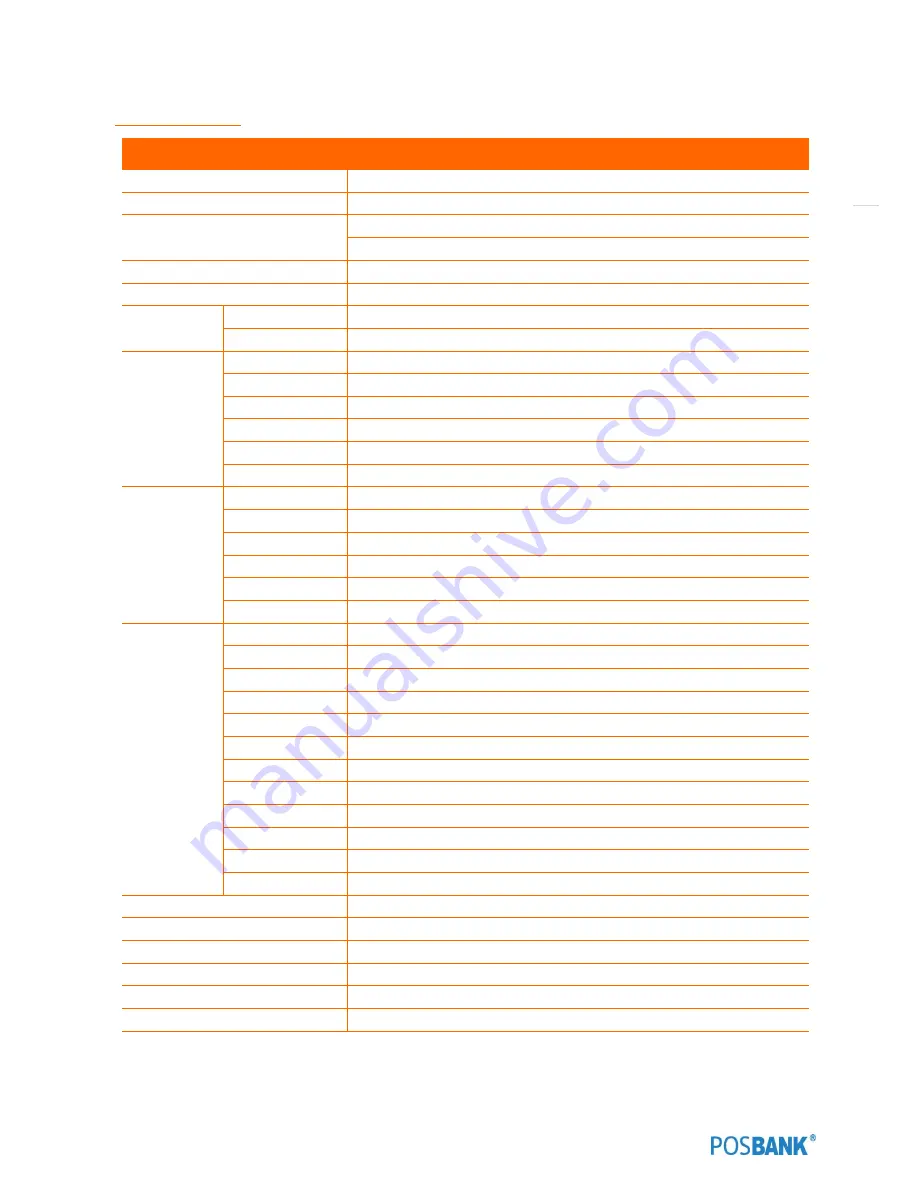
5
Specification
ANYSHOP PRIME J1900
CPU
Intel® Celeron™ J1900 (2.0 GHz) quad-core processor
Chipset
Intel® Atom™ processor Bay Trail
Storage
SATA 2 (3Gb/s) 2.5 inch SSD 64GB
Support AHCI
Memory
2G , DDR3L with 1066 or 1333 MT/s
Graphic
Integrated Intel GMA HD
Display
Resolution
15" LED Backlight TFT-LCD 250 cd/㎡ (1024 x 768 resolution)
Touch screen
Project capacitive touch
Internal I/O
USB
7 Ports (reserved for touch controller, miniPCIe)
Serial port
COM 5 (reserved for cash drawer port) & COM 6 (reserved for MSR)
Display port
VGA & COM 4 (reserved for CDP)
Extension slot
Mini PCIe
Primary display
24bit LVDS
Speaker
2 x 0.8W (Stereo)
External I/O
USB
Rear 6 (USB 3.0 x 1 ports, USB 2.0 x 5 ports), Side 2(USB 2.0 x2 ports)
PS/2
1 Port (reserved for Keyboard & Mouse)
Serial port
COM 1 ~ 3 with 5V/12V power output on 9pin
LAN
Dual LAN (Realtek RTL 8111G Ethernet Controller)
Audio
Realtek ALC 892 / Line-out, Mic-in
Display port
VGA x 1 port
Options
MSR
Comply with ISO 7811, Support 1 & 2 & 3 track
Printer
Support Interface ( Serial, USB )
SCR
EMV level 1
Dallas
Dallas I-button reader
Customer display
VFD type (20 x 2)
2nd LCD
9.7" LCD or 12.1" LCD (1024 x 768 resolution)
2nd storage
2nd 2.5 inch HDD / SSD storage
Cash drawer port
1 Port
Parallel
D-SUB 25Pin 1Port
WiFi
Mini PCIe for wireless LAN
Serial
RJ45 8pin 1Port
Battery
-
Operating Temperature
0 ℃ ~ 40 ℃ at 10% ~ 80% humidity
Storage Temperature
-20 ℃ ~ 60 ℃ at 10% ~ 80% humidity
Qualification
CE, FCC, KC
Power
Adaptor 12V, 5A
OS Support
Windows 7, Windows 8, POS Ready 7
Dimension
(W x H x D)
342 x 372 x 306(mm), 13.5 x 14.6 x 12(inch)
*Specification ports may differ according to product model or options..
Summary of Contents for ANYSHOP PRIME
Page 1: ...Point of sale system ANYSHOP PRIME USER manual ANYSHOP_PRIME PBUM_E Rev001 150421...
Page 3: ...3...
Page 6: ...6 1 Specification Outside size...
Page 7: ...7 2 Specification Module Explode view...
Page 8: ...8 3 Specification Body ExplodeView...
Page 9: ...9 4 Specification Monitor ExplodeView...
Page 10: ...10 5 Specification Hinge Explode view...
Page 25: ...25 Standard I O port J1900...
Page 58: ...58 CDP Option Step11 Reassemble back cover procedure of Step1 4...
Page 70: ...70 MSR Option Step 5 Monitor under put holes in the sample place...
Page 76: ...76 USB Option Step7 Remove the USB module Step8 Replace the USB module...
Page 85: ...85 Memory Option Memory installation position...
Page 86: ...86 Memory Option Step8 Assemble the RAM SODIMM from the socket Retaining clip DDR SODIMM notch...
Page 87: ...87 Memory Option Step9 Reassemble back cover procedure of Step1 4...
Page 94: ...94 Cash drawer Option Step10 Reassemble back cover procedure of Step1 4...
Page 103: ...103 6 OnboardTouch function Enable Disable selection USB_SEL 1 Disable Enable Default 1...






































