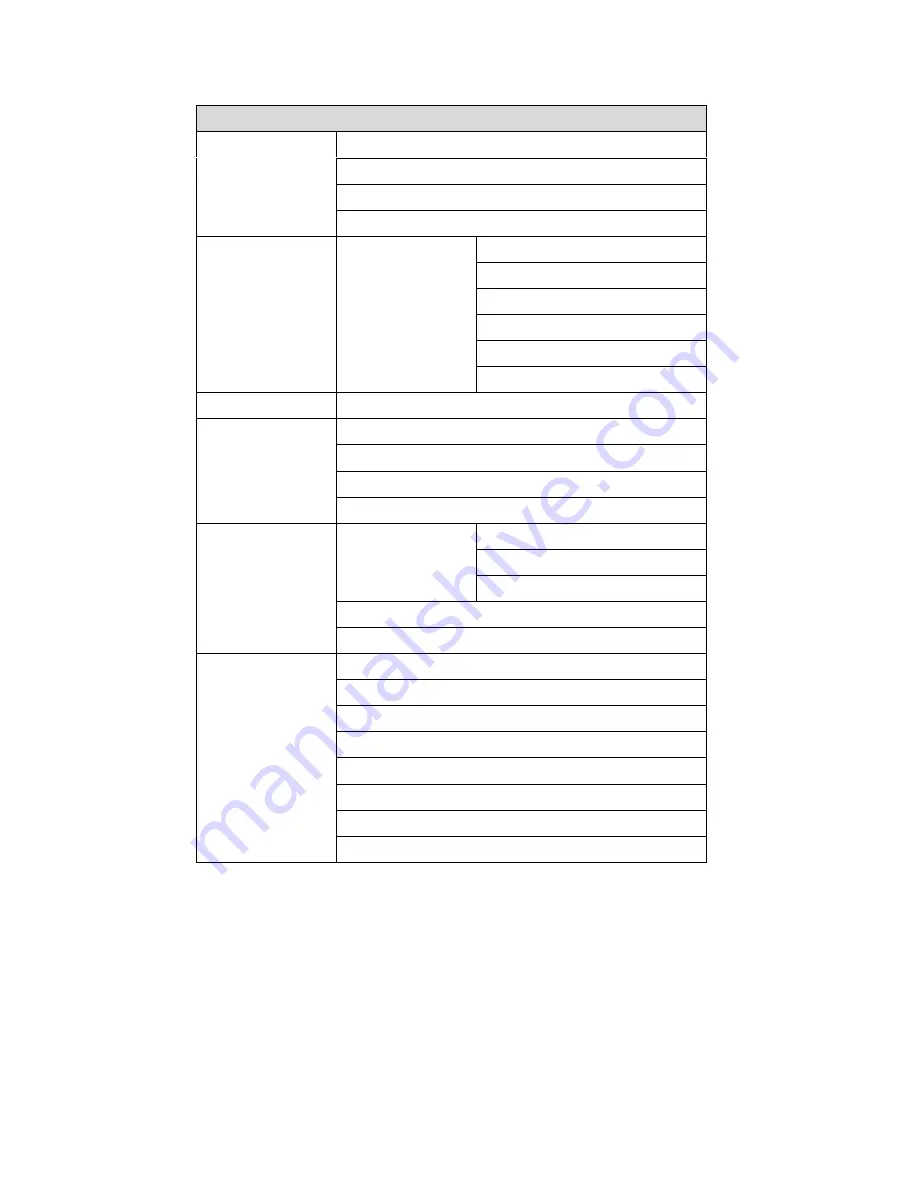
9
3. On-Screen Display
OSD Menu
Brightness
Contrast
Hue
Video
Saturation
User defined RGB
4200K
5000K
6500K
7500K
Color
Temperature
9300K
Image
Auto image
H. Width
Phase
H. Position
Position
V. Position
Timer
OSD H. Pos
OSD. Control
OSD V. Pos
Sharpness
Tools
Overlapped
English
French
Spanish
German
Italian
Japanese
Traditional Chinese
Language
Simplied Chinese
Note:
1. Press the "Menu" button to make adjustments, then press the "Menu" button to exit the
menu, if you press the "Menu" button to exit the OSD window, the system will
automatically save the adjustments. If you do not use or change any value of the control
function, the OSD will exit in 16 seconds.
2. While the display is capable of other resolutions (as with all flat panel displays), it is a fixed
matrix of pixels and best used at its native resolution – 800 x 600 / 1024 x 768.




































