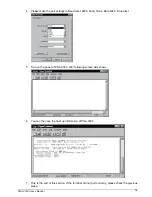PNA-3303 User’s Manual
3
Chapter 2 Get Started
This section describes how the hardware installation and system settings should be done.
2.1 Included
Hardware
The following hardwares are included in your kit:
PPAP-200 Communication Appliance System Board
AC to 15V DC adapter
One null serial port cable
2.2 Before
You
Begin
To prevent damage to any system board, it is important to handle it with care. The following
measures are generally sufficient to protect your equipment from static electricity discharge:
When handling the board, use a grounded wrist strap designed for static discharge elimination
and touch a grounded metal object before removing the board from the antistatic bag. Handle
the board by its edges only; do not touch its components, peripheral chips, memory modules or
gold contacts.
When handling processor chips or memory modules, avoid touching their pins or gold edge
fingers. Put the value communications appliance system board and peripherals back into the
antistatic bag when they are not in use or not installed in the chassis.
Some circuitry on the system board can continue operating even though the power is switched
off. Under no circumstances should the Lithium coin cell used to power the real-time clock be
allowed to be shorted. The coin cell can heat under these conditions and present a burn hazard.
Warning:
This guide is for technically qualified personnel who have experience installing and
configuring system boards Disconnect the system board power supply from its power
source before you connect/disconnect cables or install/remove any system board
components. Failure to do this can result in personnel injury or equipment damage.
Warning:
Avoid short-circuiting the lithium battery; this can cause it to superheat and cause
burns if touched.
Warning:
Do not operate the processor without a thermal solution. Damage to the processor can
occur in seconds.