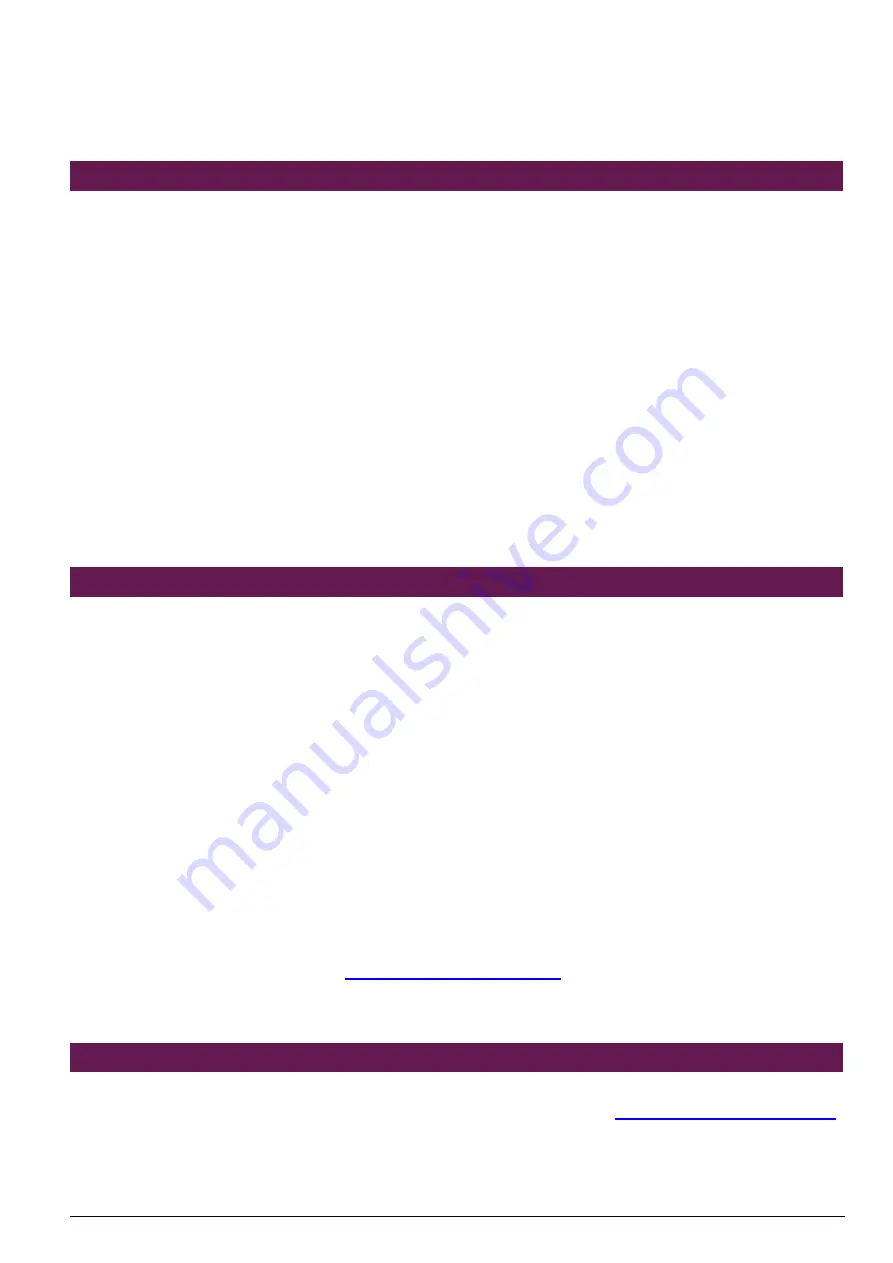
PNC-2413 User’s Manual
2
Chapter 1 Introduction
1.1 About This Manual
This manual describes all required information for setting up and using the PNA-2413.
PNA-2413 provides the essential components for delivering optimal performance and
functionality in the value communications appliance market segment. This manual should
familiarize you with PNA-2413 operations and functions. PNA-2413 has three on-board LAN
ports to serve communication appliances, such as Firewall, which needs three LAN ports to
connect external network (internet), demilitarized zone and internal network.
Feature of PNA-2413 includes:
u
Versatile networking and I/O capabilities: 3 Ethernet ports
u
Two USB ports
u
One COM port
u
Up to 256 Mbyte of SODIMM memory
u
One on-board DMA/33/66/100 IDE channel to support up to four IDE devices
u
One PCI right-angle connector for ease of connectivity to the PCI bus
1.2 Manual Organization
The manual describes how to configure your PNA-2413system to meet various operating
requirements. It is divided into three chapters, with each chapter addressing a basic concept
and operation of this whole system.
Chapter 1:
Introduction. This section briefly talks about how this document is organized. It includes
some guidelines for users who do not want to read through everything, but still helps
you find what you need.
Chapter 2:
Hardware Configuration Setting and Installation. This chapter shows how the hardware
is put together, including detailed information. It shows the definitions and locations of
Jumpers and Connectors that you can easily configure your system. Descriptions on
how to properly mount the CPU and main memory are also included to help you get a
safe installation. Reading this chapter will teach you how to set up PNA-2413.
Chapter 3:
Operation Information. This section gives you illustrations and more information on the
system architecture and how its performance can be maximized.
Any updates to this manual, technical clarification and answers to frequently asked questions
would be posted on the web site:
http://isc.portwell.com.tw
1.3 Technical Support Information
Users may find helpful tips or related information on Portwell's web site:
http://www.portwell.com.tw
.
A direct contact to Portwell's technical person is also available. For further support, users may
also contact Portwell’s headquarter in Taipei or your local distributors.
Taipei Office Phone Number: +886-2-27992020





































