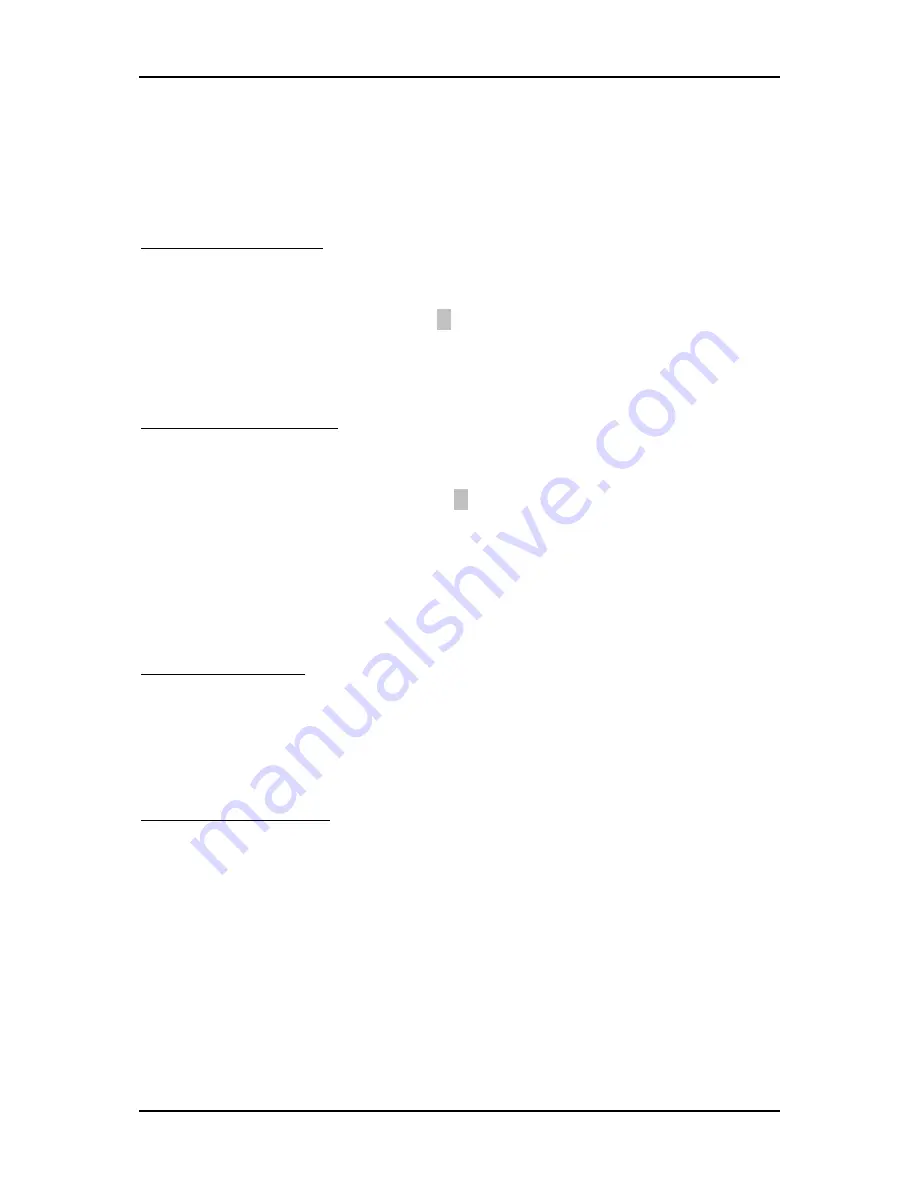
BIOS Setup Information
PEB-7431VL User’s Manual
4-16
4.10 Default
Menu
Selecting “Defaults” from the main menu shows you two options which are
described below,
Load Fail-Safe Defaults
When you press <Enter> on this item you get a confirmation dialog box with a
message similar to:
Load Fail-Safe Defaults (Y/N) ? N
Pressing ‘Y’ loads the Fail-Safe default values for the most stable, minimal-
performance system operations.
Load Optimized Defaults
When you press <Enter> on this item you get a confirmation dialog box with a
message similar to:
Load Optimized Defaults (Y/N) ? N
Pressing ‘Y’ loads the default values that are factory settings for optimal
performance system operations.
4.11 Setup
Password
ENTER PASSWORD
Type the password, up to eight characters in length, and press <Enter>. You will be
asked to confirm the password. Type the password again and press <Enter>.
To disable a password, just press <Enter> when you are prompted to enter the
password. A message will confirm the password will be disabled.
PASSWORD ENABLED
When a password has been enabled, you will be prompted to enter it every time you
try to enter Setup. This prevents an unauthorized person from changing any part
of your system configuration.
Additionally, when a password is enabled, you can also require the BIOS to request
a password every time your system is rebooted. This would prevent unauthorized
use of your computer.
You determine when the password is required within the BIOS Features Setup Menu
and its Security option (see Section 4). If the Security option is set to “System”, the
password will be required both at boot and at entry to Setup. If set to “Setup”,
prompting only occurs when trying to enter Setup.





























