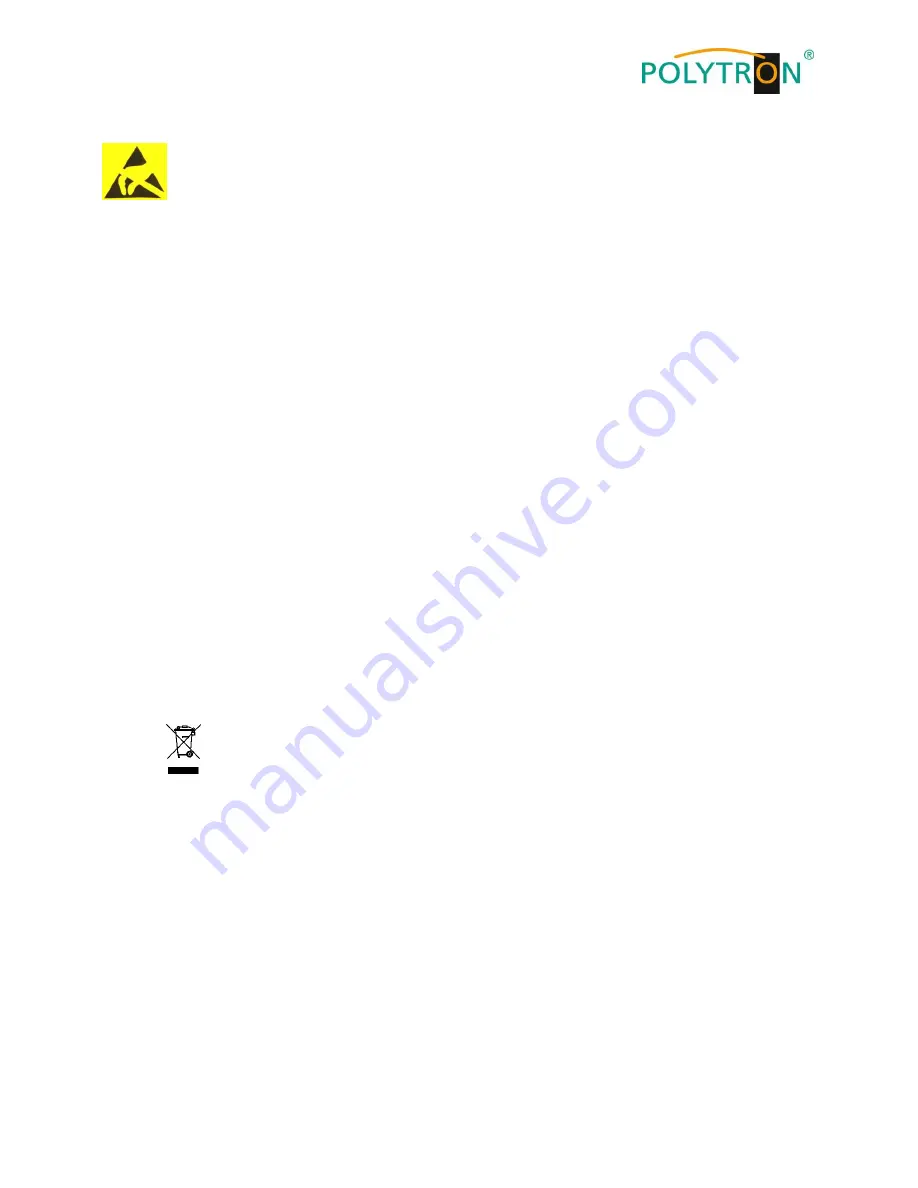
5
ATTENTION
This module contains ESD components! (ESD = Electrostatic Sensitive Device).
An electrostatic discharge is an electrical current pulse, which can flow also through an electrically
insulated material, when triggered by large voltage difference.
To ensure the reliability of ESD components, it is necessary to consider their most important handling rules:
Electrostatic sensitive components can be processed only on electrostatic protected area (EPA)!
Pay attention permanently to potential equalization (equipotential bonding)!
Use wrist straps, approved footwear for personnel grounding!
Avoid electrostatically chargeable materials such as normal PE, PVC, polystyrene!
Avoid electrostatic fields >100 V/cm !
Use only labeled and defined packing and transportation materials!
Damage caused by faulty connections and / or improper handling are excluded from any liability.
Waste disposal
Electronic equipment does not belong in household waste, but must be disposed of properly in accordance with
Directive 2002/96/EC of the European Parliament and of the Council of 27 January 2003 on waste electrical and
electronic equipment (WEEE). Consumers are required by law to return electrical and electronic equipment and
batteries at the end of their service life to the designated public collection points or to the point of sale.
WEEE-Reg.-Nr. DE 51035844
GENERAL INFORMATION ON THE OPERATING INSTRUCTIONS
All parameter data are exemplary only.
Technically realizable parameters are freely selectable.
Menu views can vary slightly depending on the software version; the operability does not change as a result.
The images in this manual are for illustration purposes only.
Summary of Contents for HDI 2 SDI
Page 2: ...2 Montage und Sicherheitshinweise...
Page 3: ...3 Mounting and safety instructions...
Page 26: ...26 Notizen Notes...
Page 27: ...27 Notizen Notes...






































