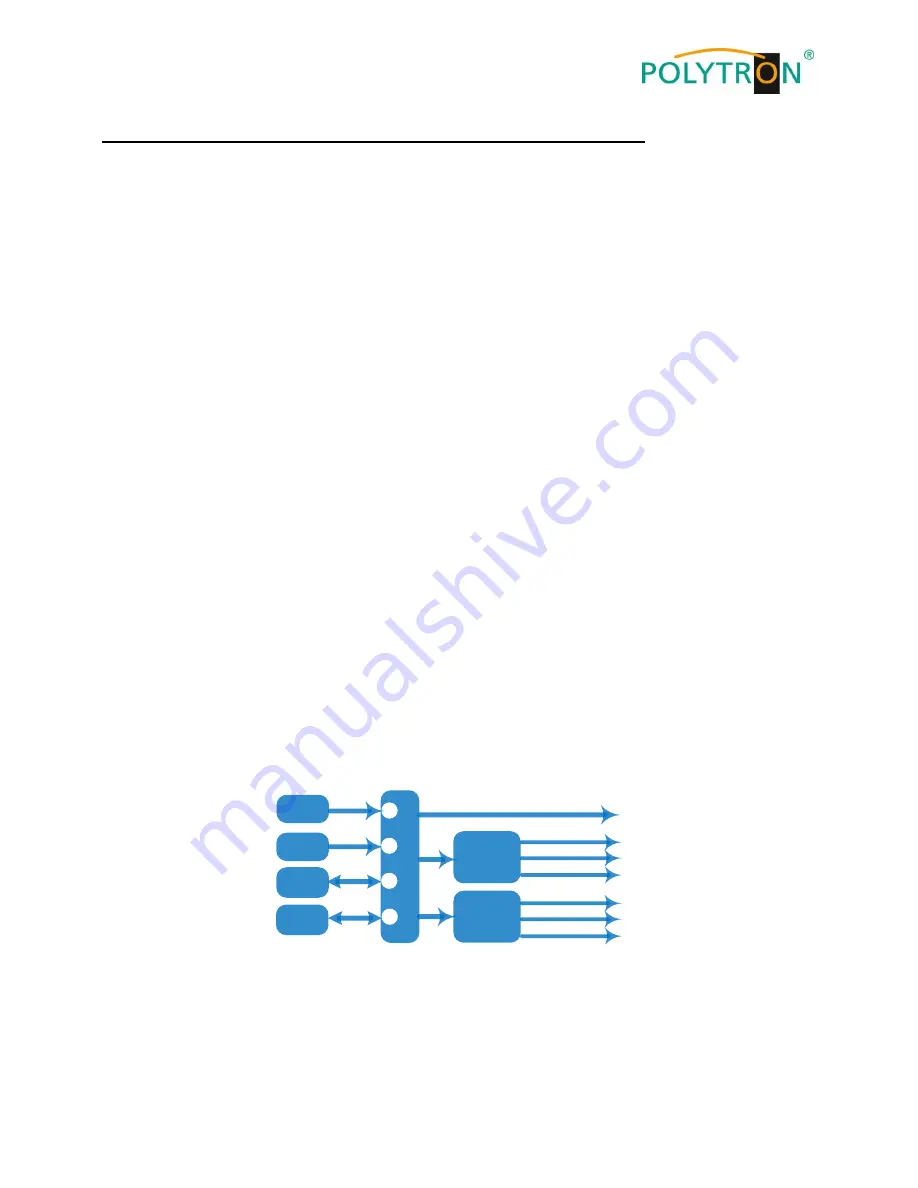
7
Kapitel 1 - Produktübersicht /
Chapter 1 - Product overview
1.1 Beschreibung /
Description
Der HDI 2 SDI ist ein HD IP Decoder
im 19“-Gehäuse und zeichnet sich durch einen kleinen Formfaktor (1 HE),
hohe Leistung sowie geringe Kosten aus. Das Gerät unterstützt eingangsseitig IP- und ASI-Signale. Nach dem
Dekodierungsprozess werden zwei Videokanäle mit HD/SD-SDI-Signalen und an jedem Anschluss zwei
Stereo-Audiosignale ausgegeben. Ausserdem verfügt der Decoder auch über einen IP-Ausgang (MPTS) und ist mit
zwei bidirektionalen ASI-Anschlüssen für Ein- und Ausgang ausgestattet.
The HDI 2 SDI is a HD IP decoder in a 19" housing and is characterized by a small form factor (1 RU), high
performance and low cost. The device supports IP and ASI signals on the input side. After decoding, two video
channels are generated with HD/SD-SDI signals and two stereo audio signals are provided at each port. The decoder
also offers an IP output (MPTS) and two bidirectional ASI ports for input and output.
1.2 Hauptmerkmale /
Key features
2x IP-Eingang und 1x IP-Ausgang, RJ45-Schnittstelle
/
2x IP input and 1x IP output, RJ45 interface
2x bidirektionale ASI-Anschlüsse mit Ein- und Ausgang, wahlweise
2x bi-directional ASI ports with input and output, optional
2x HD/SD-SDI-Dekodierung mit zwei Stereo-Audiosignalen, die in jedem Anschluss eingebettet sind
2x HD/SD-SDI decoding out with dual stereo audios embedded in each port
MPEG-2 und MPEG-4 AVC/H.264 Video-Dekodierung /
MPEG-2 and MPEG-4 AVC/H.264 Decoding for video
MPEG-1 Layer2, LC-AAC, HE-AAC, AC3 (2.0/5.1), AC3-Durchschleifung für Audio
MPEG-1 Layer2, LC-AAC, HE-AAC, AC3 (2.0/5.1), AC3 Passthrough for audio
Unterstützung von CC/Untertitel
/
Supports CC/Subtitle
Unterstützt webbasiertes Netzwerkmanagement /
Supports Web-based Network management
1.3 Blockdarstellung /
Principle chart
Decode
SDI Out 1
IP Output
Video
ASI 1
IP 1
Stereo Audio 1
ASI 2
IP 2
Stereo Audio 2
Decode
SDI Out 2
Video
Stereo Audio 1
Stereo Audio 2
Summary of Contents for HDI 2 SDI
Page 2: ...2 Montage und Sicherheitshinweise...
Page 3: ...3 Mounting and safety instructions...
Page 26: ...26 Notizen Notes...
Page 27: ...27 Notizen Notes...








































