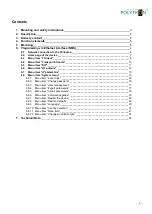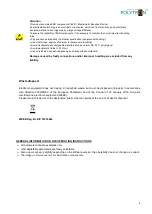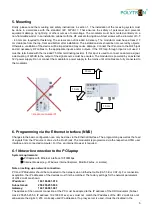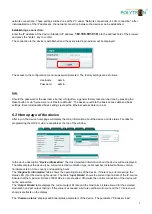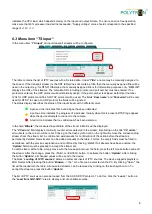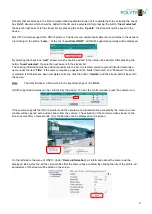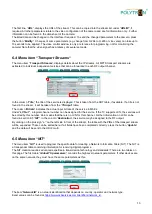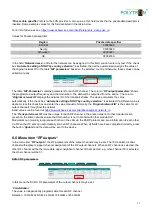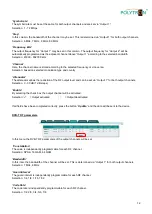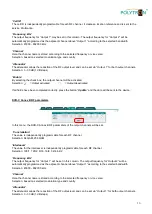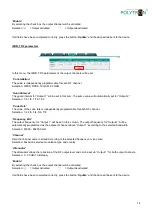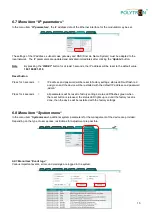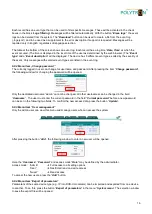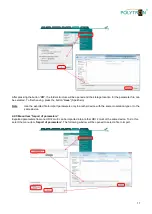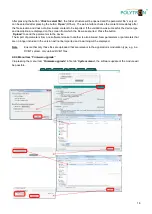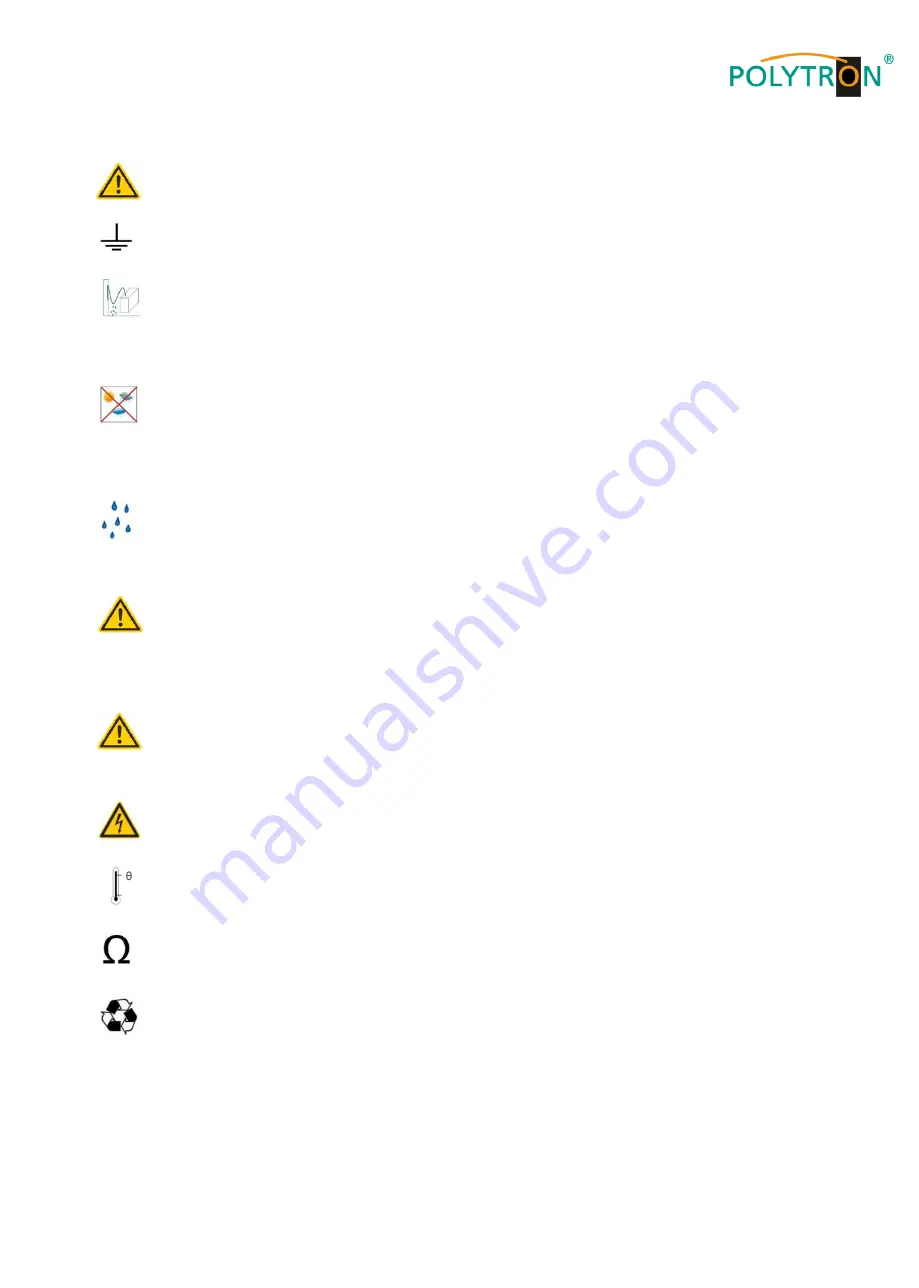
3
1. Mounting and Safety instructions
Attention
The rated voltage on the device must be corresponding with the mains voltage. The instructions for operating
the device must be observed.
Grounding and potential equalization
Please establish grounding and perform potential equalization before initial startup.
Connection cable
Always install the connection cables with a loop so that no condensed water can penetrate along the cable.
Select installation site
Install only on a solid, plane and at most fire-resistant surface. Avoid strong magnetic fields in the
surroundings. Too strong heat effect or accumulation of heat will have an adverse effect on the durability.
Don't mount directly over or nearby heating systems, open fire sources or the like, where the device is
exposed to heat radiation or oil vapours. Don't block the ventilation slots of devices fitted with fans or
heatsinks, as this will cause heat to build up inside the devices and may cause fire. Free air circulation is
absolutely necessary to permit the device to function properly. IT's imperative to observe the mounting
position!
Moisture
Protect the device from high humidity, dripping and splashing water. If there is condensation, wait until the
device is completely dry. Operating environment according to the specified IP protection class.
Caution! Danger of life!
According to the currently valid version of EN 60728-11, coaxial receiving and distribution systems must
meet the safety requirements regarding grounding, potential equalization, etc., otherwise damage to the
product, fire or other hazards may occur. Electrical fuses may only be replaced by authorised specialist
persons. For the replacement of electric fuses, only same type and amperage have to be used. In case of
damage the device has to be taken out of service.
Mounting and service works
May be only done by authorized staff according to the rules of technology. Devices have to be switched off
before starting any maintenance or service work. In order to guarantee interference immunity, all device
covers must be screwed tight again after opening.
Thunderstorm
Do not carry out maintenance or repair work on the device due to higher risk of lightning strike.
Ambient temperature
Operation and storage only within the specified temperature range.
Termination
Not used receiver and trunk line outputs have to be terminated with 75 Ohm resistors.
Recycling
All of our packaging materials (packaging, identification sheets, plastic foil and bag) are fully recyclable.
Summary of Contents for HDI 2 multi
Page 1: ...1 HDI 2 multi IP Modulator IP into DVB C DVB T ISDB T Manual 0902252 V1...
Page 22: ...22 Notes...
Page 23: ...23 Notes...