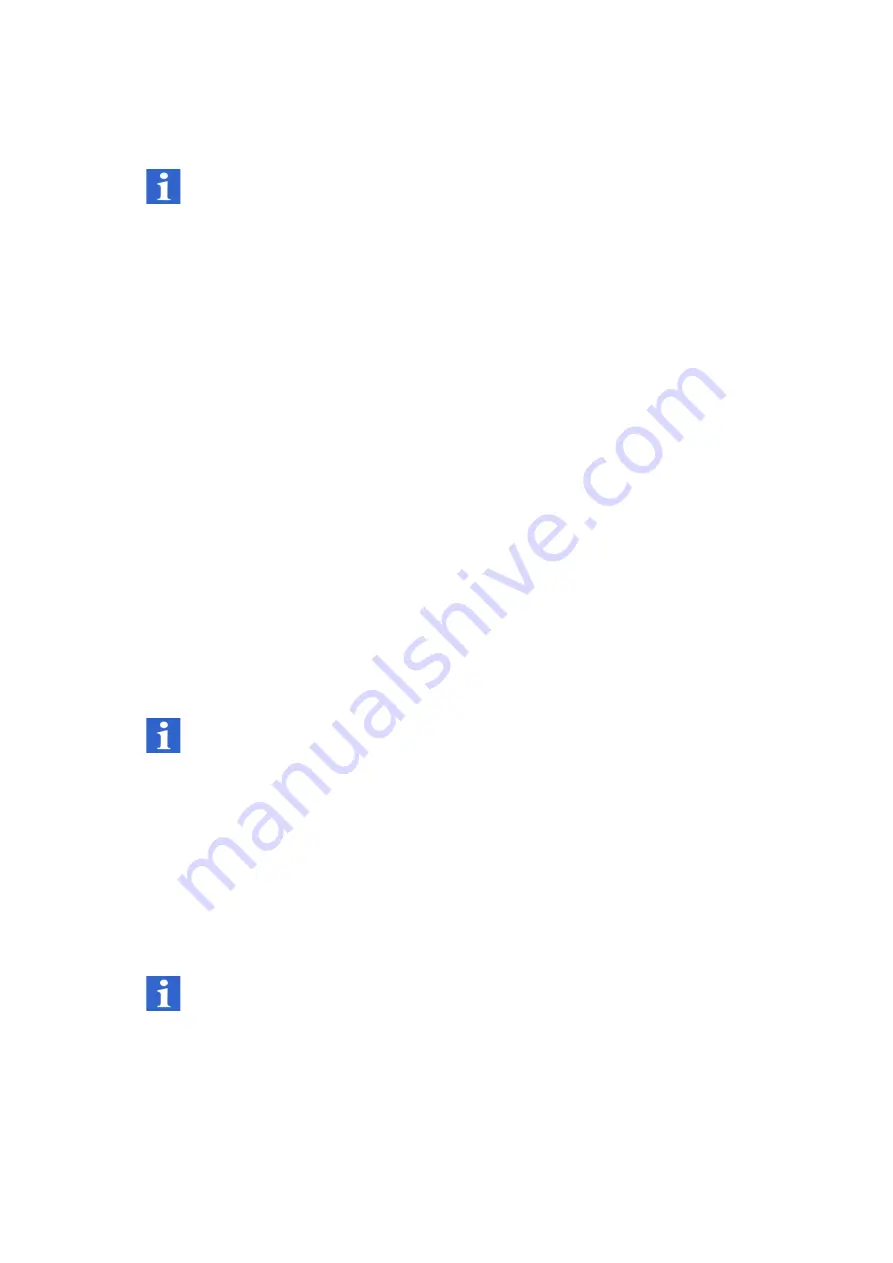
3-25
3 First Steps
3.5
Functional Test
INFORMATION
Only switch on the PC after having cabled all instruments so that the PC
software detects the instruments connected.
The implementation of a first functional test is described in the following. If the
instrument does not perform as described, read through the information on
troubleshooting in C
6 and if required, contact your local Polytec
representative.
For an initial functional test, proceed as follows:
Prepare
1. Assemble and cable the system as described in S
3.4.
2. Turn the key switch on the front of the front-end to position O.
3. Close the beam shutters on the front of the scanning heads.
4. Position the scanning heads so that the laser beam apertures are roughly
aligned with a test surface.
Switch on
5. Switch on the front-end by turning the key switch to position I.
The
POWER
L
ED
on the front of the front-end lights up. If all the
connecting cables are correctly installed, then the
POWER
L
ED
on the
junction box and the
LASER
L
ED
s on the scanning heads light up. Laser
light may not be emitted yet as the beam shutters are still closed.
6. Switch on all optional peripheral devices.
7. Switch on the PC.
8. Start the data acquisition as described in your software manual.
INFORMATION
Read the information on laser safety in S
1.3 before working with laser
radiation!
Test
9. Test the scanning head control (position and focus the laser beam, zoom
and focus the video camera) as described in your software manual.
10. Put a matt, white test surface, such as a piece of paper, approximately
50 cm away from the front of the individual scanning heads in the beam
path.
11. Focus the laser beams on the test surface.
The scanning heads are working correctly if the signal level displays on
the scanning heads light up.
INFORMATION
The instrument does not reach its optimal metrological properties until a
warm-up period of approx. 30 minutes. For measurement tasks with high
angular stability requirements we recommend a warm-up period of 120
minutes. This applies especially when you are working with imported 3D
geometries.
Summary of Contents for PSV-500-3D
Page 19: ...2 4 2 Introduction ...
Page 55: ...4 10 4 Measuring ...
Page 63: ...6 6 6 Troubleshooting ...
Page 97: ...A 12 A Optional Accessories ...
Page 101: ...C 2 C Declaration of Conformity ...






























