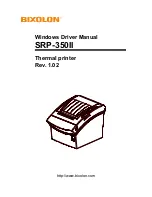Problems and Solutions:
Printing Stopped - “Check Filament”
Look for a problem with the filament binding up on the roll, or having run out. Clear up the
problem, close the filament switch, and printing should resume.
Printing Stopped - no messages
If this happens to any print, it's really helpful to do <ALT>-PrtScn on Pronterface at the time,
paste the screenshot into MS Paint, and then send that plus the STL and the exact GCODE
being printed, to [email protected] for diagnosis. As well, it's good to know whether the
printer is responsive through direct commands with Pronterface e.g. raising the head a bit.
Head-Contacting-Bed Error
When starting a print
Check the bed tape for holes or tears at the front left corner of the bed, especially, or
wherever the head got to. (Bed-contact messages imply there's a hole or tear.)
Otherwise, possibly someone adjusted the head too low and it needs to be raised. But
only do that if there's no other apparent reason for the message.
General Head-height checking
A basic test is to position the X and so the head is in the middle and let it (with
nozzle hot) pinch a piece of paper. (Check for messages at that point).
Raise .2 to .3 mm and the paper should be virtually free by .3mm. Check a few
areas around the bed - it should be fairly consistent.
If there's a large variation, the bed has become unlevel. That normally doesn't
happen for no reason, and the cause should be found. One quick thing is to try pushing
down on each bed mounting rail in case it got pulled up. If it snaps back down it will
probably be level again (and the bolt should really be tightened).
Can’t Connect to Printer
If using Pronterface, hit "Disconnect" first. Then hit the red reset button on the lower left side of
the switch housing that's in front of the left vertical aluminum bar.
Then hit "Connect" on Pronterface.
31