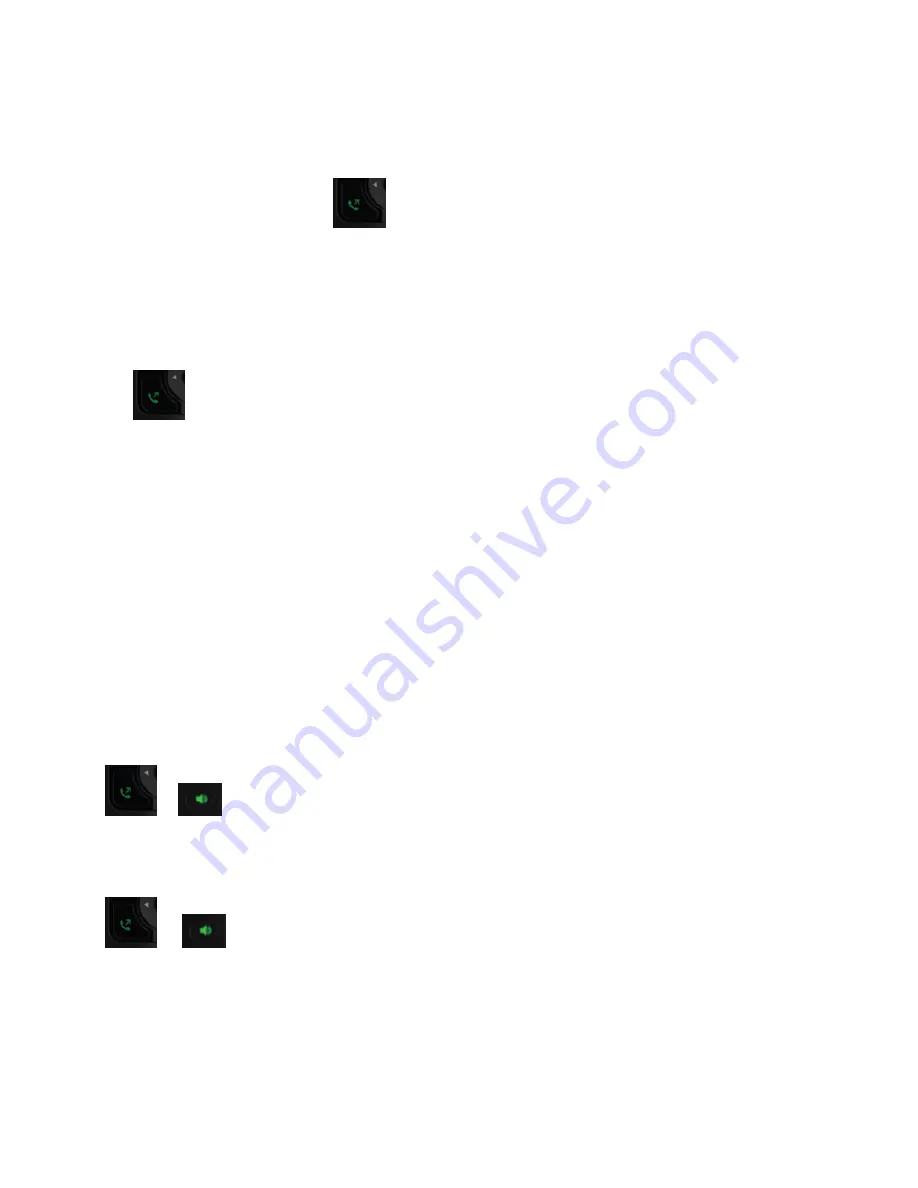
Placing a Call
You can place a call using the default line or an alternate line.
Place a Call
By default, when you place a call on the wireless handset, the call is placed on the default line.
To place a call using the default line:
» Enter your contact’s number and press
.
Place a Call with an Alternate Line
You can choose to use an alternate line before placing a call.
To place a call using another line:
1 Press
Lines
, and select a line.
Please Note: the “Lines” softkey is only visible when multiple lines are a mapped to the
wireless headset(s).
2 Enter your contact’s number or select a contact from a directory or Recent Calls.
3 Press
OK
,
to dial.
Place a New Call During a Call
You can place new calls to contacts during active calls.
To place a new call during a call:
1 During a call, press
New Call
.
2 Enter a contact’s number or choose a contact from the directory, then press
Call
.
If the
called handset
has multiple lines, choose a line, then press
Call
.
Forwarding Calls
Please Note: Although “Call Forwarding” appears as an option on the “Menu>Settings>Features” menu screen, this
software feature option does not work on Wireless handsets at this time.
Please Note: Call Forwarding can be activated and deactivated in your CommPortal web GUI interface.
Answer an Incoming Call
You can choose to answer incoming calls on the wireless handset.
To answer an incoming call:
» Press
or
.
Answer an Incoming Call during a Call
A tone plays when you receive an incoming call during an active call on the wireless handset.
To answer an incoming call during a call:
» Press
or
to answer the incoming call.
If you answered the incoming call, the first call is placed on
hold automatically
.
Reject an Incoming Call
You can reject rather than answer incoming calls on the wireless handset.
To reject an incoming call:
» Do one of the following:























