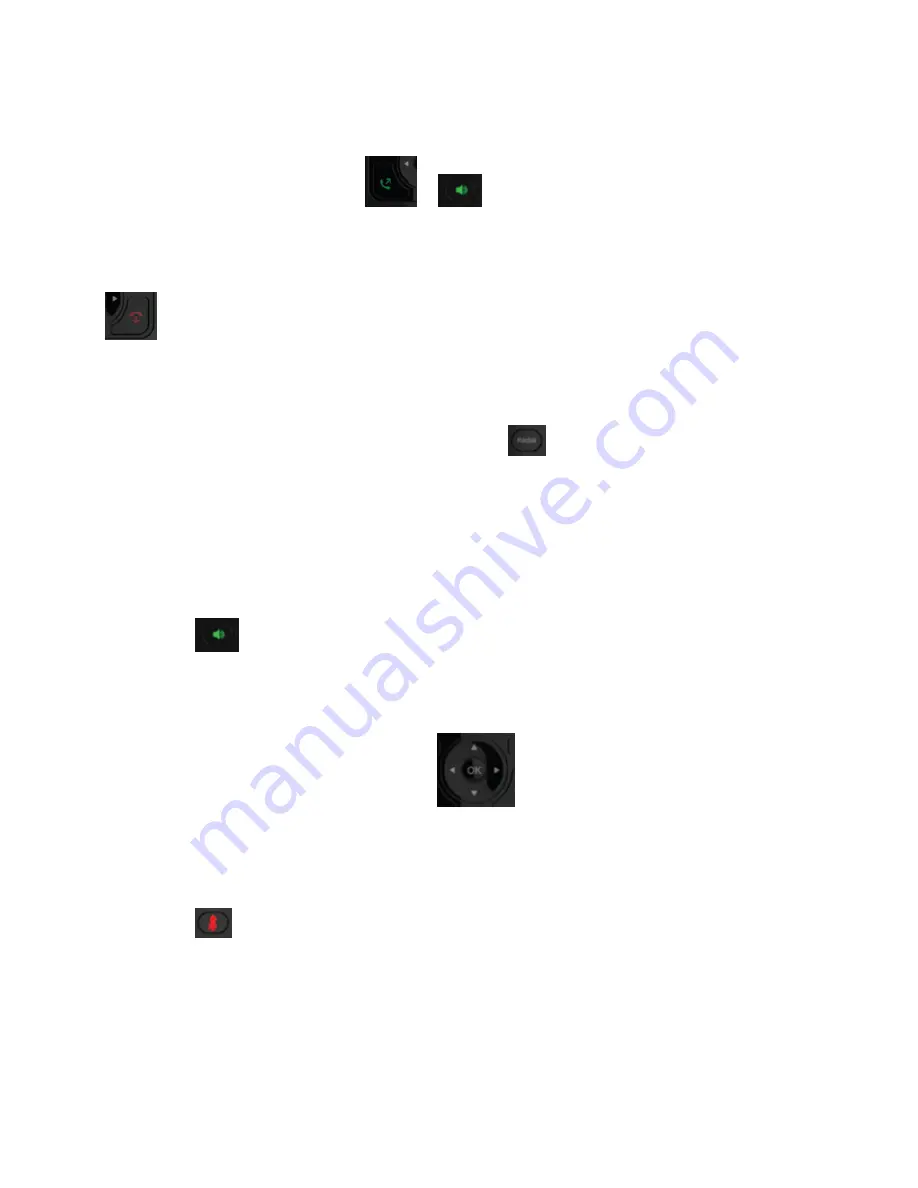
Retrieve Parked Calls
You can retrieve a parked call from any phone or wireless handset on the network.
To retrieve a parked call on a wireless handset:
Press
New Call
and enter the retrieval code
*54
, then the extension where the call is parked the call followed by a
pound sign (#).
For example, enter
*54201#
, then press
Call
,
or
.
End a Call
You can end an active call at any time.
To end a call:
» Press
or place the wireless handset in the base station or charging cradle.
Redial a Number
You can view and redial any call entries on your phone.
To redial a number:
» Press Redial Button located at the bottom, center of the Handset
.
Audio Adjustments
You can control many of the audio functions on the handset, including using the speakerphone or earpiece, controlling
the volume, or muting the microphone.
Switch between the Earpiece and the Speakerphone
You can switch between listening to audio on the speakerphone and the earpiece.
To switch between the earpiece and speakerphone:
» During a call, press
.
Adjust the Volume
You can increase or decrease the volume of the ringtone or call audio on your wireless handset.
To adjust the volume:
» Press the up or down arrows on the Navigation control
to adjust the listening volume.
Mute the Microphone
During a call, you can mute the microphone to stop sending audio to the far end, and you can unmute the microphone
when you are ready to resume sending audio.
To mute and unmute your audio:
1 During a call, press
to mute the microphone.
2 Press again to unmute the microphone
Access Voicemail Messages
You can access and listen to new voicemail messages from the wireless handset.
To access and listen to voicemail messages:
1 Press
Menu
, then select
Messages
.
2 Select the
Message Center
.
3 Choose a line if multiple lines are mapped to the handset, then press
Select
.























