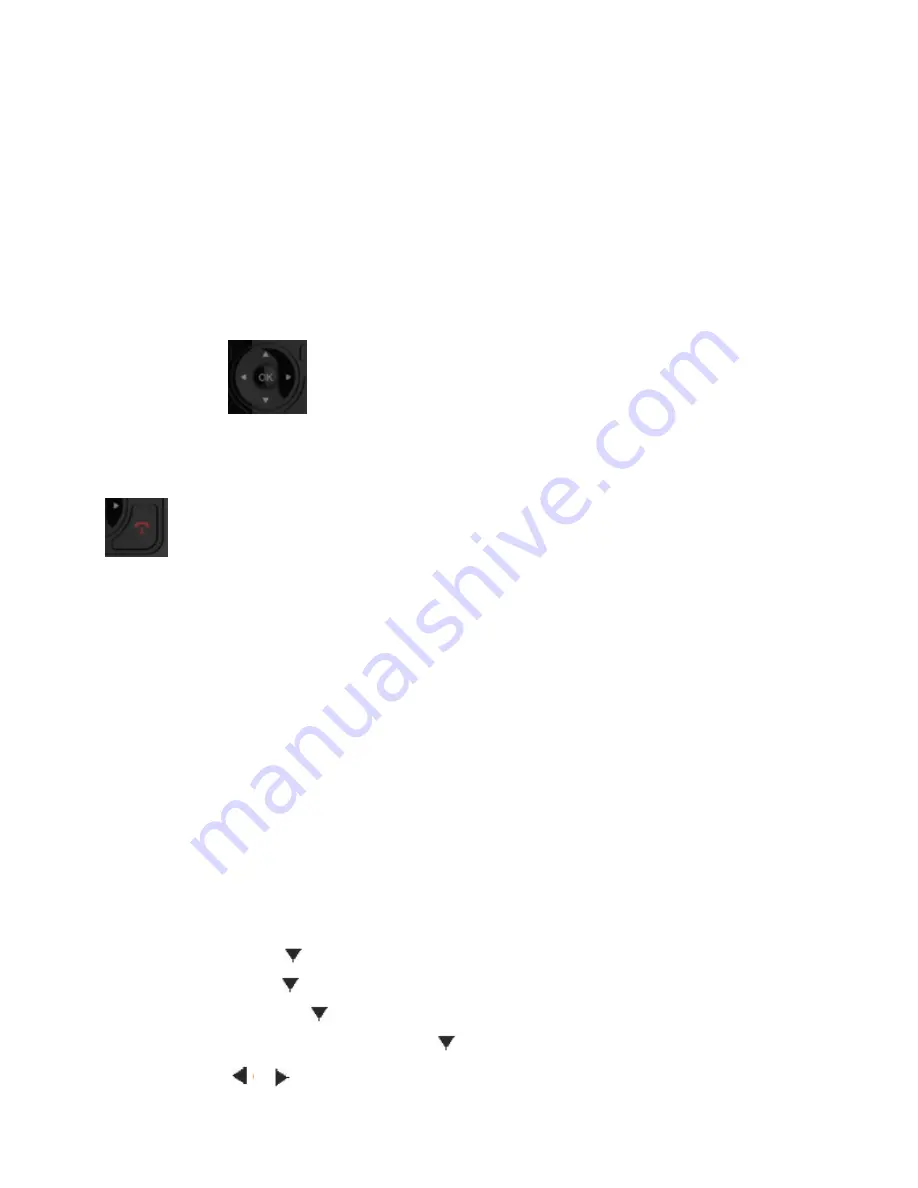
The wireless handset accesses the Message Center,
enter your Voice Mail PIN
and you can listen to new voicemail
messages.
Do Not Disturb
Please Note: Although DND appears as an option on the “Menu” screen, this software feature option does not work
on Wireless handsets at this time.
Please Note: DND can be activated and deactivated in your CommPortal web GUI interface.
Navigate the Handset Menus
The following table lists the menu structure on the VVX D60 Wireless Handset.
To navigate the menu:
1 On the wireless handset, press
Menu
.
2 Use the navigation keys
to navigate the menu options.
3 Press
OK
or
Select
to enter that menu.
To return to the previous menu:
» Press
Back
.
To return to the Home screen:
» Press
Directories and Speed Dials
The VVX D60 Wireless Handset can access the phone’s Contact Directory and
Corporate Directory, if available on the phone.
You can perform the following tasks in each directory:
● In the Contact Directory, you can call, view, edit, delete or save any contact.
● In the Corporate Directory, you can view and search for corporate contacts. You can also call any
contacts in the list and add the contact to Contact Directory.
You cannot edit or delete any of the
contacts in the Corporate Directory.
Contact Directory
You can call, view, delete, save, or edit contact information for any contact in the Contact Directory.
Add a Contact to the Contact Directory
You can add a new contact to the Contact Directory on the wireless handset.
To add a contact to the Contact Directory:
1 Press the Left navigation key < then select
Add New Contact
or navigate to
Menu > Directories >
Add New Contact.
2 Enter the first name, then press
.
3 Enter the last name, then press
.
4 Enter the office number, then press
.
5 If applicable, enter any additional numbers, then press
.
6 Use the navigation keys
or
to select a ringtone.
7 Press
Save
to save the entry.























