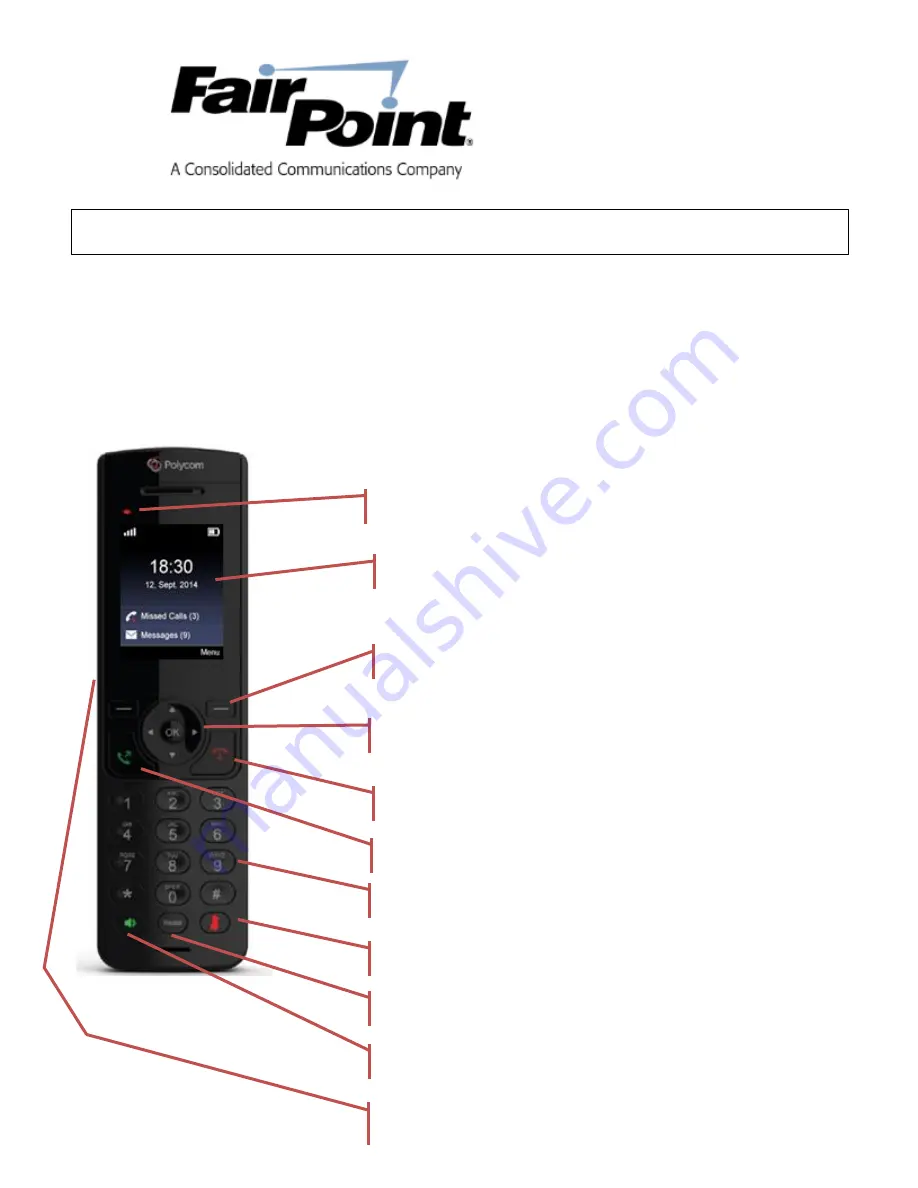
The Polycom VVX D60 Wireless Handset and VVX D60 Base Station are accessories for the Polycom VVX
Business Media Phones, and the wireless handset enables you to manage calls to your line at any time
while you are away from your desk phone. .
The VVX handset requires one the following; a FairPoint provided, VVX business media phones to operate:
●
VVX 310, 410, 500 and 600 business media phones
Please note: VVXD60 Handsets are not supported on transport services that are unmanaged by FairPoint or
remote locations other than where FairPoint installed this device. D60 handsets are not compatible with business
media phones equipped with optional VVX Side Car(s).
Polycom VVXD60 DECT Handset User Guide
LED Light – Call and Message Waiting Indicator
Color Display Screen
2 Soft Keys
4 Way Navigation & Select Keys / Volume Control
End Call Key
Call Key
Dial Key Pad
Mute Key
Redial Key
Speaker Phone Key
Headphone Port
















