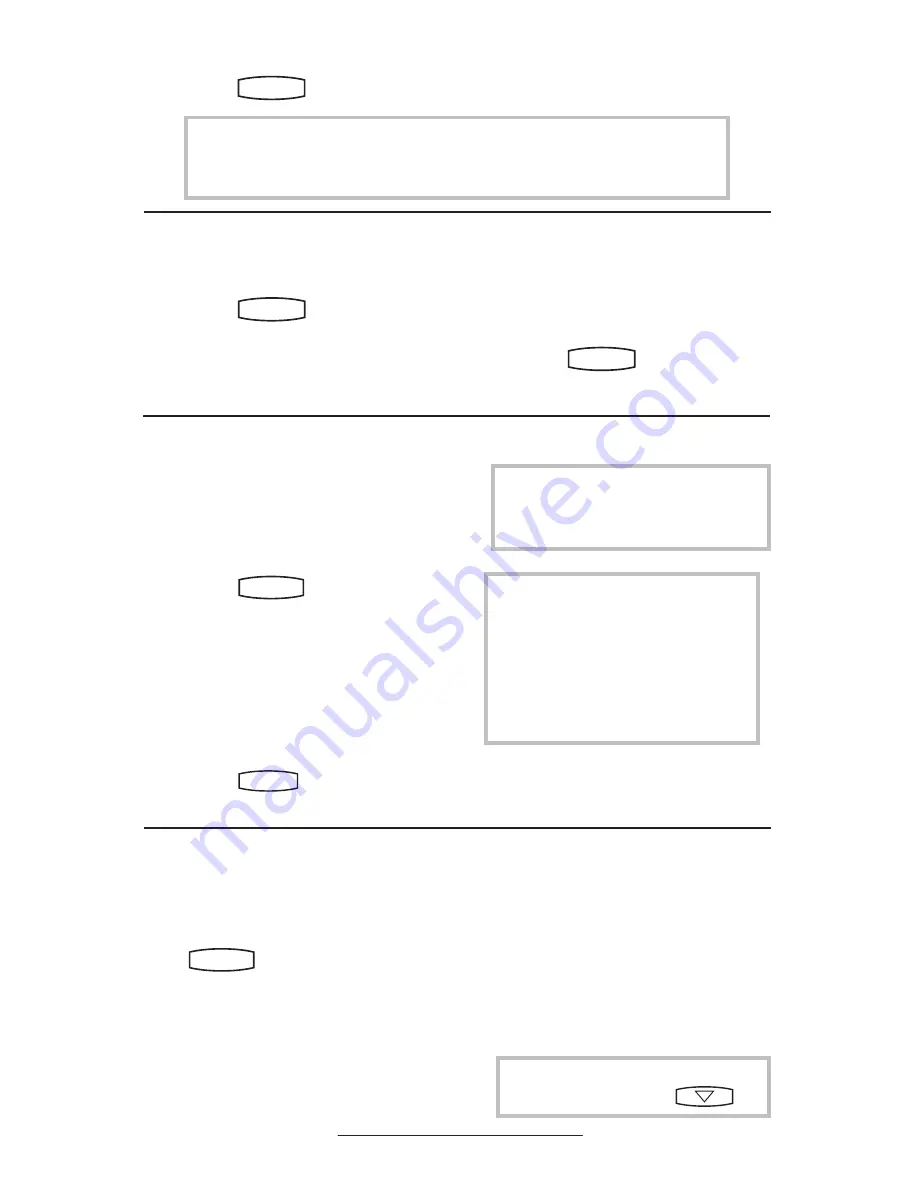
12
Display Contrast
To adjust the contrast on the display to a
comfortable level:
1. Press
Hold
Del
Sel
Conference
1
3
DEF
5
JKL
4
GHI
6
MNO
8
TUV
7
PQRS
9
WXYZ
0
OPER
*
#
2
ABC
Hold
Del
Sel
Directories
Services
Call Lists
Buddy Status
My Status
Redial
Menu
Messages
Do Not Disturb
ABC
2
1
DEF
3
5
4
MNO
JKL
GHI
6
TUV
8
7
WXYZ
9
OPER
PQRS
0
. Select
Settings
fol-
lowed by
Basic, Contrast
.
2. Press the
Up
or
Down
soft keys (or
volume keys) to increase or decrease
the display contrast.
3. Press the
Ok
or
Cancel
soft keys to
accept or cancel changes.
4. Press
Hold
Del
Sel
Conference
1
3
DEF
5
JKL
4
GHI
6
MNO
8
TUV
7
PQRS
9
WXYZ
0
OPER
*
#
2
ABC
Hold
Del
Sel
Directories
Services
Call Lists
Buddy Status
My Status
Redial
Menu
Messages
Do Not Disturb
ABC
2
1
DEF
3
5
4
MNO
JKL
GHI
6
TUV
8
7
WXYZ
9
OPER
PQRS
0
or the
Exit
soft key
to return to the idle display.
Ring Type
Many ring types are available. You can
select different rings to distinguish between
lines or to have a different ring from your
neighbor’s phone.
To change the incoming ring:
1. Press
Hold
Del
Sel
Conference
1
3
DEF
5
JKL
4
GHI
6
MNO
8
TUV
7
PQRS
9
WXYZ
0
OPER
*
#
2
ABC
Hold
Del
Sel
Directories
Services
Call Lists
Buddy Status
My Status
Redial
Menu
Messages
Do Not Disturb
ABC
2
1
DEF
3
5
4
MNO
JKL
GHI
6
TUV
8
7
WXYZ
9
OPER
PQRS
0
. Select
Settings
fol-
lowed by
Basic, Ring Type.
2. (Optional) If multiple lines are used,
first select which line to change.
3. Using the arrow keys, highlight the
desired ring type. Press the
Play
soft
key to hear the selected ring type.
4. Press
Select
to change to the selected
ring type.
5. Press
Hold
Del
Sel
Conference
1
3
DEF
5
JKL
4
GHI
6
MNO
8
TUV
7
PQRS
9
WXYZ
0
OPER
*
#
2
ABC
Hold
Del
Sel
Directories
Services
Call Lists
Buddy Status
My Status
Redial
Menu
Messages
Do Not Disturb
ABC
2
1
DEF
3
5
4
MNO
JKL
GHI
6
TUV
8
7
WXYZ
9
OPER
PQRS
0
or the
Exit
soft key to
return to the idle display.
Call Lists
A local list of calls missed, received, and
placed is maintained by the phone (up to
100 for each).
Press
Hold
Del
Sel
Conference
1
3
DEF
5
JKL
4
GHI
6
MNO
8
TUV
7
PQRS
9
WXYZ
0
OPER
*
#
2
ABC
Hold
Del
Sel
Directories
Services
Call Lists
Buddy Status
My Status
Redial
Menu
Messages
Do Not Disturb
ABC
2
1
DEF
3
5
4
MNO
JKL
GHI
6
TUV
8
7
WXYZ
9
OPER
PQRS
0
. Select
Features
followed
by
Call Lists.
Select
Missed, Received,
or
Placed Calls
as desired. Call information
will be displayed.
Choose:
1.
Edit
to amend the dial string if neces-
sary.
See also
Distinctive Ringing /
Call Treatment
.
2.
Dial
to return the call.
3.
Exit
to return to the previous menu.
4.
Info
to view information about the
call.
5.
Save
to store the contact to the Con-
tact Directory.
6.
Clear
to delete the call from the list.
Press the
Exit
soft key to return to the idle
display.
To quickly view the Missed Calls list
from the idle display press
.
If “Silent Ring” is selected, incoming
calls can only be answered by pressing
the Answer soft key.
When your SoundPoint IP 301 phone
is configured for silent ring, press the
ringing Line key or the
Answer
soft key
and you will answer the call. If your
handset is off hook, the call is routed to
the handset. If your handset is on hook,
the call is routed to the speaker.
4. Press
Hold
Del
Sel
Conference
1
3
DEF
5
JKL
4
GHI
6
MNO
8
TUV
7
PQRS
9
WXYZ
0
OPER
*
#
2
ABC
Hold
Del
Sel
Directories
Services
Call Lists
Buddy Status
My Status
Redial
Menu
Messages
Do Not Disturb
ABC
2
1
DEF
3
5
4
MNO
JKL
GHI
6
TUV
8
7
WXYZ
9
OPER
PQRS
0
or the Exit soft key repeatedly to return to the idle.
For information on supported headsets to provide electronic hookswitch features of
placing, answering, and ending calls, go to www.polycom.com/support/voice and
enter the string “Headset Compatibility List” in the Knowledge Base text box.
















































