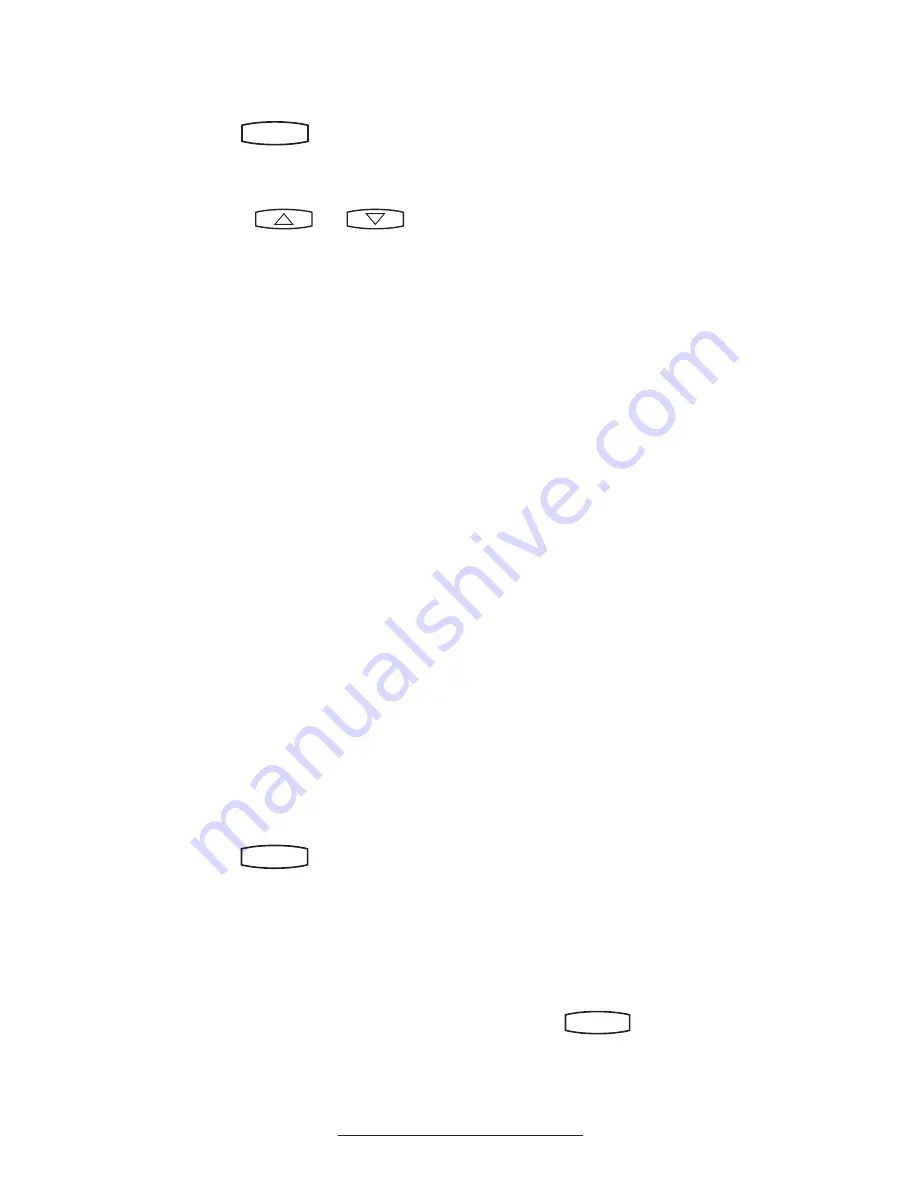
14
To search for a particular contact in the corporate directory:
1. Press
Hold
Del
Sel
Conference
1
3
DEF
5
JKL
4
GHI
6
MNO
8
TUV
7
PQRS
9
WXYZ
0
OPER
*
#
2
ABC
Hold
Del
Sel
Directories
Services
Call Lists
Buddy Status
My Status
Redial
Menu
Messages
Do Not Disturb
ABC
2
1
DEF
3
5
4
MNO
JKL
GHI
6
TUV
8
7
WXYZ
9
OPER
PQRS
0
.
2. Select
Corporate Directory
.
3. Search for the contact in one of the
following ways:
a
Use
and
to
scroll through the list to find the
contact.
You can also use the * key to
Page Up and the # key to Page
Down.
b
Press the Search soft key, then
enter the first few letters or
numbers of the first name, last
name, or any other parameter
displayed in the list. Press the
Submit
soft key.
c
Using the dial pad, enter the
first few characters of the
contacts’s last name.
The characters that you enter
appear on the second line of the
graphic display.
The entries whose last name begin
with the characters that you entered
(or are alphabetically next to the
characters that you entered) appear
on the graphic display.
Add Contacts From Corporate Directory:
1. Press
Hold
Del
Sel
Conference
1
3
DEF
5
JKL
4
GHI
6
MNO
8
TUV
7
PQRS
9
WXYZ
0
OPER
*
#
2
ABC
Hold
Del
Sel
Directories
Services
Call Lists
Buddy Status
My Status
Redial
Menu
Messages
Do Not Disturb
ABC
2
1
DEF
3
5
4
MNO
JKL
GHI
6
TUV
8
7
WXYZ
9
OPER
PQRS
0
.
2. Select Corporate Directory.
3. Search for the contact. (See
To
search for a particular contact in
the corporate directory
, on previ-
ous page.)
4. Press the View soft key. The
contact’s information appears on
the graphic display.
5. Press the Save soft key to save
the contact in the local contact
directory.
“Entry saved” appears on the
graphic display. Only the first
name, last name, and phone
number are saved.
If the contact already exists in the
contact directory, “Entry already
exists” appears.
6. Press
Hold
Del
Sel
Conference
1
3
DEF
5
JKL
4
GHI
6
MNO
8
TUV
7
PQRS
9
WXYZ
0
OPER
*
#
2
ABC
Hold
Del
Sel
Directories
Services
Call Lists
Buddy Status
My Status
Redial
Menu
Messages
Do Not Disturb
ABC
2
1
DEF
3
5
4
MNO
JKL
GHI
6
TUV
8
7
WXYZ
9
OPER
PQRS
0
or the
Exit
soft
key repeatedly to return to the idle
display.















































