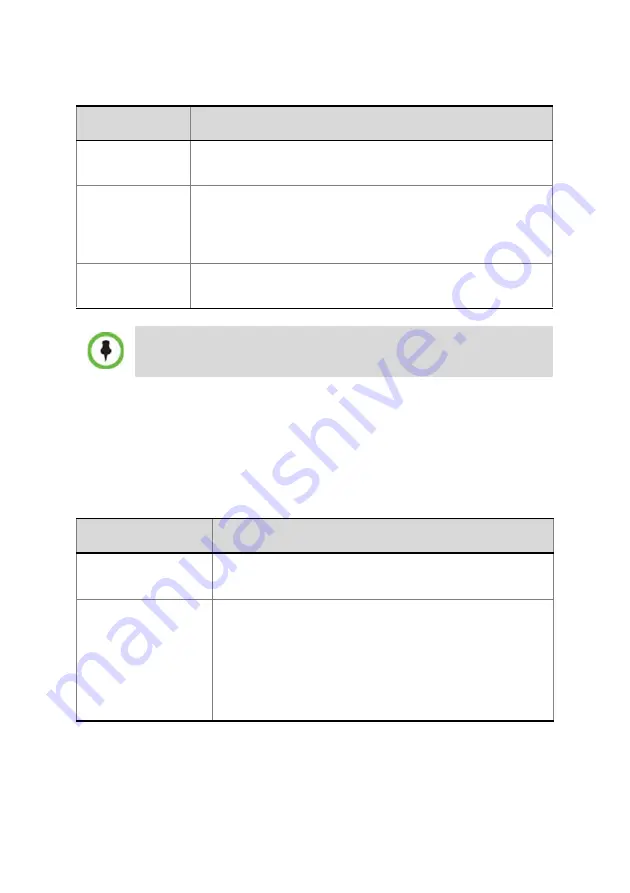
7
2
Click
Next
.
3
In the
Fast Configuration
Wizard
-
Routes
dialog box, enter the IP
address of the default router.
4
Click
Next
.
5
Enter the required
DNS
information in the dialog box.
Signaling Host
IP Address
Enter the IP address of the Central Signaling host. This is
the address used by endpoints for dialing in to the MCU.
Media Card 1
IP Address
Enter the IP address of the media card (MPMx) as
provided by the network administrator. Endpoints connect
to conferences and transmit call media (video, voice and
content) via these addresses.
Subnet Mask
Enter the subnet mask of the MCU.
Default value: 255.255.255.0.
If
Secured Communication
is required on the RMX: complete the
Fast Configuration Wizard
,
Login
, install the
Certificate
and then
enable the
Secured Communication Mode
.
Field
Description
MCU Host Name
Enter the name of the MCU on the network.
Default name is RMX
DNS
Select:
•
Off
– if DNS servers are not used in the network.
•
Specify
– to enter the IP addresses of the DNS
servers.
Note:
The IP address fields are enabled only if
Specify
is selected.
Field
Description






































