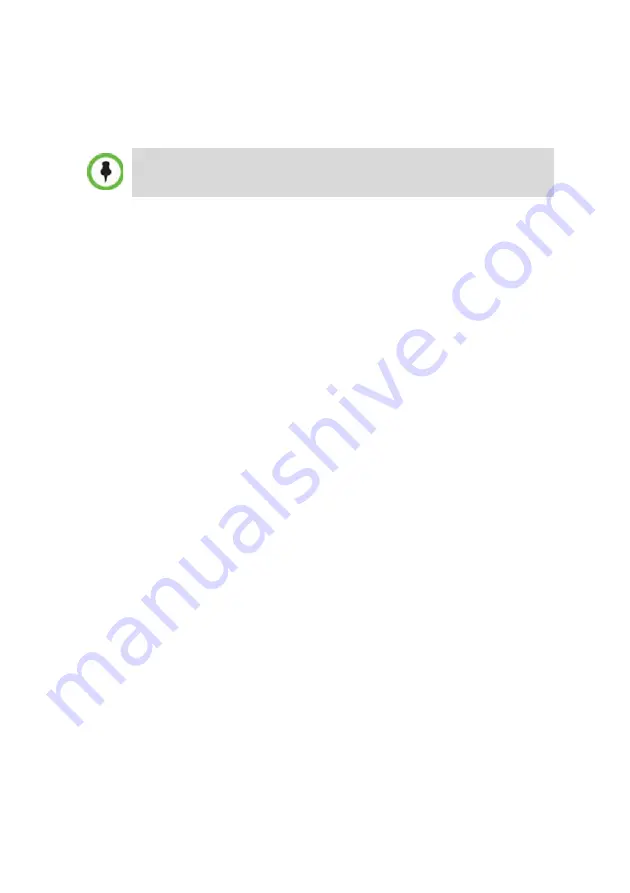
14
24
In the
Add Phone Number
dialog box, define the first and the last
numbers in the phone number range.
25
Click
OK
.
The new range is added to the
Dial-in Phone Numbers
table.
26
Optional
to
25
to define additional dial-in ranges.
27
Enter the
MCU CLI
(Calling Line Identification).
With dial-in connections, the
MCU CLI
indicates the MCU’s
number dialed by the participant. In a dial-out connection,
indicates the MCU (CLI) number as seen by the participant.
28
Click
Save & Continue
.
After clicking
Save & Continue
, you cannot use the
Back
button to
return to previous configuration dialog boxes.
The ISDN/PSTN Network Service is created and confirmed.
29
Click
OK
to continue the configuration.
The
Spans
dialog box opens displaying the following read-only
fields.
30
Click the check boxes in the
Attached
field to attach spans
(E1 or T1
PRI lines)
to the network service named in the
Network Service Name
field. The
Spans Table
displays the configuration of all spans and all
ISDN network services in the system.
In the
Fast Configuration Wizard
only the first
ISDN/PSTN Network
Service
is defined and Spans can only be attached to this service.
Each ISDN RTM card can support either 7 E1 or 9 T1 PRI lines.
Additional
ISDN/PSTN Network Services
can be defined by selecting
in the R
MX Management
pane
ISDN/PSTN Network Services
and
then
New ISDN/PSTN Service
in the
ISDN/PSTN Network Services
list.
31
Click
Next
.
The
RMX Time
dialog box is displayed.
•
A range must include at least two dial-in numbers.
•
A range cannot exceed 1000 numbers.




















