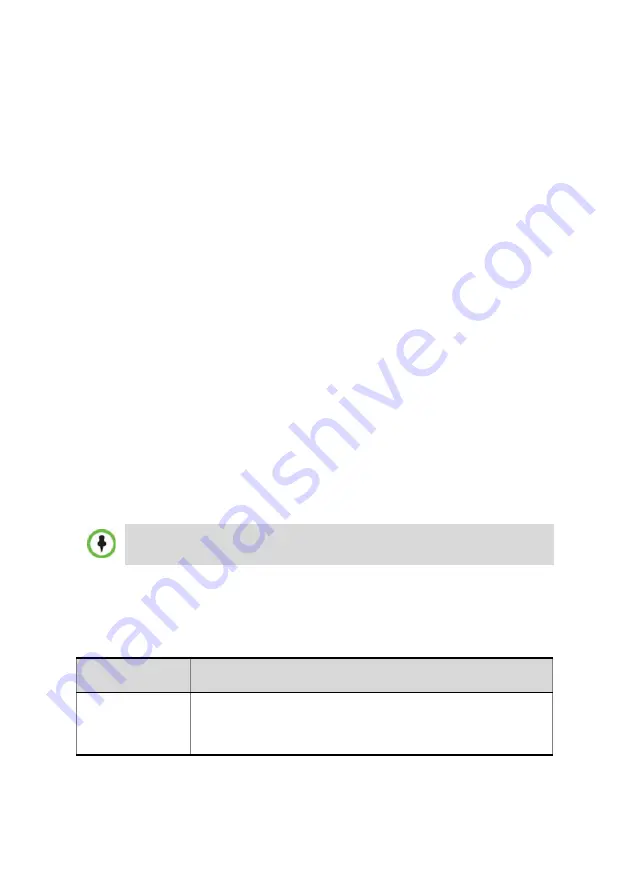
6
2
Once the connection with the RMX is established and the
RMX Web
Client Welcome
screen
is displayed,
you can remove the
USB key
from the RMX.
3
In the
Welcome
screen, enter the default
Username
(
POLYCOM
)
and
Password (
POLYCOM
)
and click
Login
.
The
Product Activation
dialog box is displayed with the serial
number filled in.
4
In the
Activation Key
field, enter or
paste
the
Product Activation Key
retrieved earlier and click
OK.
A message indicating that the
Product Activation Key
was loaded
successfully appears.
If you do not have an
Activation Key
, click the
Polycom Resource
Center
button to access the
Service & Support
page of the Polycom
Support website.
As no
Default IP Network Service
is defined, the system
automatically starts the
Fast Configuration Wizard
.
Initial System Configuration
The
Fast Configuration Wizard
that is automatically started enables you
to configure the
Default IP Service,
set the RMX time, modify the default
Administrator user and set the basic system flags.
The
IP Management Service
tab in the
Fast Configuration Wizard
is enabled
only if the default Management IP addresses were not modified.
1
In the
Fast Configuration
Wizard
-
IP
dialog box, define the following
parameters:
IPv4 is the default protocol for setting the Network Service in the
Fast
Configuration Wizard.
Field
Description
IP Service
Name
Use the default name (Default IP Service) or enter a name
using up to 20 characters.
Note:
This field is displayed in all dialog boxes.




















