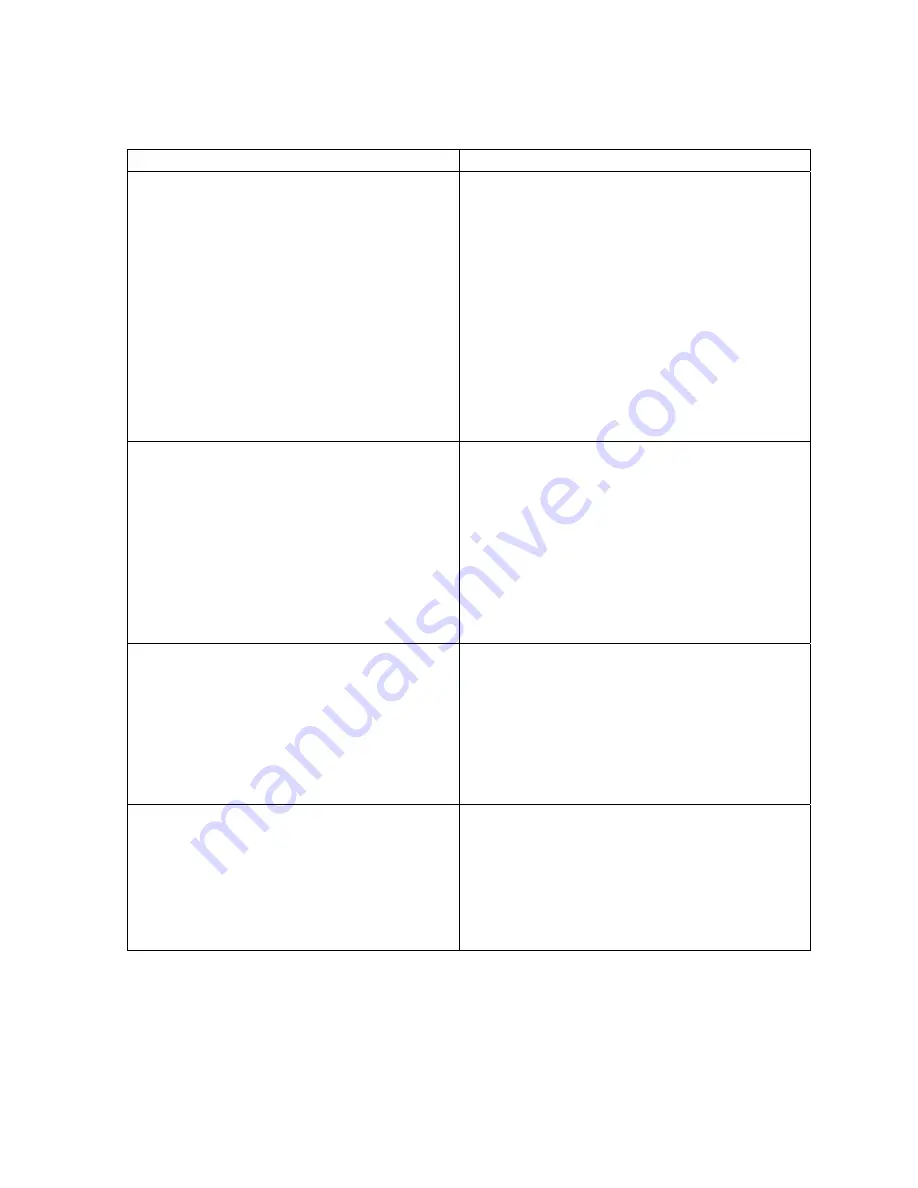
Additional Bandwidth Settings include:
Settings Description
Input Scaling for QSX to QSX Connections
(default: No)
(Actual resolution is 1024 x 768)
Specifies whether you want to scale the input resolution
for a QSX to QSX connection. Generally, you would
choose input scaling for QSX to QSX connections when
you wish to obtain a faster frame rate, but are not as
concerned with resolution. The Far End display will try
to scale up to the native resolution of the projector.
There are three options:
• No
– You do not wish to scale the input.
• 800x600 (SVGA)
– You want to scale to an 800x600
image.
• 640x480 (VGA)
– You want to scale to a 640x480
image.
Refer to Graphics Display on Page 39 for more
information.
Input Scaling for Web Viewer Content
(default: 800x600 SVGA)
Specifies whether you want to scale the input resolution
for Web Viewer Content. Generally, you would choose
this in order to reduce bandwidth usage and ensure that
web viewers can see an entire image in their browser
without having to scroll vertically or horizontally to do
so. There are three options:
• No
– You do not wish to scale the input.
• 800x600 (SVGA)
– You want to scale to an 800x600
image.
• 640x480 (VGA)
– You want to scale to a 640x480
image.
Enable Load Balancing for Web Viewer
(default: disabled)
This feature accommodates situations where there is a
limit on available bandwidth. The most common
scenario is when a QSX is both the MCU and the
presenter to additional QSX units as well as web
viewers. In this situation, it may allocate all bandwidth
to the QSX units, leaving none for the web viewers.
Enabling load balancing automatically redirects a web
viewer from the MCU/presenting unit to another QSX
that has available bandwidth.
Enable Web Viewer Cascading
(default: disabled)
This feature accommodates a situation where you have
more than 10 web viewers attempting to join a meeting
where there are also multiple QSX units. By enabling
web viewer cascading, you can have web viewers log
into a QSX other than the presenting or main (MCU)
QSX unit. This requires them to enter the IP address of
the second unit. You can use Web Viewer Cascading to
enable up to 10 web viewers per QSX.
Note:
If you make bandwidth configuration changes while the QSX is in a Preview or
Send state (yellow or green light, respectively, on the Content Controller), the changes
will not immediately take effect. The QSX will need to be cycled through the Idle state,
then back to Preview. It is recommended that you make bandwidth changes while the
QSX is in Idle.
34
















































