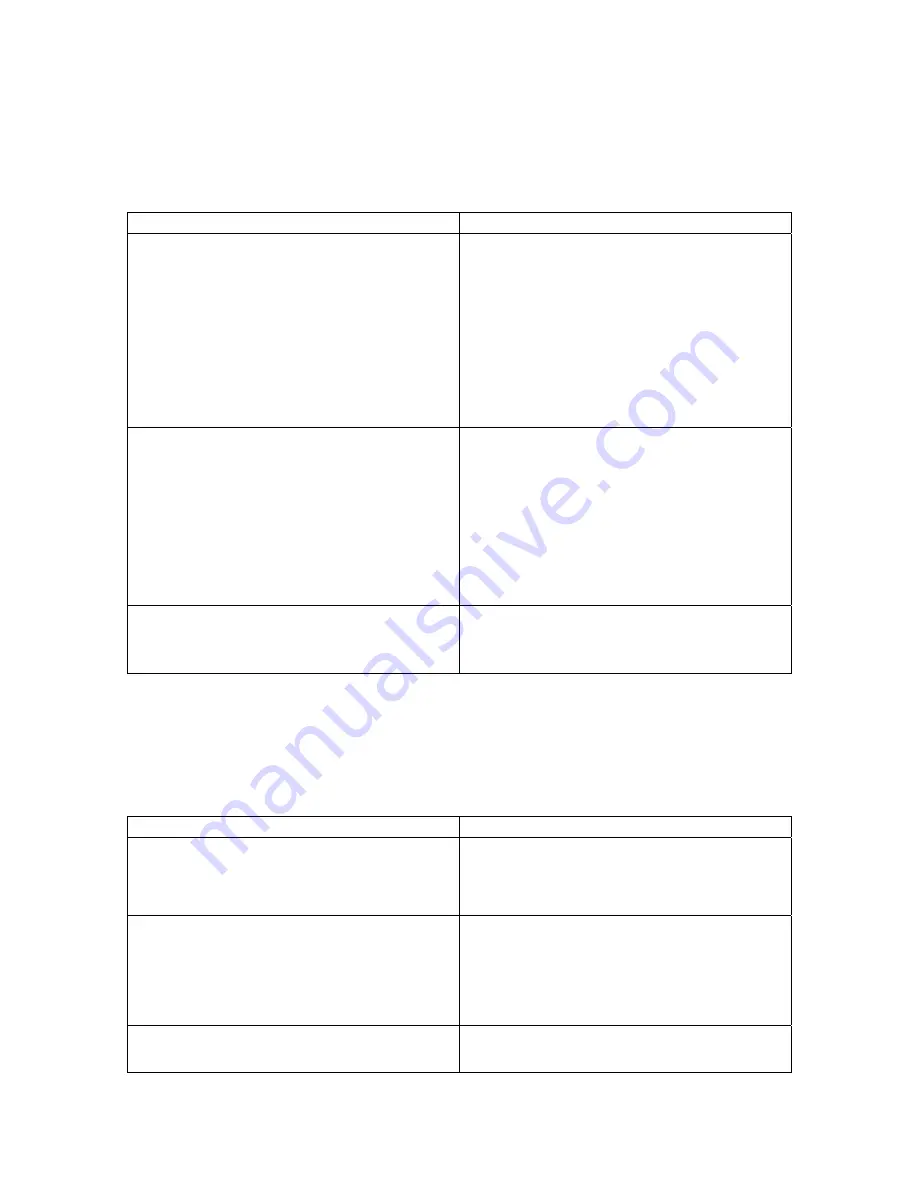
To configure security settings:
1.
Log on to the QSX Admin Web as described on
Page 23
.
2.
Go to
Admin Settings > General Settings > Security
.
3.
Configure these settings:
Settings Description
Enable Remote Access
(default: FTP enabled, Telnet enabled)
Specifies whether to allow remote access to the
system by:
•
FTP
•
Telnet
You may select either of these, or both. You might
need remote access to reset a forgotten
administrator password or set a static IP address.
Note:
The system restarts if you change the remote
access settings.
AES Encryption
(default: disabled)
Specifies whether to enable AES encryption. The
Advanced Encryption Standard (AES) is an
encryption algorithm used by the US government
and others to protect sensitive information.
AES encryption is a standard security feature on the
QSX system. When it is enabled, the system
automatically encrypts content with other AES-
capable systems.
Web Access Port
(default: 80)
Specifies the port to use when accessing the system
using the web interface. This is a user assigned
port.
Password
To configure Password settings:
1.
Log on to the QSX Admin Web as described on
Page 23.
2.
Go to
Admin Settings > General Settings > Password
.
3.
Configure these settings:
Settings Description
Admin Password
(default: blank (i.e.- no password))
Specifies a password for accessing the Web Admin
Page. You will need to enter it any time you wish to
access the Web Admin Page for configuration
changes, etc. Maximum of 8 characters.
Use Random Password
(default: disabled)
Enables or disables the generation of random
meeting passwords for web viewers. If it is enabled,
a new password will be generated each time the Info
button on the Content Controller is held for more
than 4 seconds or, if connected, when the phone
goes on/off-hook.
Meeting Password
(default: blank (no meeting password))
Allows you to set a permanent password for QSX
meetings. Overrides the generation of random
passwords.
30






























