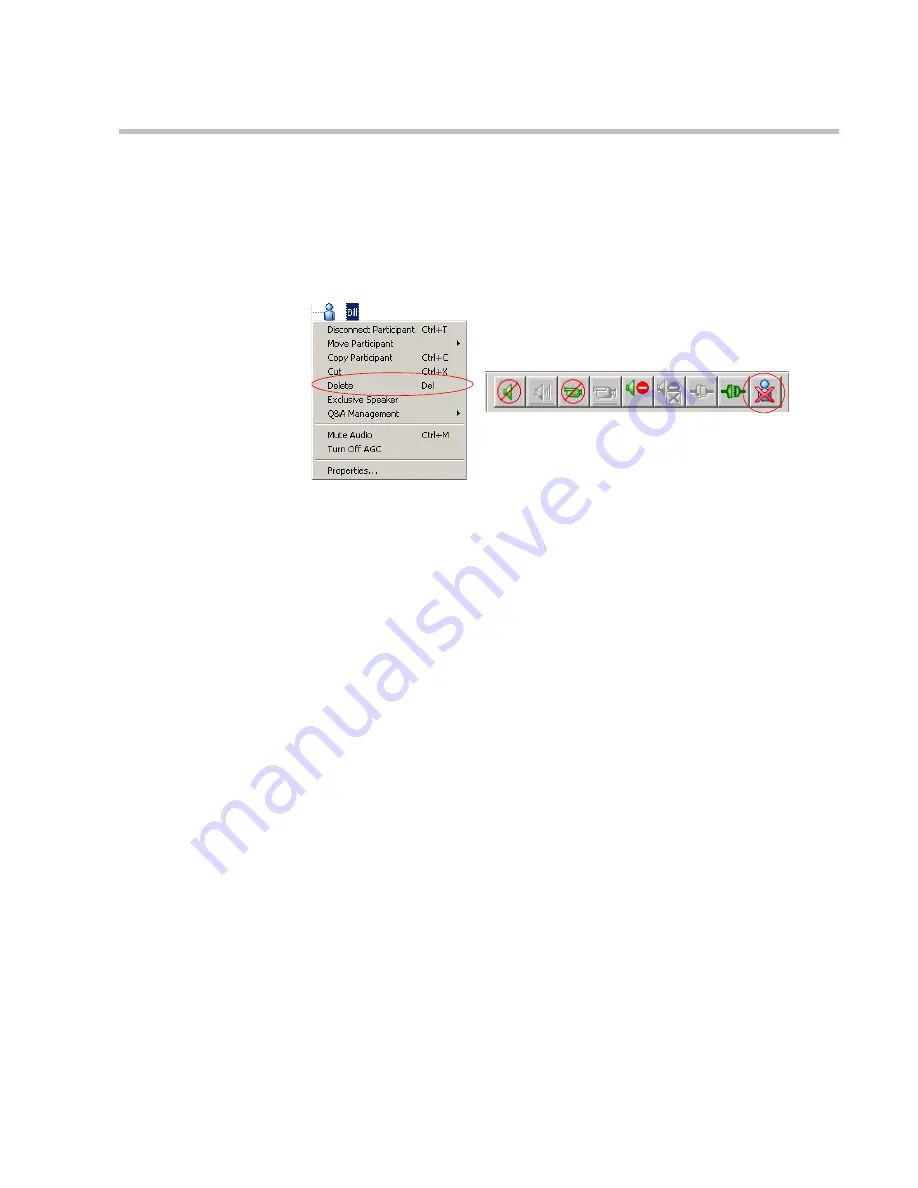
Chapter 5 - Basic Operation
5-19
To delete a participant:
•
In the
Monitor
pane,
Status
pane or
Browser
pane, right-click the
participant icon, and then click
Delete
.
Alternatively, click the
Participant
icon, and then click the
Delete
button
on the
Participant Toolbar
.
Muting a Participant
Occasionally, a conference organizer may want to silence the audio and video
channel of a particular participant from part of an On Going Conference.
The MGC Manager enables you to mute a participant's audio and/or video
signals. A participant whose audio or video signal is muted hears and sees the
other participants. However, the other participants cannot hear or see the
muted participant.
Alternatively, participants' audio and video signals can be muted from their
own codecs, through the endpoint’s application.






























