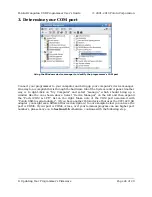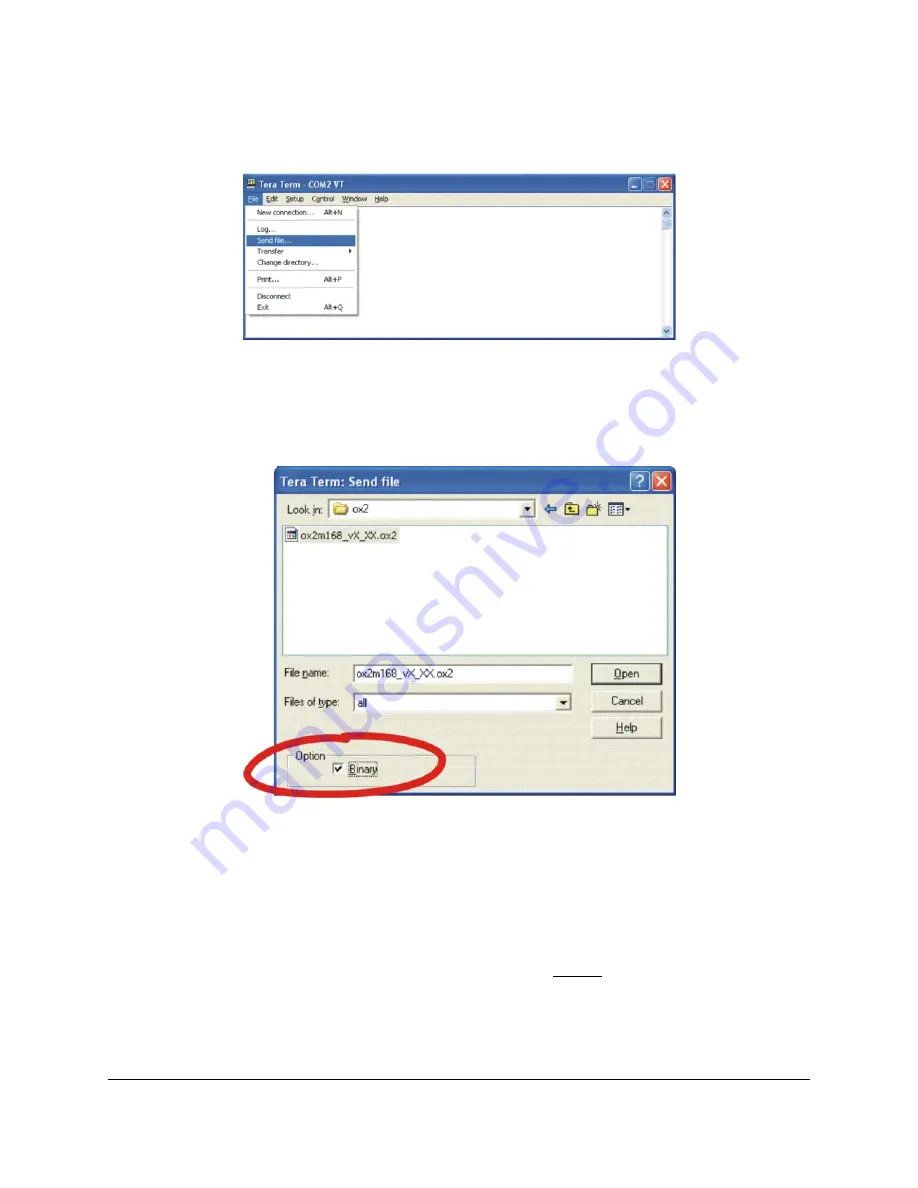
3. Loading the new firmware
From the “File” menu, select “Send file….”
Navigate to the directory that has the .pgm file you wish to upload and select the file. Before
you click “Open,”
make sure you have checked the binary checkbox option in the
lower left part of the window
. If you fail to check this box, the upload will fail.
When you click “Open”, you should see periods streaming across your terminal window .
Each period represents the successful transmission of a packet. You should also see the red
status LED below the reset button flickering as the firmware update progresses. When the
upload is complete, the programmer will transmit
*SUCCESS
to indicate success. If there is
a problem, the programmer will transmit either
STARTERR
or
CHKSUMERR
, most likely
followed by a stream of
*
’s and a few
c
’s. The most likely cause for such a problem would
be the failure to transmit the firmware upgrade file as a binary file. If repeating the steps
in this section again do not lead to a successful firmware update, please see
for
information on how to contact us for support.
Pololu Orangutan USB Programmer User's Guide
© 2001–2010 Pololu Corporation
8. Updating Your Programmer's Firmware
Page 29 of 29