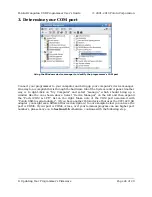to actually program your target device (AVR Studio will time out waiting for a response
from your Orangutan), but it will still let you set the fuses. Be aware that if you attempt
to program flash or EEPROM using the
4.00 kHz
setting, it might take somewhere on
the order of five to ten minutes depending on the size of your program, so you should
only use this ISP frequency as a last resort.
•
Fuses (proceed with caution!)
Clicking on the
Fuses
tab will cause the programmer to read the fuse settings of the
target device. If your programmer is not connected to your Orangutan when you select
this tab, you will get an error message. Fuses allow you to configure certain aspects of
your microcontroller such as boot flash size, brown-out detection level, and the clock off
of which it should run (e.g. external crystal, internal oscillator). To learn more about the
fuses and what they do, please see the ATmega48/88/168/328P datasheet.
Note:
You can permanently disable your Orangutan by setting the fuses
incorrectly. Only advanced users who know precisely what they are doing
should change these fuse settings!
•
Lock Bits
Clicking on the
Lock Bits
tab will cause the programmer to read the lock bits settings
of the target device. If your programmer is not connected to your Orangutan when you
select this tab, you will get an error message. The lock bits allow you to secure your
microcontroller by preventing further flash writing or reading. The lock bits can be reset
to a fully unlocked state by performing a chip erase (i.e. by clicking the
Erase Device
button in the
Program
tab). Lock bits are usually only important if you wish to release
a product to other people without giving them access to the program it is running, or if
you wish to make it slightly more difficult to overwrite a programmed chip.
•
Advanced
You should not need to worry about Oscillator Calibration.
•
HW Info
This tab will tell you the hardware and software versions of your Orangutan USB
programmer.
explains how you can configure your programmer to change
these version numbers so they will match what your AVR Studio is expecting.
•
Auto
This tab lets you automatically perform a scripted set of programming actions. If you are
going to be configuring many devices the same way, it might be convenient for you to do
this using the Auto tab features.
5.c. Configuring Your Programmer for AVR Studio
Configuring your programmer’s version numbers is
purely optional
. Your
programmer will still function with incorrect or mismatched version numbers.
When AVR Studio connects to your programmer, it requests the programmer’s hardware
and software version numbers. If these versions don’t match what AVR Studio is expecting,
it will bring up a dialog box asking if you want to upgrade (or, if you have an old version
of AVR Studio, downgrade) your programmer’s firmware as shown below. In the example
Pololu Orangutan USB Programmer User's Guide
© 2001–2010 Pololu Corporation
5. Getting Started Using Windows
Page 14 of 29