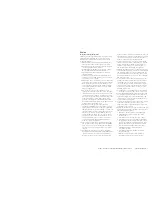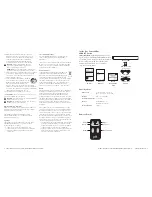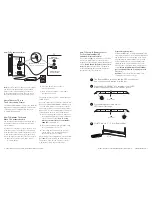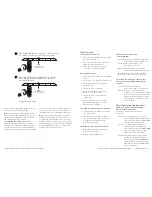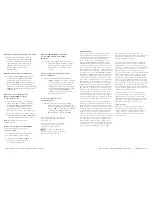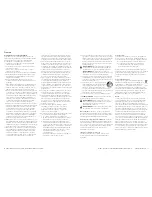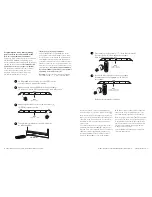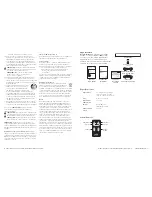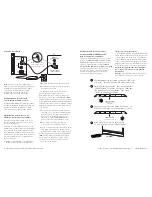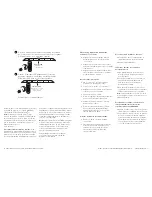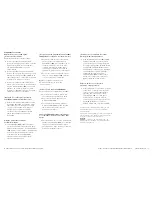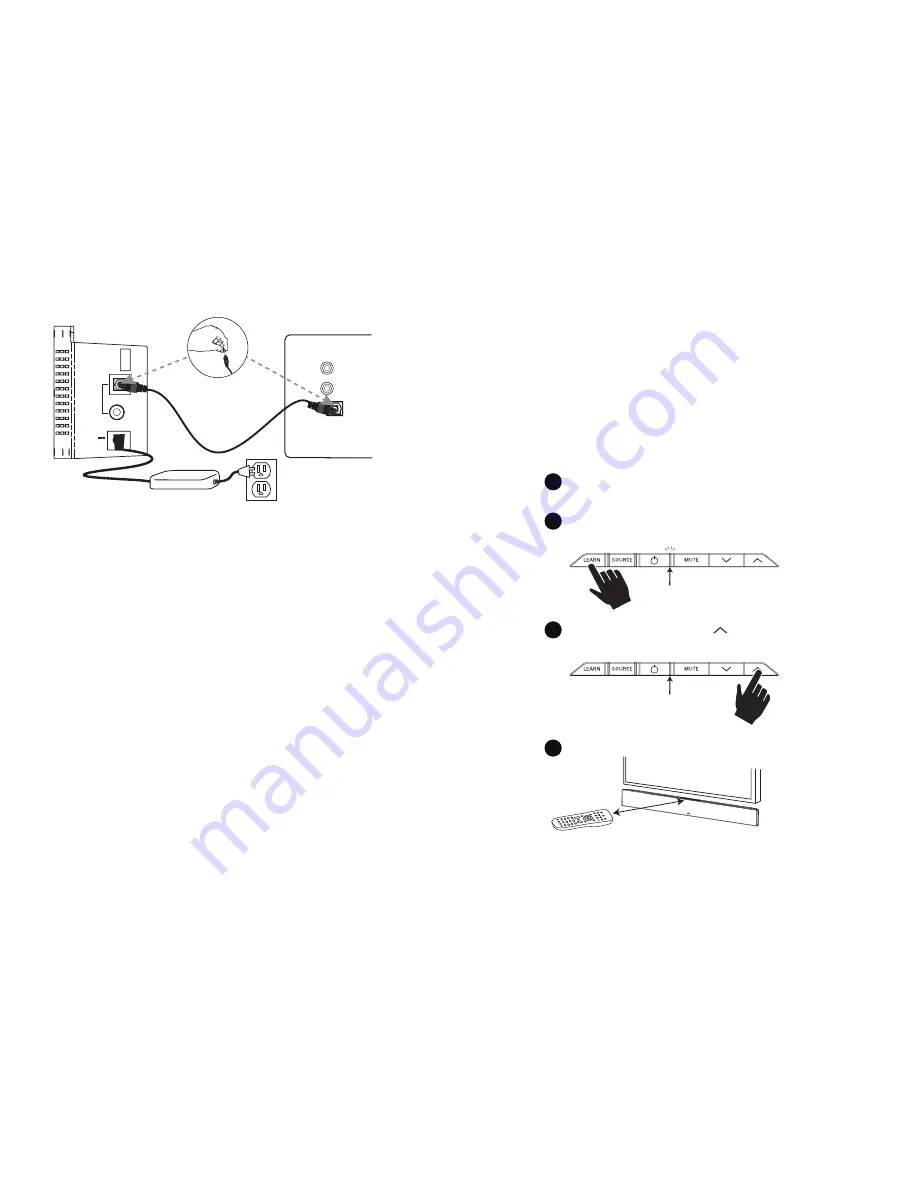
8
9
Polk Customer Service 800-377-7655 (Outside USA & Canada: 410-358-3600)
Customer Service Hours of Operation: Monday-Friday, 9am-5:30pm est [email protected]
How To Connect Your Bar
Note:
If your TV does not have an optical output,
you can use the optical output from your DVD
player or your cable/satellite box to connect
to the optical input on the bar. Then simply use
the other bar input for your other audio source.
Check That Your TV Is In
The Correct Audio Format
The SurroundBar 2000 does not decode the Dolby
Digital audio format. Check that the audio format
of the input source (TV, DVD or Blu-ray) is set
to PCM 2-channel audio.
How To Optimize The Sound
When TV Speakers Are On
You should hear sound from the bar. If you don’t,
turn up the volume on the bar using its volume
control buttons.
If your bar is connected to your TV, there’s a very
good chance your TV speakers are also playing.
It’s impossible to give specific instructions on how
to turn off the speakers for every TV, but here’s a
way to do it that covers many of the TVs out there.
1.
On your TV remote control, find a “menu”
or “setup” button.
2.
Press this button. You should see
an on-screen menu.
3.
Next, look for an option to control audio
functions and select it.
The setting to turn off your TV’s internal speakers
should be here.
If you can’t turn off your TV internal speakers, don’t
worry. Your SurroundBar 2000 IHT will make your
TV sound much better. To enjoy the best perfor-
mance from your bar, you’ll want it to play louder
than your TV. Use the following steps to adjust the
volume balance between your TV and the bar:
1.
If necessary, program your bar to respond to
the volume up and down control commands
of your TV remote. (See
“How To Setup
A Remote Control For Your SurroundBar
2000 IHT”
on pages 8-9.)
2.
Turn your TV volume all the way down using
the control buttons on your TV.
3.
Then, using the volume keys on your bar,
set the volume to a normal listening level
(do not use the remote control).
After you make these adjustments, your Surround-
Bar 2000 IHT should always be louder than your
TV speakers. Then use the TV remote control
to adjust the volume as you normally do.
2.7A
20V
1
2
SOURCE
54W
FACTORY
USE ONLY
ANALOG
AUDIO OUTPUT
L
R
TV
DIGITAL OPTICAL
AUDIO OUTPUT
Note:
Remove the protective
cap prior to inserting cable.
How To Set Up A Remote Control
For Your SurroundBar IHT
SmartBar™ Programming Note:
For your SurroundBar to respond to your remote
control, you MUST FIRST program the bar to
respond to your television’s original IR (Infra-Red)
remote.
An RF (Radio Frequency) remote will
not work.
Other remotes (cable, satellite) will
work only
after
you have programmed the bar
to respond to the TV’s IR remote.
Programming Instructions:
Your SurroundBar IHT is currently programmed to
respond to the remote control that is included with
the product. However, we strongly recommend
programming the SurroundBar to also respond
to your existing remote control using the steps
illustrated below. This will enable you to oper-
ate all of your components using a single remote
control.
While programming the SurroundBar,
ignore anything that may be displayed on the
TV screen.
Example:
To teach your bar the “Volume Up”
command of your remote control:
2
3
5
4
LED
VOL
LED
Press and hold “LEARN” for 2 seconds, or until LED
blinks orange, then release the “LEARN” button.
1
The SurroundBar is turned on and the LED is solid green.
And you have sound coming from the bar.
Hold TV remote 1' - 2' from SurroundBar.
Press and release Volume Up “ ”
LED turns solid orange.
Solid orange
LED
Blinks orange
LED blinks with
each button press
VOL
LED
LED blinks green,
then turns solid green
Tap “Volume Up” button on your TV’s remote control
4 - 8 times, once per second. Tap, do not hold.
6
When the LED blinks green quickly for 3 seconds,
the command has been learned. The LED will
become solid green.
1' - 2'
Verify command works.