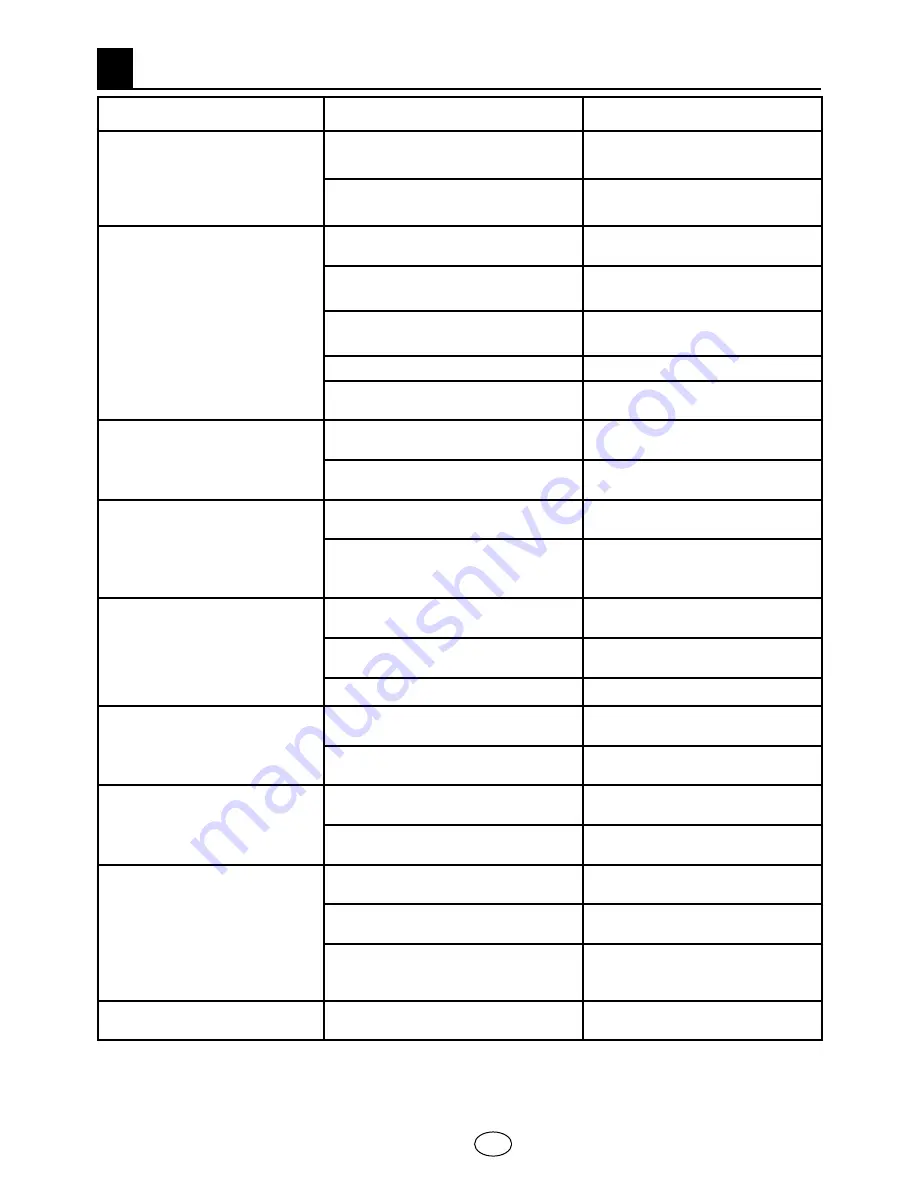
28 I
GB
10
Failure
Possible cause
Solution
The television does not
function
Is the power cord connected to
the mains supply?
Check the power cord.
Is the main power On/Off button
on?
Check if the On/Off button is
on.
Poor picture quality
Is the antenna cable attached?
Check the antenna cable.
If you are using a satellite antenna,
is it well adjusted?
Have the antenna adjusted.
Antenna may be affected by two
connected external devices.
Try disconnecting one of the
devices.
It may need fine tuning.
Perform fine tuning.
Picture settings are not correct.
Adjust Brightness, Contrast
and Color.
Shadow and reflection in the
picture.
Channel setting
Perform automatic, manual
channel setting or fine tuning.
Antenna
Check antenna cable and
system
No picture
Is there any damage on the
antenna cable?
Check the antenna cable.
Are you sure you pressed the
correct button on your remote
control?
Press PR+ or PR- button to
turn on the TV.
No color.
Color intensity level is at the
lowest setting.
Lighten the color.
Broadcast system setting (if
setting choice is available)
Select the broadcast system.
Problem in channel broadcasting.
Test with another channel.
No or defective teletext
Television channel (no teletext) or
antenna system.
Test another channel for fine
tuning and shadowy pictures
Very weak signal
Check the antenna system.
No sound
Temporary sound mute may be
on
Try pressing the mute button
Is the sound turned down?
Turn on the volume with Vol +
button.
Remote control does not
work
Are the batteries correctly placed?
Place the batteries correctly.
Are batteries exhausted?
Replace the batteries with new
ones.
Is there any obstacle between the
remote control and television?
If yes, remove it.
Picture is not readable after
turning on the TV
Child lock is active.
Disable the child lock.
If your television does not work properly even though you tried the above mentioned
solutions, try turning it on and off again. If you cannot start your television even though you
have applied all noted methods, refer to the dealer or authorised service from where you
purchased the product. Never attempt to repair a faulty device yourself.
Help and tips


































