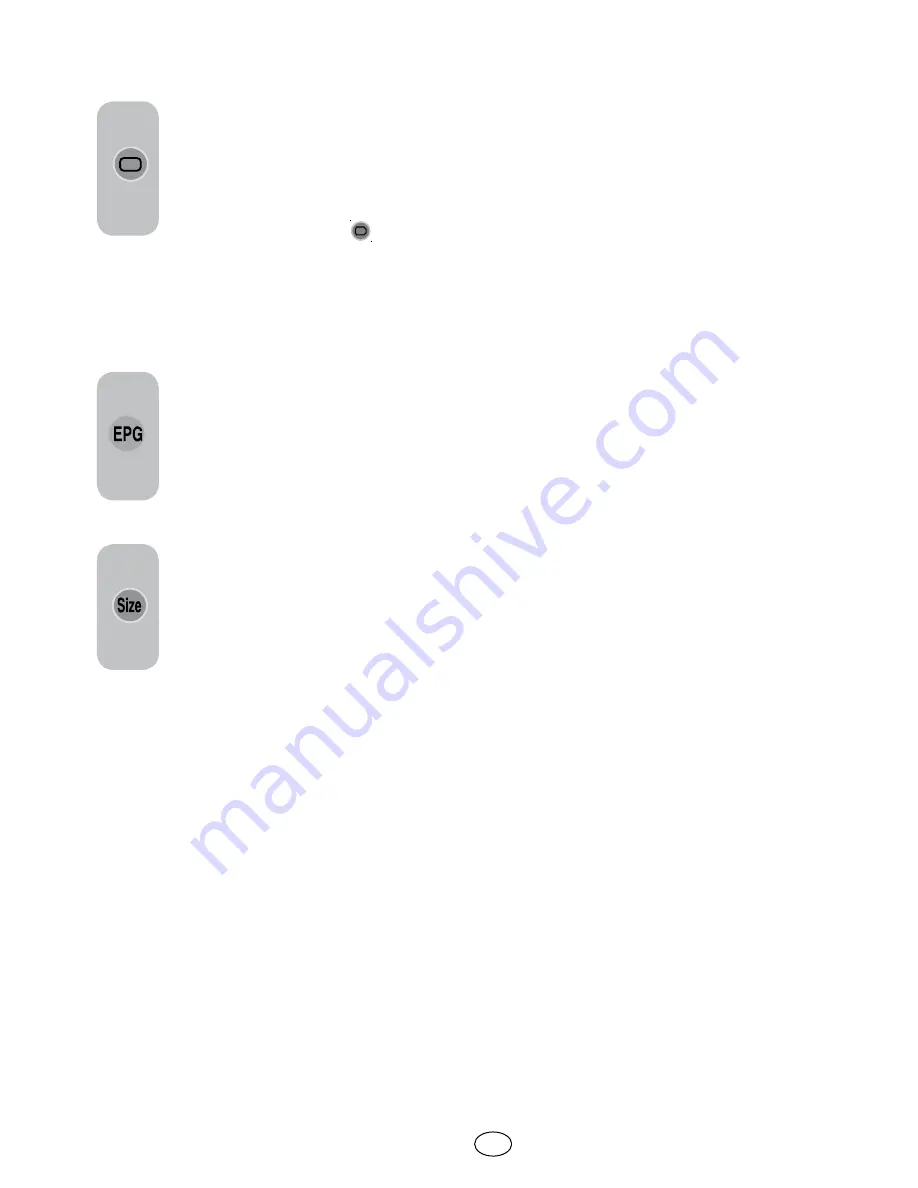
24 I
GB
8.7-Temporary TV Picture (UPDATE)
This button allows you to switch
to the television picture while the
page you want is being searched
in the teletext broadcast eliminating
the need to wait during the search.
You may switch to the television
picture by pressing the (
) button
while Teletext is searching for your desired
page. Once the page you want is found, the
number of that page appears on the screen.
8.8-Question - Answer Button
(REVEAL)
Sometimes, a teletext page
contains a hidden answer such
as a game or a riddle. Press the
EPG
button to disclose the hidden
answer.
Note:
The fastext feature is not available for
all teletext broadcasts. It is determined by
the broadcasting agency whether it is to be
broadcast or not.
8.11-Toptext (optional)
There is a topics line in yellow and blue at
the bottom of the teletext screen. You can
select the relevant topic by pressing the
yellow or blue buttons on the remote control.
You can select the next page by pressing
the red button and the previous page by
pressing the green button.
Note:
Fastext and Toptext features are not
available from every program.
8.9-Clock
The Clock function of the
SIZE
button; press the
SIZE
button when
you want to learn the time while
watching any television channel. In
that case, a clock will appear on
the lower right corner of the screen.
You can remove the time information from
the screen by pressing the same button.
8.10-Fastext
The colored buttons on the remote control
are for the fastext feature. When you select
any page, the titles on various subjects may
appear on the screen in four different colors
or inside colored frames (red, green, yellow
and blue). By pressing the button pertaining
to the relevant color on the remote control,
you can access the subject of your choice
without waiting.






































