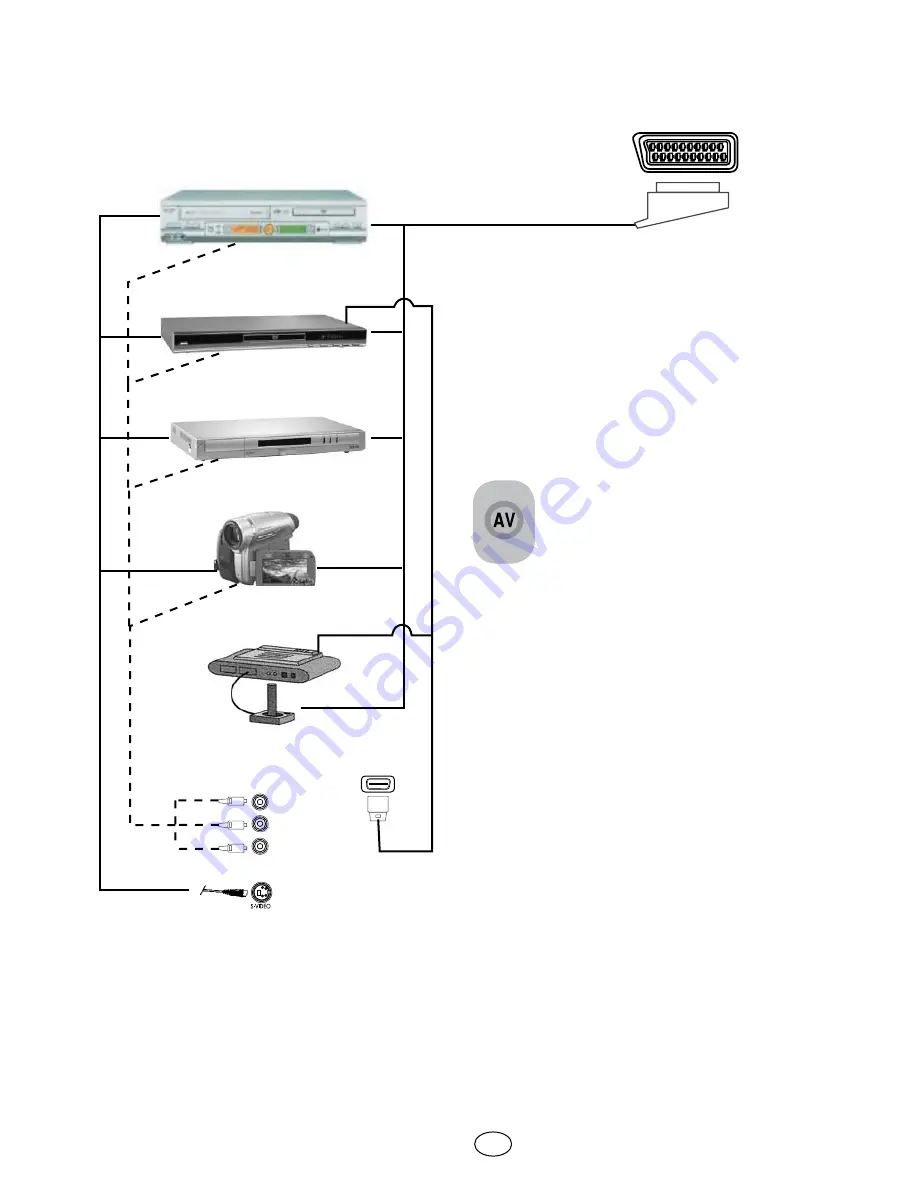
26 I
GB
R
L
VIDEO
HDMI input
9.1-Connection types for external devices
VCR/VCD
DVD/PVR
DECODER
CAMCORDER
VIDEO GAME
SCART SOCKET
NOTE:
In HDMI mode; some resolutions are
supported when a DVI to HDMI converter
cable from a PC is used.
Your TV is equipped with 8 inputs including
antenna input, which allows for the external
device connection. These inputs are:
1-Antenna input
2-VGA input
3-HDMI input
4-YUV Component input
5-S-VHS input
6-SCART input 1
7-SCART input 2
8-RCA input
You can connect your external
device supporting the suitable
inputs to your TV via these inputs.
By pressing the AV button on your
remote control, select the external
source input to which you connected your
device.
9.2-PC Mode
Your LCD television can also be used as a
PC monitor via the VGA input.
9.2.1-PC Connection:
Connect the D-Sub15 connector to the
PC-IN input on the rear of your television
using a suitable cable (not supplied with the
television). Again using a suitable cable, you
can also listen to the sound from your PC by
connecting the sound output of your PC to
the PC AUDIO-IN input on the rear of your
television.
9.2.2-Transition to the PC mode
For your LCD-TV to switch to the monitor
(PC) mode, press the
AV
button on your
remote control. The AV menu appears on
the screen. Select
PC
by pressing the
up/
down
movement buttons and press the
OK
button.




































