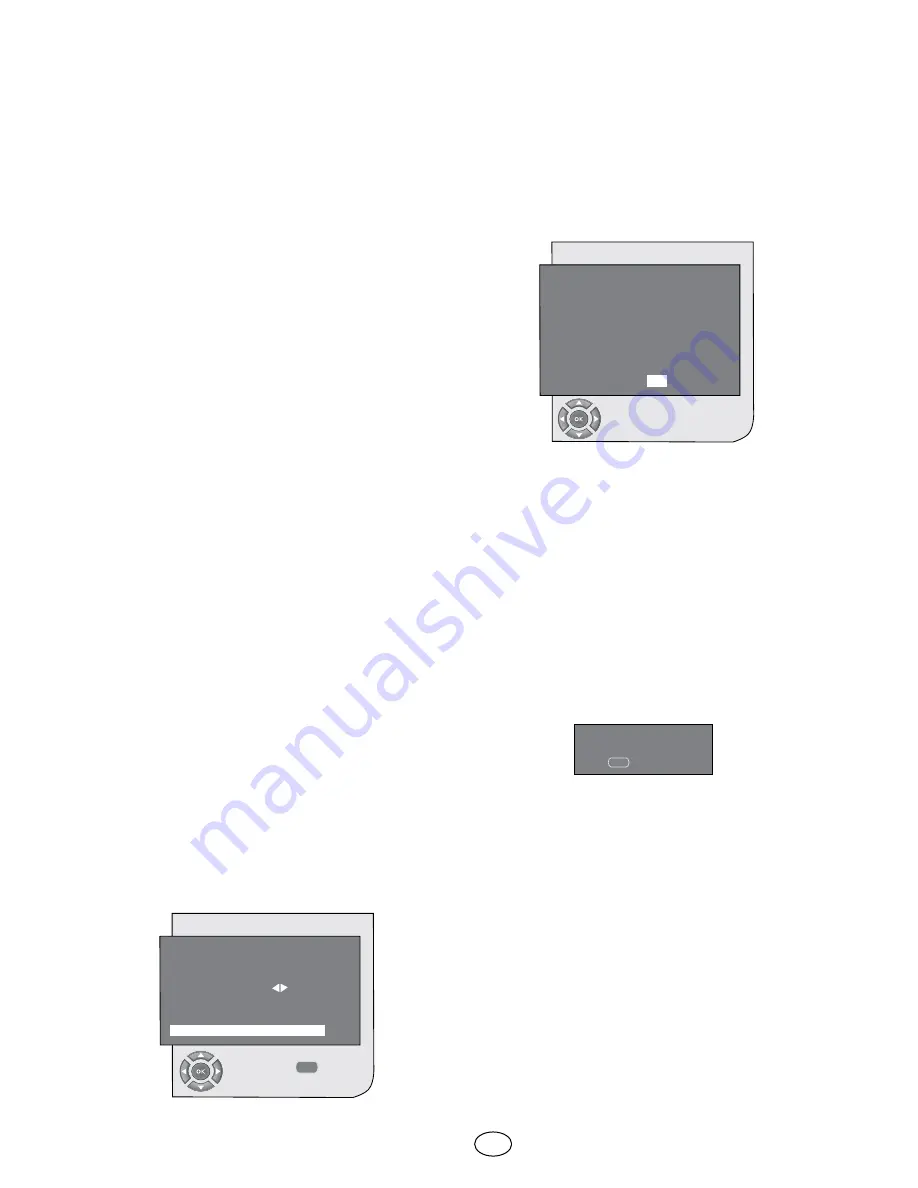
14 I
GB
6.3.5.6-Software Update
Auto update feature can be set to on or off.
When the new software
title is selected, the
new transmitted broadcast is searched by
means of the OAD method.
6.3.5.7-Version
Version information is displayed at the end of
the line.
6.4-Performing Analog
Tunings
You can either tune the Analog channels
automatically or manually and store them in
your television.
6.4.1-Automatic tuning of channels
and storing in the memory
Note:
If your television does not receive any
antenna broadcast for a period of 5 minutes,
it automatically switches to the stand-by
position. The countdown OSD is displayed
on the screen during the last 1 minute
(applicable for Analog mode only)
You can tune the programs automatically
with the Autoprogram function of your
television and then sort the channels as you
desire by means of the Program Table. Press
AV
button on your remote control, select
TV
tab from the
SOURCE
menu by using
Up/
Down
movement buttons and confirm by
pressing the
OK
button. Your TV will switch
to Analog mode. Press the
MENU
button
on your remote control. Select
SETUP
by
pressing the
down
movement button and
confirm your selection with
OK
button.
Setup menu is displayed.
MENU
AUTOPROGRAM
SEARCHING
% 20
STOP
MENU
SETUP
BG
S06
0
P13
SELECT
BACK
SYSTEM
CHANNEL
FINE TUNE
SEARCH
PROGRAM NO
STORE
AUTOPROGRAM
Select
PROGRAM NO
tab by pressing
the
Up/Down
movement buttons in Setup
menu, enter the channel number to be
searched and stored automatically, then
select
AUTOPROGRAM
tab by using the
Up/Down
movement buttons and press
OK
button; Country Selection menu will be
displayed.
COUNTRY SELECTION
BELGIUM
CZECH REP.
DANMARK
DEUTSCHLAND
ELLADA
ESPA
A
FRANCE
HUNGARY
IRELAND
ITALIA
NETHERLANDS
NORGE
ÖSTERREICH
POLSKA
SCHWEIZ
SUOMI
SVERIGE
TÜRKİYE
U.K.
..........................
START AUTOPROGRAMMING
In the Country Selection menu, select
the country, whose broadcast you would
like to watch in priority, by pressing the
right/left
movement buttons and start
autoprogramming by pressing the
OK
button. The channels will be automatically
searched and those found will be stored in
memory starting from the program selected
in the
SETUP
menu. At the same moment,
the Autoprogram menu will be displayed
and a marker indicating the progress of the
autoprogramming will appear as shown
below.
To stop the process at any given time,
please press the
MENU
button. The
Program Table, which will allow you to sort
the channels as you wish, will be displayed
after the automatic search is complete.






























