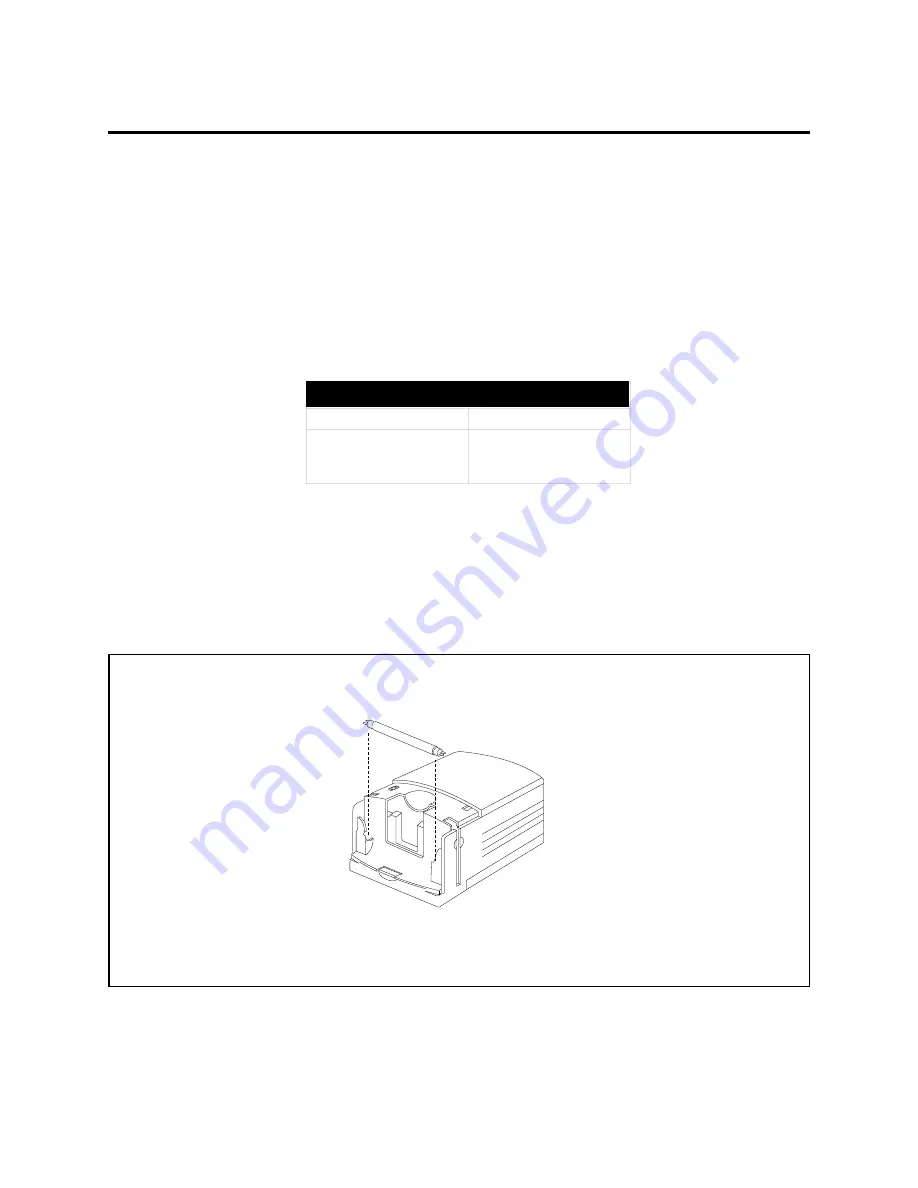
SprintScan 35LE Service Manual
Disassembly
1 0
Removing Scanner Lamp
Notes: • The scanner lamp should be replaced if it begins to flicker or dim,
or if the READY indicator fails to come on and a lamp failure report is
returned when the N or S command is sent.
• Only use replacement lamps obtained from Polaroid or an authorized
distributor. Use of any other lamp may adversely affect scanning
results.
1. Turn off the power and disconnect the power cord.
2. Remove the scanner lamp lid (Figure 2-5) .
3. Replace the scanner lamp with a new one.
Figure 2-5. Removing scanner lamp
Scanning Lamp Specifications
Microtek Part Number
570-22-000004
Length
Diameter
Power Consumption
5.9" (149.9 mm)
0.6" (15.5 mm)
4W
Polaroid
1E6624A











































