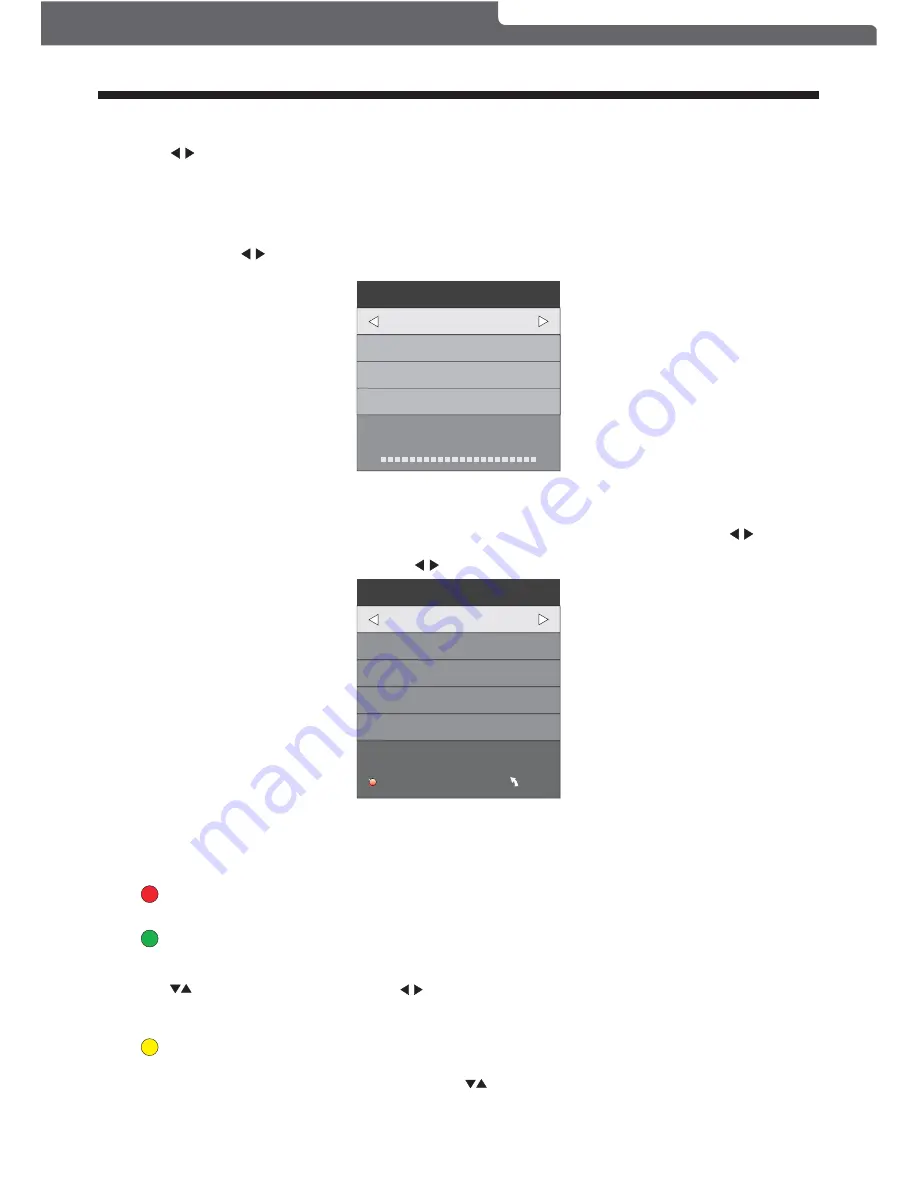
2).DTV Manual tuning:
You can select a DTV channel then find the program in this channel menu section.
Press to select the channel, then press OK to search the programs .
OPERATION
NOTE:
The Reception Quality Meter (Bad/Normal/Good Graph) on this screen shows signal intensity during DTV
reception only.
To fine tune the current channel you are watching, select MENU, then CHANNEL, scroll
through by using and then press OK to tune. Please note you need to select theTV Channel
(be watching it) first to ensure this is the channel that will be fine tuned.
3). ATV Manual tuning :
You can change the BG System selection, search the Analog TV channels and fine tune them, then store
the channels you selected in this menu.
In Australia ensure the System BG pre-set is selected (row 5) to maximise picture quality.
To fine tune the next or previous channel select the "CURRENT CH1" option (row 3) - use the
buttons to manually tune.
Select "FINE-TUNE" option (row 5) and use buttons to manually tune.
ATV Manual Tuning
Storage To 1
System BG
Current CH 1
Search
Fine-Tune
Frequency 255.25 MHz
Save MENU
_
+
DTV Manual Tuning
VHF CH 5
_
+
Bad
Nomal
Good
Press OK to search
NOTE:
Press the Red Coloured Mode Button at the top of your remote to store the channels after manual tuning.
4).
You can Delete, Rename, Move, Skip, or FAV most TV programs.
Program edit:
Rename:
You can only rename ATV programs.
Move the cursor to the program, press the Green Coloured Mode Button to rename the program.
Press to choose the character. Press to move the cursor .
Press MENU button to exit edit, Press EXIT to exit the menu.
Note: ATV program names can only be 5 characters long, DTV program names can be up to 25 characters.
Delete
Press t h e R ed Coloured Mode Button, the program in the cursor will be deleted.
Move
You can move the programs.
Press the Yellow Coloured Mode Button, then press to choose the program you prefer and press OK.
through by using and then press OK to tune. Please note you need to select the TV Channel
Polaroid • I0315/I0316/I0317
-11-










































