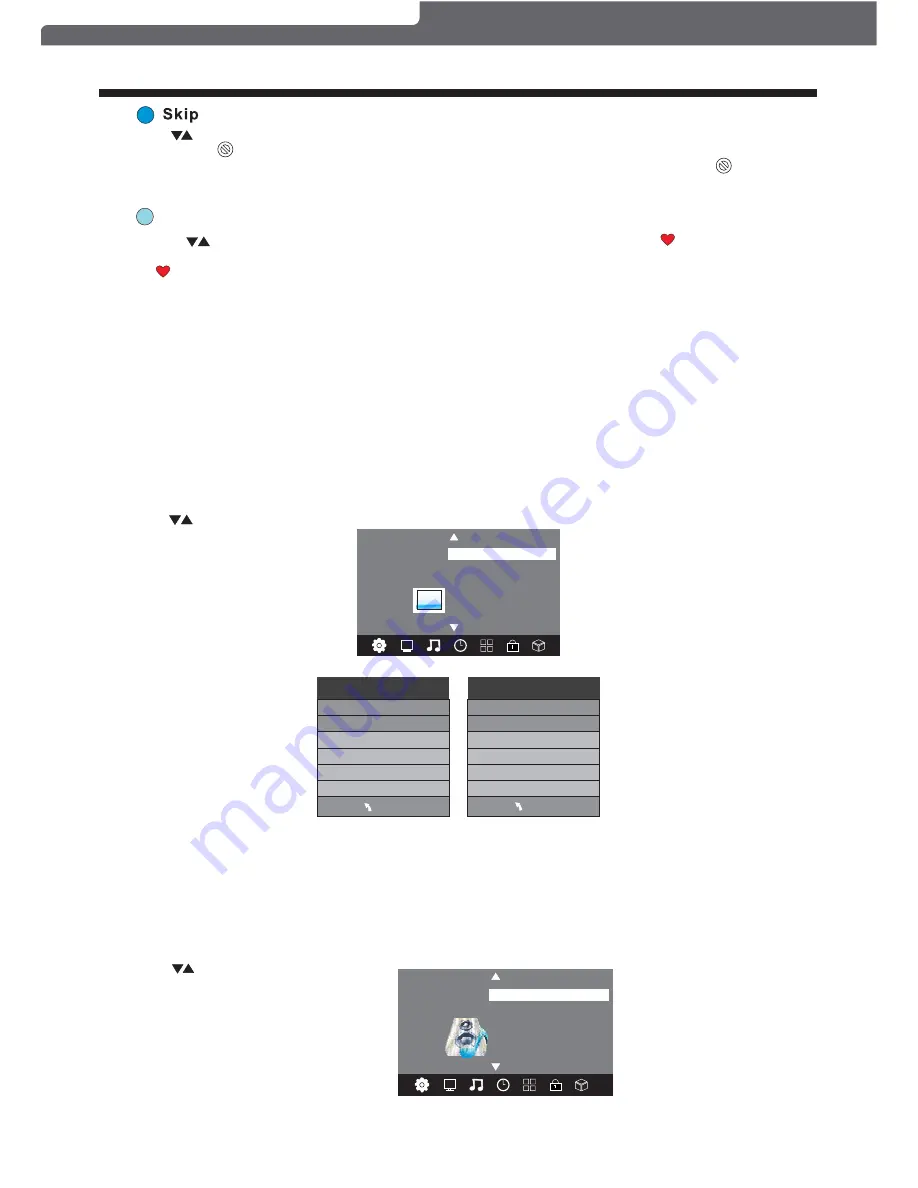
OPERATION
Displays the signal information in DTV (digital TV) mode only.
Please note Software Updates are only to be performed when instructed by a qualified service technician
and an updated USB Flash Drive has been supplied and is connected to the television. Please remove the
antenna cable from theTVRF port, go to the channel Menu, select "Software Update (USB)" and press OK
to run the software update.
5). Signal Information:
6). Software Update:
WARNING:
The second item found in the MENU is the PICTURE MENU. You can adjust picture effects here, such as
contrast, brightness, etc.
Press to move, press OK to adjust.
2. PICTURE MENU
Color Temperature
Aspect Ratio
Noise Reduction
Screen
Picture Mode Standard
< >
PICTURE
MENU
Picture Mode Standard
Contrast 50
Brightness 50
Color 50
Sharpness 50
Tint 50
Color Temperature Medium
Red 50
Green 50
Blue 30
MENU
NOTE:
1).Tint is available in NTSC system only.
2).There are four colour temperature modes that can be selected: medium, warm, cool, user.
3).The Screen o p t i o n is only available once the Input Source is set to PC , which allows you to adjust
Horizontal position, vertical position, size and phase or select an Auto Adjust mode.
TV default mode setting is standard mode and it is recommended for use at home..
"
"
"
"
3.SOUND MENU
The third item found in the MENU is the SOUND MENU.
You can adjust the sound effect here such as treble, bass, balance etc.
Press to move, press OK to adjust.
< >
Balance
Auto Volume
Sound Setting Standard
SOUND
Favourite
Use the to select a program, then press the FAV button. This will bring up the on the right hand
side of the program. To remove a program from FAV list, select the program, then press the FAV button,
the will then disappear.
Once your favorite group is created, you can press the FAV key to quickly access your favourite channels.
Press to choose the program, press the Blue Coloured Mode Button at the top of your remote to skip this
program, the symbol will show on the right side of the program.
Choose the skipped program, press the blue button again, you can cancel the skip and the
symbol will
disappear.
Polaroid • I0315/I0316/I0317
-12-










































