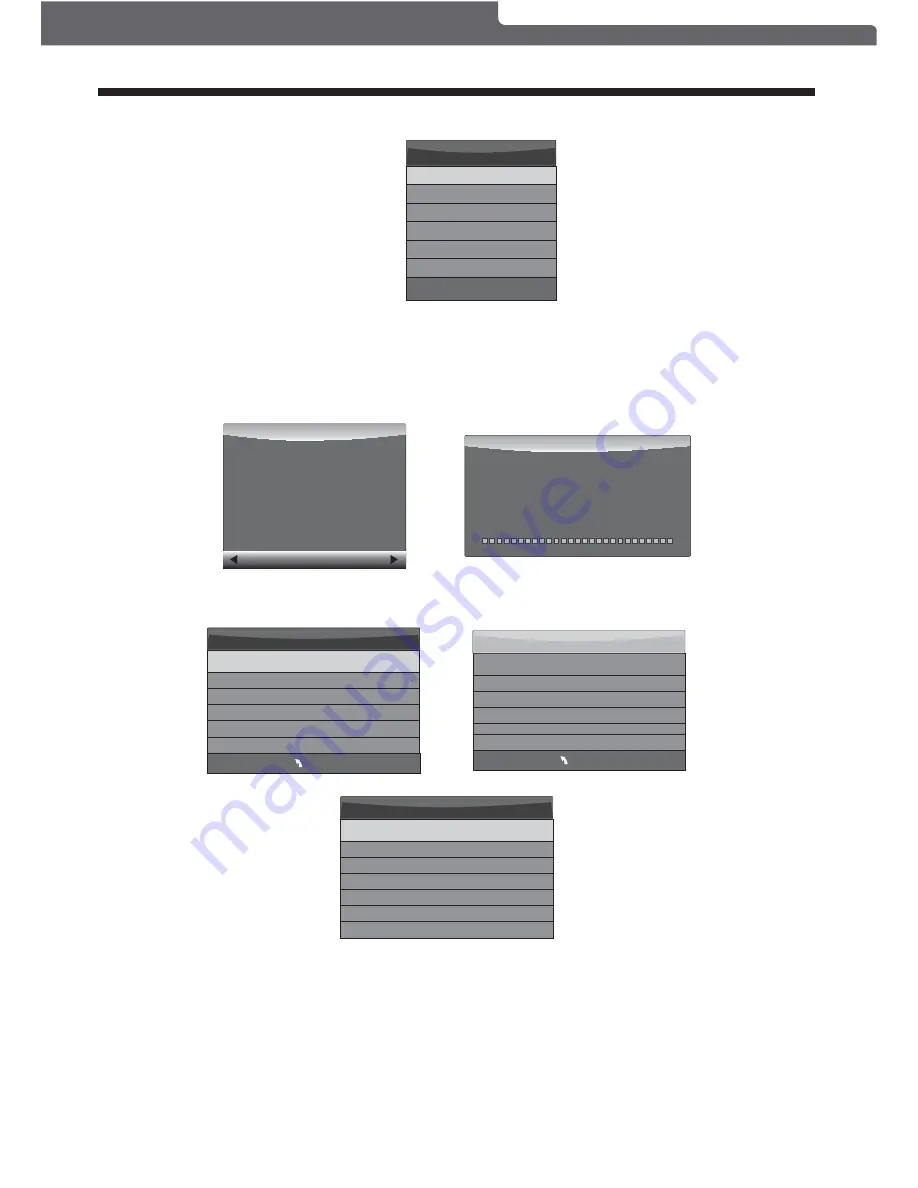
Select Disk
USB 0
Disk C:
Select Disk: select which drive to save the record file onto, then press OK to return to the PVR menu.
Check PVR File System: check if the PVR File System set up will work with your USB device or not.
Format:
Refer to the details on formatting on page 13 before using this option for the first
time. Once you have selected the type of formatting of your USB storage device, your TV
will show various progress screens (see next page).
OPERATION
When the Format process has finished, you can then run the “Check PVR File System” option to show the
speed ability of your USB storage device. Press EXIT to return to TV mode.
If you selected the "Hi Speed FS" format mode, you can then change the time shift memory size:
When viewing a DTV program, click the "record" button on the remote control and the record control tab will
pop up and the PVR will commence recording. Click the "record" button again and the record control tab will
disappear while the "REC" icon will remain on the top left of the screen. It will disappear when you click "stop",
and the PVR will finish recording.
PVR recording of DTV programs can also be accessed through the EPG, and future recordings can be
accessed using the Schedule List option. Refer to the EPG Menu section on page 15.
2). Recording a DTV program
Warning! All data will be lost.
Start
Exit
Format disk
Format disk
Do not unplug USB device.
Formatting,please wait
Format disk
MENU
Check PVR File System Checking
Free Record Limit 6 Hr.
Select Disk C:
USB Disk Pass
Format Pass
Time Shift Size
All
Speed Checking
MENU
Check PVR File System SUCCESS
Free Record Limit 6 Hr.
Select Disk C:
USB Disk Pass
Format Pass
Time Shift Size
All
Speed HD support 2048 KB/s
Time Shift Size
Time Shift Disk Size 512 MB
SB 14 Mins
HD 4 Mins
A USB Flash Drive or other storage device needs to be connected to use the recording function.
NOTE:
Polaroid • I0315/I0316/I0317
-17-







































