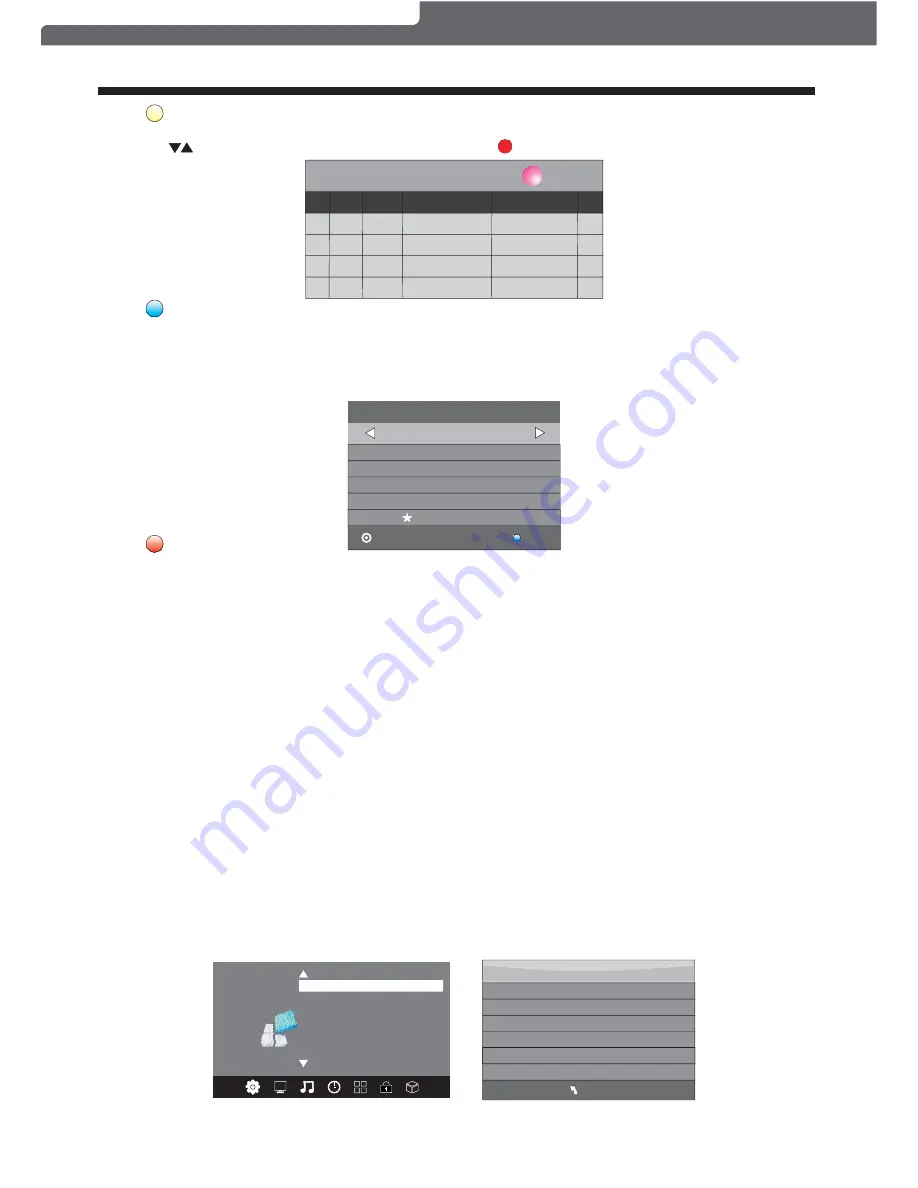
OPERATION
Schedule List 04:55 28th Apr
Delete
Time
Date
Programme Title
Channel Name
3.
Press the Blue Coloured Mode Button at the top of the remote to book a DTV program for future viewing
and add to the Schedule List. Ensure that the program is highlighted in yellow first, then press the BLUE
Coloured Mode Button. The CHANNEL button will assist you in recording programs on the specific channel
that you are watching, in the future. Please note that a USB Flash Drive or other storage device needs to be
attached to use the recording function. Please see next page for formatting information.
Remind
802 SZTVM03
08 Minute
05 Hour
Apr Month
28 Date
Once Mode
Reminder setting
BACK
OK
__
+
+
4.
Press the Red Coloured Mode Button at the top of your remote or Round Record button on the remote to
book a DTV program for future recording and add it to the scheduled list.
Record
9. PVR function
1). Prepare to record the program
From OPTION found in the MENU display, enter into the PVR File System and choose "check PVR File
System". Click "OK", and wait until "checking" changes into "Success".
Note: please check the result marked "Speed". If it is "HD support", that means the speed of your USB
device is suitable for time shift and record functions. If not, please format the device, to make sure the USB
device is capable of handling the recording functions. The default "Free Record Limit" is 6 hours, if the
space on the disk is big enough. If the space is not big enough, the record time will be shorter, depending on
the capacity of the device. During the "check PVR File System" checking, please do not request any other
operations until it is finished.
The recording has to be executed from within the TV PVR system, and can only be played on the same
TV, and not on any other devices (Computer, DVD etc) which are not compatible with the .TS file format.
In order to carry out any kind of recording, the TV will request you to format the connected USB device
to store the recording. The High Speed format option is recommended for better HDTV recording results.
From the OPTION MENU, enter into the PVR File System as below:
<
< >
>
PVR File System
OSD Language English
OPTION
Audio Languages
Subtitle Language
Country Australia
Restore Factory Default
MENU
Check PVR File System Start
USB Disk
Format
Time Shift Size
Speed
Free Record Limit 6 Hr.
Select Disk C:
2.
Press the Yellow Coloured Mode Button at the top of the remote to view the stored reminder schedule,
press to select a program from the list, press red key to delete the schedule list, Press EPG
to return to EPG menu.
Schedule
DELETE
WARNING:
When you format the external USB device, you will lose all the files and information stored on the device.
Polaroid • I0315/I0316/I0317
-16-






















