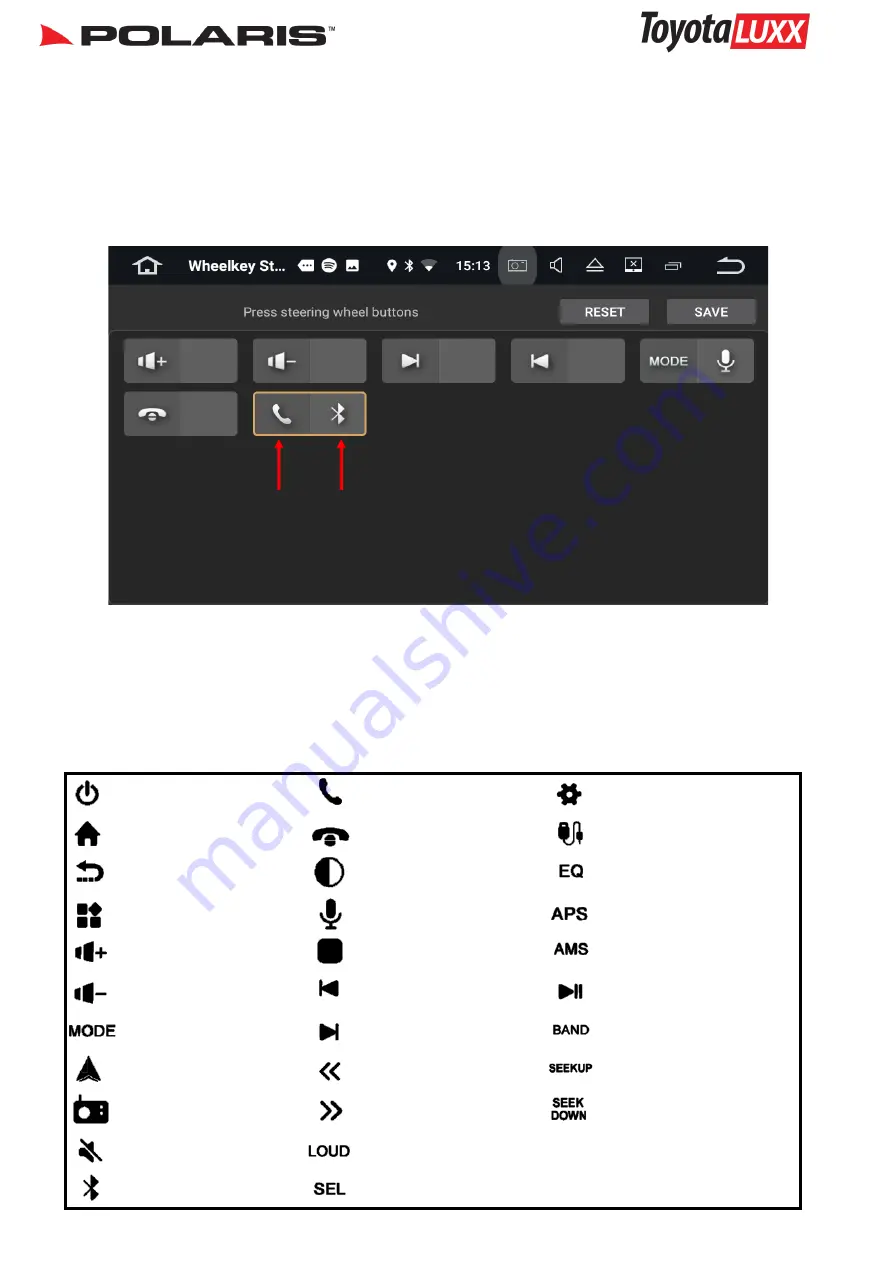
1300 555 514 13
Steering Wheel Controls
Once you have programmed all your steering wheel controls in, your screen should look
similar to the one below:
Short
click
Long
click
If you have made a mistake or you wish to change the functions you can press
reset
and
start the process again. If you are happy then press save. Test all your SWC functions.
Standby
Main menu
Back to prev screen
Widgets
Volume up
Volume down
Mode
Radio
Mute
Bluetooth
Answer
Hang Up
Brightness
Ok Google
Skip Back
Skip Forward
Rewind
Fast Forward
On/off
Sound & Equalizer
Settings
Steering Wheel Control functions
Power/ standby
Answer call
Settings
Home /main menu
Hang up call
AV in
Back to previous screen
Brightness control
Equaliser
Widgets
Ok Google
Radio: Scans through pre
-
sets
Volume Up
Stop (music / movies files)
Radio: Scans
Volume Down
Skip previous
Play / Pause (music / movie files)
Mode
Skip forward
Radio: Change bands
Navigation
Rewind
Radio: Seek up
Radio
Fast Forward
Radio: Seek Down
Mute
Toggle loud on/off
Bluetooth
Sound & Equaliser

































