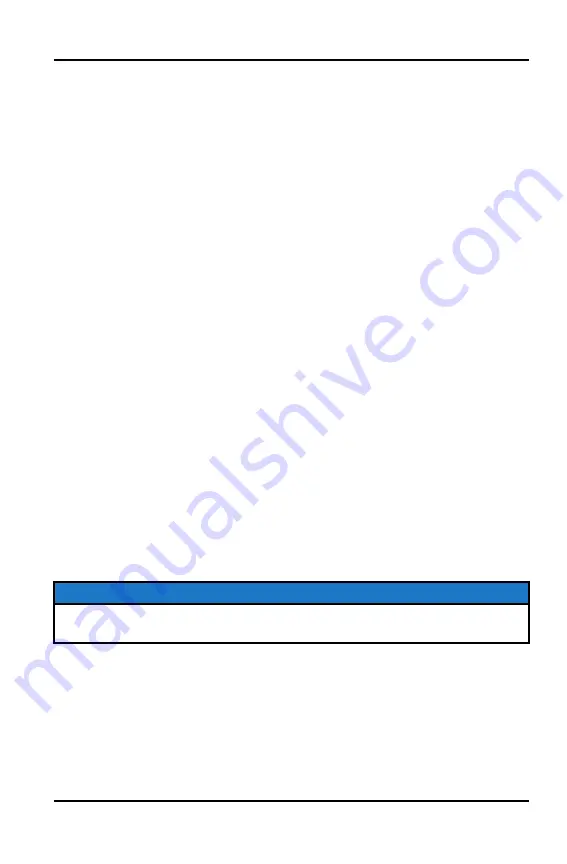
4. Ensure the confirmation code on the screen and your phone are the same
then press “OK” on your phone.
5. For optimal experience press “Accept” on your phone when requested to
access contacts and messages.
6. The display will now show a list of previously connected phones on the
display. If it is unpaired, click on your phone from the list.
7. Once the display says connected/paired, your phone is now connected to the
display via Bluetooth®. After a phone is connected, the Device Manager
Screen will appear.
8. When a smartphone is connected to the display via Bluetooth®, users are
able to make phone calls from the display through the keypad, recent calls,
or their contacts by pressing the phone icon in the device manager screen or
through the pull down menu.
CONNECTING YOUR BLUETOOTH® HEADSET
WITH THE DISPLAY
The Ride Command touchscreen display can be connected to a smartphone
and headset simultaneously. The display can connect with Polaris-approved
Bluetooth® headsets to listen to music, take phone calls, and talk with other
riders.
To connect your Bluetooth® headset to your display, do the following:
1. Put your Bluetooth® device into pairing mode.
2. Press the Polaris button to open the Badge Panel.
3. From the Bluetooth® device settings screen, the Phone screen, or the Music
screen, tap on the Add Device button to bring up the pairing prompt.
4. Select the name of the device you want to pair from the touchscreen display
to finish the pairing process.
NOTICE
For a better riding experience, connect your headset directly to the display, not
your mobile device.
87
Summary of Contents for MATRIX 650 INDY VR1 129
Page 1: ...2021 INDY VR1 INDY XC SWITCHBACK ASSAULT OWNER S MANUAL For Maintenance and Safety ...
Page 8: ...6 ...
Page 12: ...10 ...
Page 32: ...30 ...
Page 68: ...66 ...
Page 134: ...132 ...
Page 234: ...232 ...
Page 236: ...DATE HOURS TECHNICIAN SERVICE PERFORMED COMMENTS 234 MAINTENANCE LOG ...
Page 242: ......






























