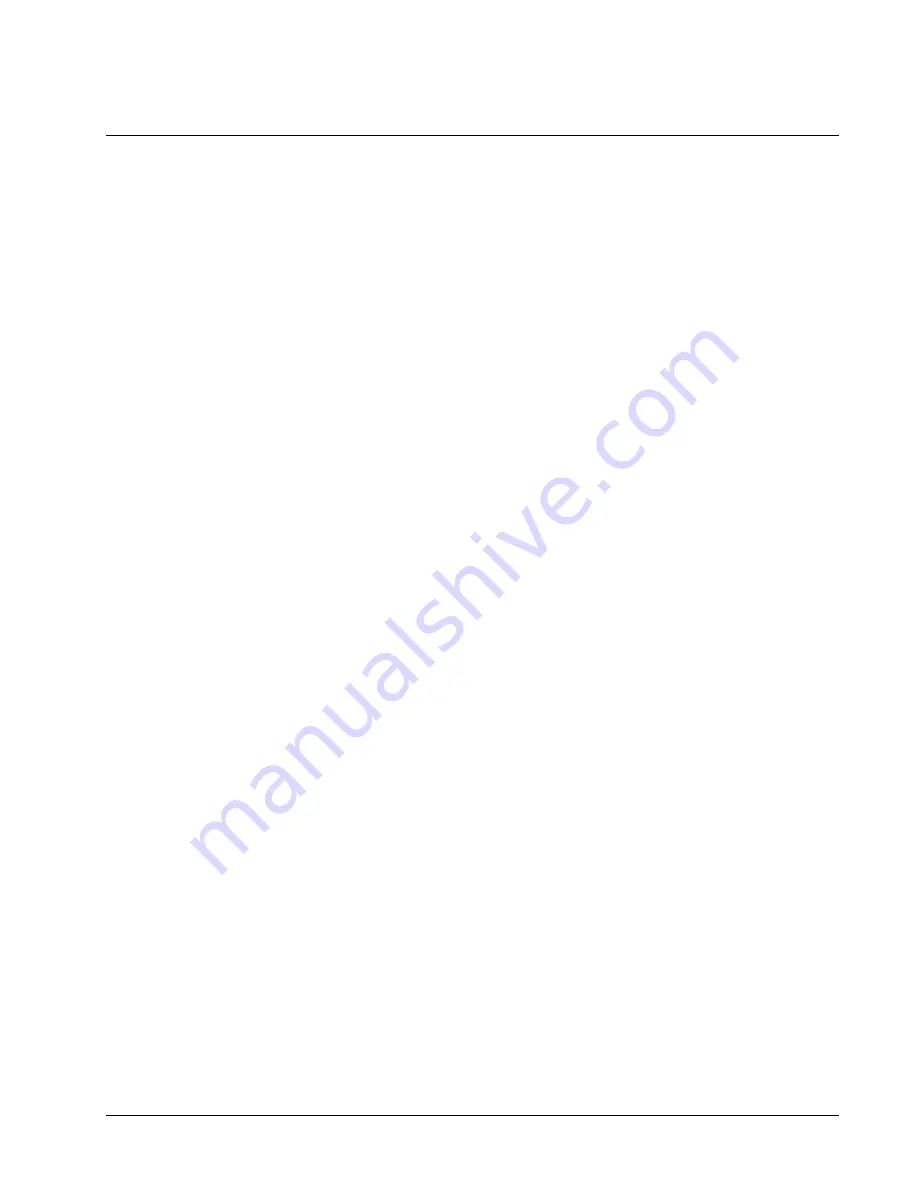
36
Link Manager Advanced Functions
Link Manager Manual
Support Functions
Discovery
Using the Discovery feature, Link Managers on a network can be identified by name.
The following information is obtained: identifying name, local IP address, port
number, number of sensors, HTTP port, UDP port, MAC address, Locator ID and
firmware version. The discovery feature is especially useful when the IP address of
the Link Manager is set dynamically; there is no convenient way to find the Link
Manager otherwise. The Discovery feature is enabled by default. Use the “CYP”
command to enable/disable this feature.
When an UDP Discovery Request is received, the Link Manager will respond with a
UDP Discovery Response which contains the describing information. An
application can send the UDP Discovery Request to a specific Link Manager or
typically the application will broadcast the packet across a LAN segment or network
where a router will support broadcast packets. The UDP Discovery Response is
directed to the sender.
The Discover Utility is a PC Windows application that is provided with the Link
Manager. Contact your dealer to obtain a copy of the utility. The Discover Utility
will list the found Link Managers. It provides a convenient launching point to start
the browser and view the Link Manager web pages or start other communication
utilities.
In the Appendix, the sections Packet Formats: UDP Discovery Request and UDP
Discovery Response discuss the format of the UDP packet to be able to customize an
application to support the Discovery feature.
DHCP
The Link Manager can have its IP address automatically assigned by a DHCP server.
The Link Manager can have its IP address, subnet mask, gateway, name server and
SMTP server dynamically assigned. By default, the Link Manager is set up for
dynamic IP. To enable or disable dynamic addressing, use the “CID” command. If
the Link Manager cannot find a DHCP server, the Link Manager will fall back to the
static IP address or use the IP address of “0.0.0.0” (depending on the setting of the
“CID” command). At power up, if the Link Manager had an IP address previously
assigned, the Link Manager will fall back to this address if the DHCP server cannot
be found. The Link Manager will periodically try to make contact with the DHCP
server until the DHCP server provides the IP address. Use the “IP” command to
retrieve the current IP address (whether dynamically assigned or statically assigned).
Note: To determine the dynamically assigned IP address, issue the "IP" command
across any of the media or use the Discover utility.
Factory Reset
To reset the Link Manager back to factory settings, do the following procedure:
1.
Power down the Link Manager.
2.
Press and hold the reset button on the rear communication panel of the Link
Manager.
Summary of Contents for Link Manager 4010-43
Page 2: ......
Page 6: ...4 Introduction Link Manager Manual ...
Page 9: ...Link Manager Manual 7 ...
Page 116: ......






























