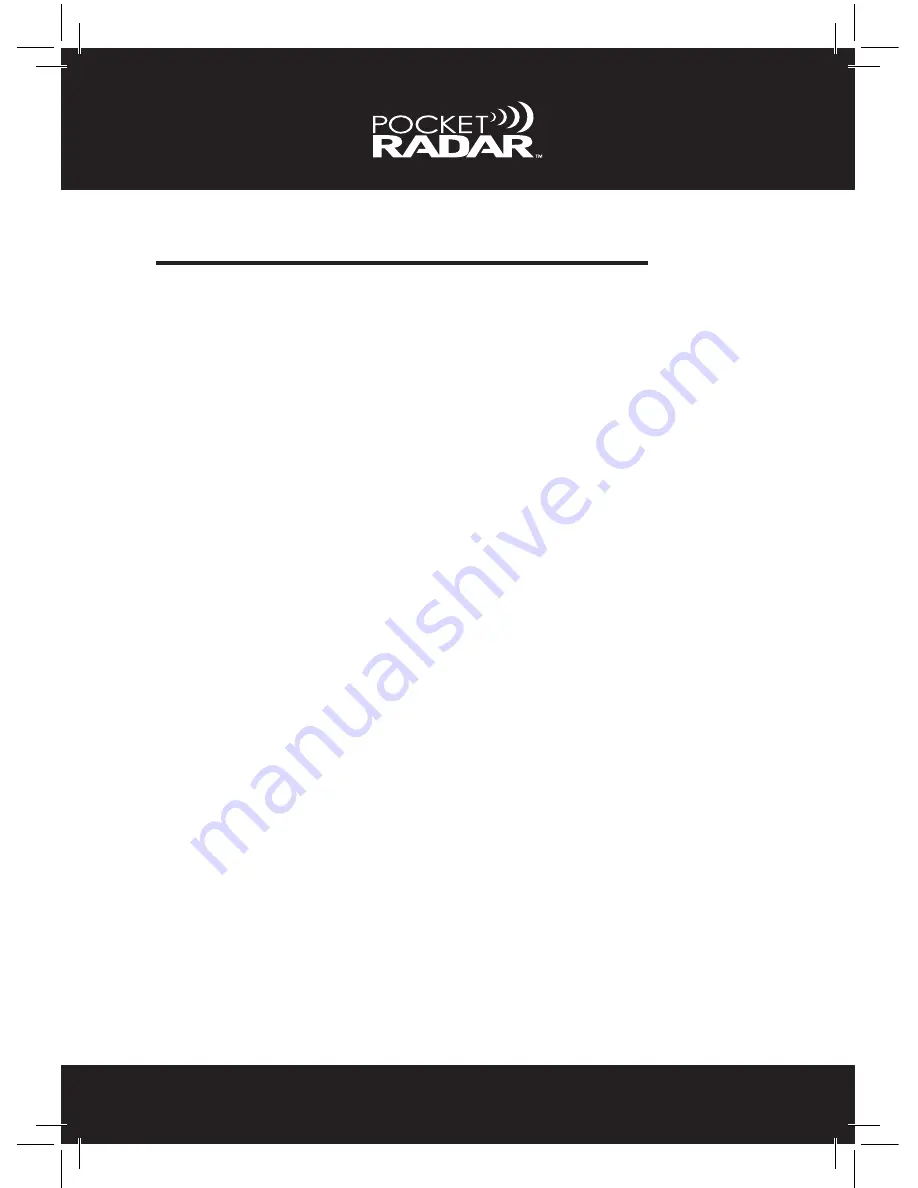
53
WARRANTY INFORMATION
Limited Warranty
– Pocket Radar, Inc. warrants to the original purchaser that this product will be
free of defects in workmanship and materials for a period of two years from the
date of purchase.
– If the product is found by Pocket Radar, Inc. to be defective, Pocket Radar,
Inc’s entire liability and your exclusive remedy for breach of warranty shall be
that Pocket Radar, Inc. will repair or replace the product and return the product
or its replacement to you at no charge. Provided that you ship the product to
Pocket Radar, Inc. in an authorized RMA shipping package with a description of
the defect and subject to the other conditions of this warranty. Should the product
prove to not be repairable, Pocket Radar, Inc. may substitute an equivalent
product of the same or similar style and of a value not lesser than the original
purchase price of your instrument.
– Pocket Radar, Inc. warrants the repaired or replacement product to be free
from defects in material and workmanship on the same terms as the product
originally purchased. This warranty will be void if the product, serial number or
other identification marks have been defaced, damaged or removed. This war
-
ranty does not cover wear and tear due to normal use, or damage to the product
as the result of improper usage, neglect of care, alteration, accident or unauthor-
ized repair, nor does this warranty apply to the batteries necessary to operate the
product.
– This warranty is extended to the original retail purchaser only and may not be
transferred or assigned to subsequent owners. In order to validate your warranty,
you must provide proof of purchase acceptable to Pocket Radar, Inc. together
with the product for warranty repair/replacement.
– Products returned to Pocket Radar, Inc. must be pre-authorized by Pocket
Radar, Inc. and must be returned in an authorized RMA (Return Material Autho-
rization) packaging. Please contact Pocket Radar, Inc. to obtain information on
authorized packaging and to obtain return instructions or for any other question
regarding this warranty.



































