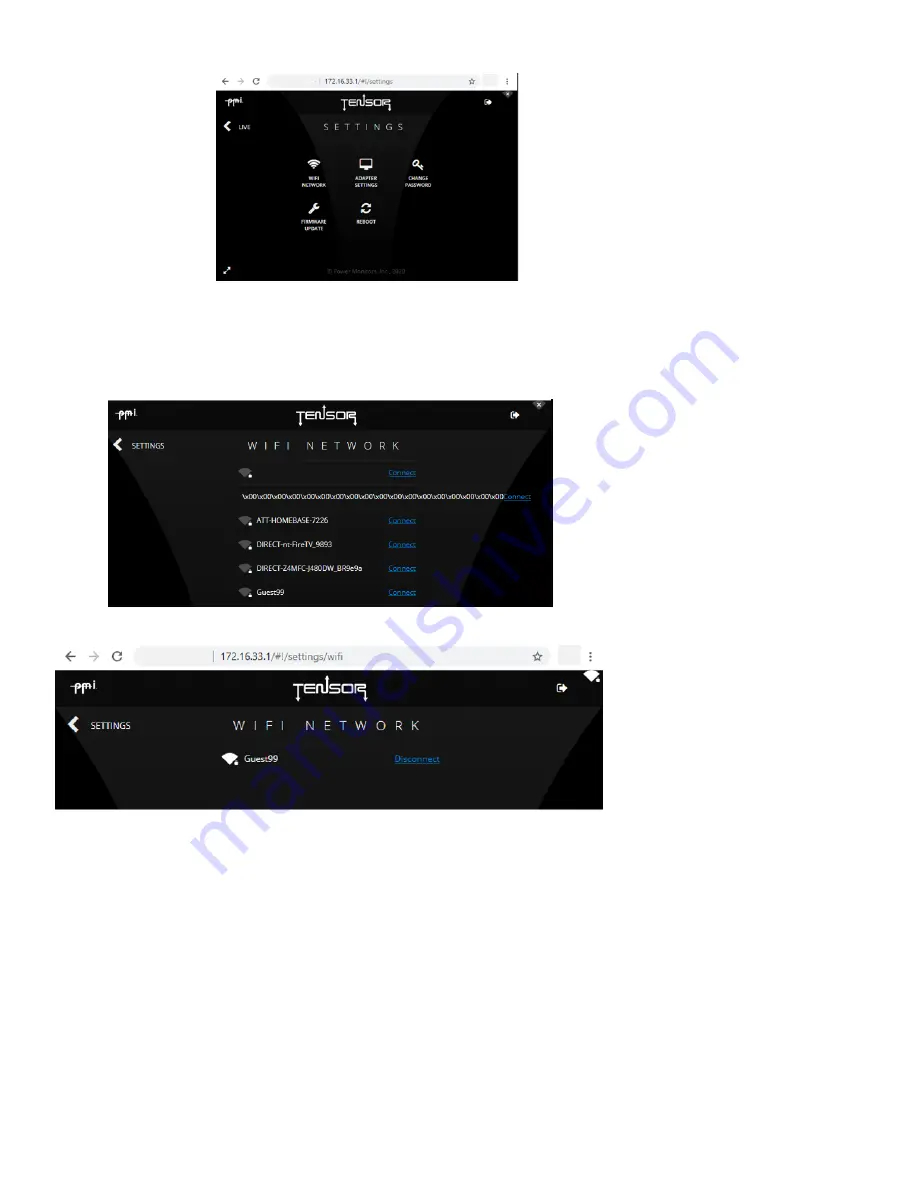
37
b. You can also select
[Settings]
at the bottom of the page, then
[WiFi Network]
4.
If the Tensor is already connected to a Wi-Fi network, you can tap on the Wi-Fi symbol in the top right in
order to display the currently connected network, and other nearby networks.
5.
Now select a network you would like to connect to.
6.
If the desired network is secured, enter the password for that Wi-Fi network.
7.
The captive portal window may close as the Tensor reconfigures the Wi-Fi network (which is warned on
the network password entry screen).
8.
If your phone or tablet does not automatically reconnect to the "Tensor <serial number>", simply tap on
that network again to reconnect.
9.
The Tensor should now be connected to the desired network.
10.
Once connected to a network, the Wi-Fi Tensor can send data to the PQ Canvass website.
How do I connect my PC and Tensor using Bluetooth?
1.
The Tensor does not support BlueTooth communication


















