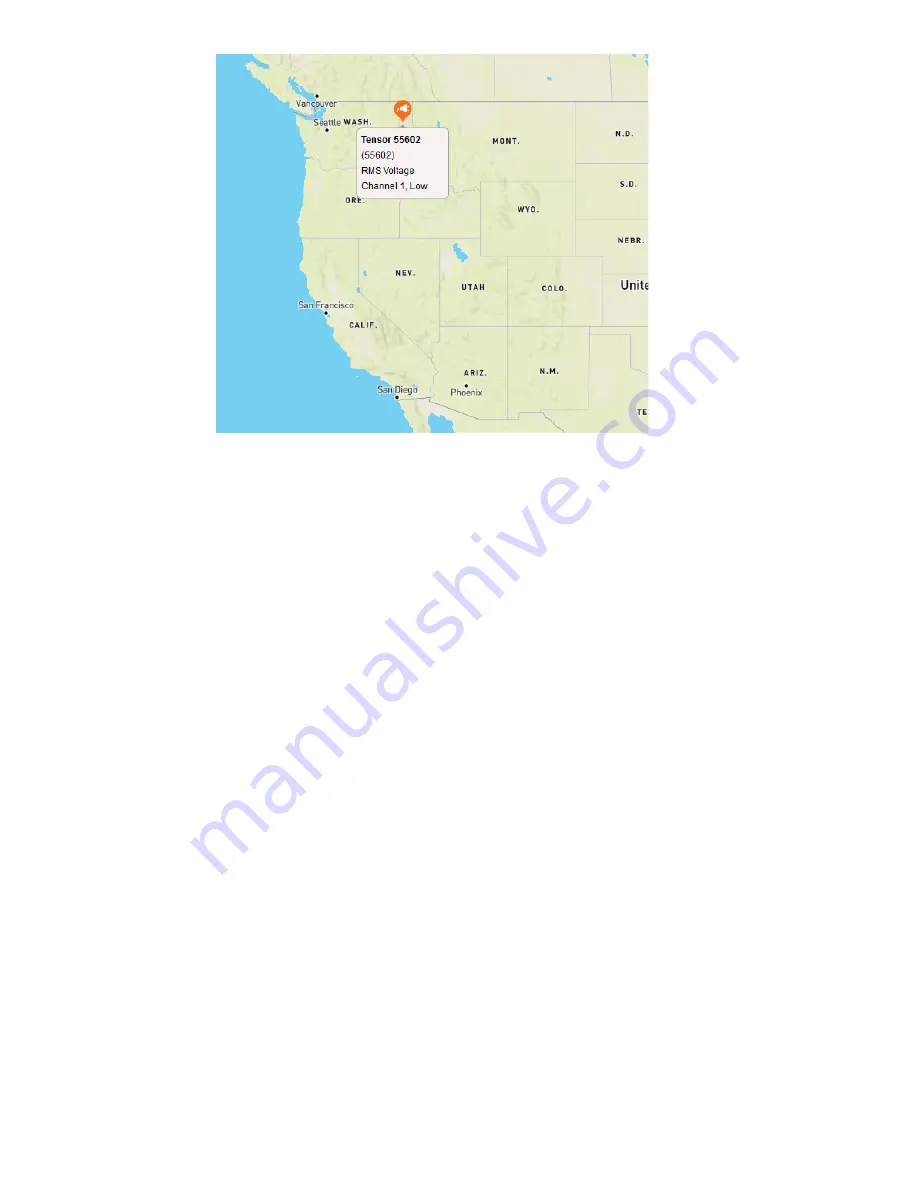
33
Appendix 2: Frequently Asked Questions
(FAQs)
Firmware: How do I check the firmware version using ProVision?
1.
To check the firmware version of your recorder, connect the Recorder to the PC or Laptop
using the Wi-Fi, Cellular connection or USB port depending on the model of the device, and then connect
to ProVision.
2.
View the recorder information by clicking the
[Recorder]
tab and then selecting [
Identify]
.
3.
After the identification is complete, click on
[View]
and the “View Identification Information”
window will appear, showing the firmware version of your Tensor.
4.
Go to the website: https://www.powermonitors.com/support
5.
View the Firmware Chart
6.
Look at the latest firmware for the Tensor listed on the Firmware Chart and compare this with the
firmware version of your Tensor recorder.
Firmware: How do I use ProVision to upgrade the Tensor recorder’s firmware?
1.
First update Provision with all the Firmware files
a.
In ProVision, select the
[Help]
tab and then
[Check for Updates]
b.
The Wizard will inform you if your ProVision or your Firmware files need updating
2.
Upon completion of downloading a data file, if the Firmware on the recorder is out of date, ProVision will
ask you to Update the Firmware.
3.
Keeping your recorder’s firmware current is essential for proper operation.






















