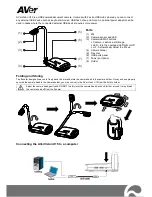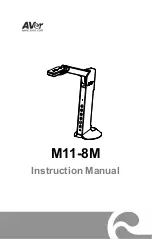Click the
Help
button within the TWAIN window for more information about the
settings.
Scan within HotCard BizCard Finder:
1. Click on the Windows Start button, point to
All Programs
>
Business card
Recognition Software
and then click
Business card Recognition Software
to launch the Business card Recognition Software.
2. Within Business card Recognition Software, click
Scan
from the main
toolbar.
3. In the TWAIN window that opens, select
Flatbed Reflective
or
ADF
(Front
Side)
as the Scan Type if you want to scan single-sided business cards, or
select
ADF (Duplex)
to scan double-sided business cards.
4. Adjust the scanning settings (Paper Size: Automatic Size, Resolution: 300). For
ADF (Duplex)
scan, you can tailor settings individually for front and rear sides
of the business cards. Click
Front Side
button to adjust the scanning settings
of front side and then click
Rear
Side
button to adjust the scanning settings of
rear side.
You can enable the function of
Merge Pages
only when you select
ADF
(Duplex)
as
Scan type
and
Automatic Size
as
Page Size
to output the scan
images of both front and rear sides in one image. After the function of
Merge
Pages
is enabled, you can make the selection of
Horizontally
to generate both
front and rear image data horizontally in a joined image (the rear image will be
placed at the right side next to the front image), or
make the selection of
Vertically
to generate both front and rear image data vertically in a joined
image (the rear image will be placed below the front image).
5. Load one business card and click the
Preview
button. The scanned image
should appear in the Preview Window.
6. Load all business cards and click the
Scan
button.
7. The scanned images are displayed in the BizCard Finder main window, and you
may proceed OCR to convert images into editable text formats.
Click the
Help
button within the TWAIN window for more information about the
settings.
S
S
c
c
a
a
n
n
n
n
i
i
n
n
g
g
f
f
r
r
o
o
m
m
P
P
l
l
u
u
s
s
t
t
e
e
k
k
D
D
I
I
C
C
a
a
p
p
t
t
u
u
r
r
e
e
P
P
r
r
o
o
g
g
r
r
a
a
m
m
1. Click the Windows Start button to launch DI Capture.
23