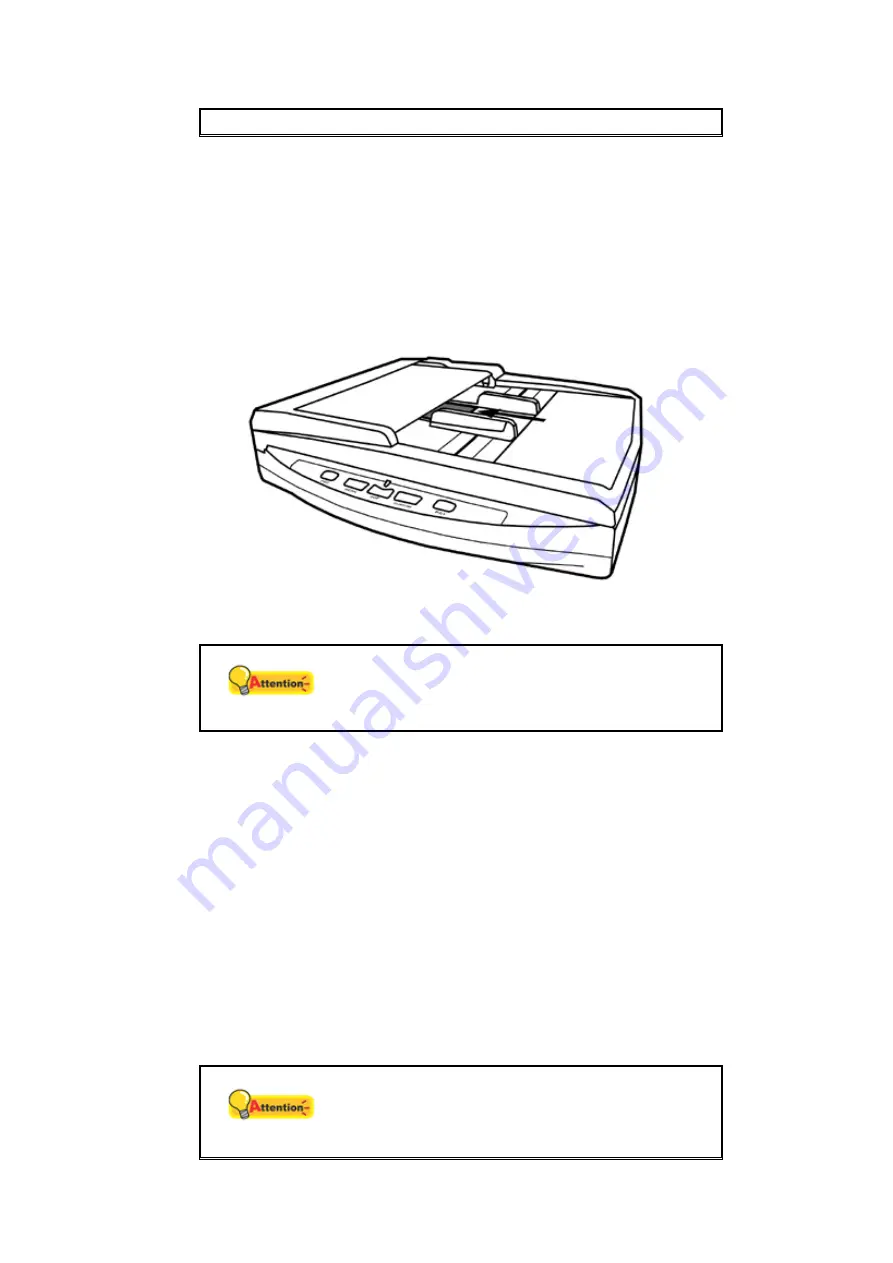
while the unit is feeding and scanning.
P
LACING
B
USINESS
C
ARDS
1. Vertically load the business cards, headfirst and face down, toward the center
of the ADF and all the way into the ADF until touching the bottom.
For single-sided scans, load the business cards face down.
For double-sided scans, load the business cards in desired order.
2. Adjust the paper width slider to the business card width. The paper width
slider should be gently touching both sides of the business cards.
Attention
Don’t load more than 10 business cards in one
batch.
S
CANNING
D
OCUMENTS
There are four different ways to operate the scanner:
1. By acquiring images from the scanner through our TWAIN interface within
any TWAIN-compliant application programs.
2. By scanning images within our DI Capture software.
3. By scanning from the buttons on the scanner front panel.
4. By scanning from DocAction's Execute menu on the screen.
The TWAIN interface, DI Capture and DocAction software is automatically installed
to your system along with the scanner driver.
Attention
Before you start scanning, check the following:
The power of both your computer and
scanner is turned on.
19
















































