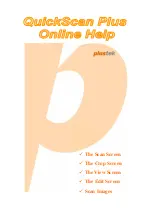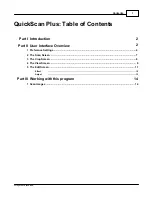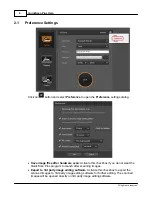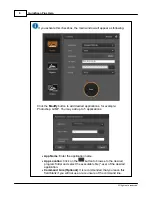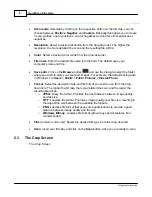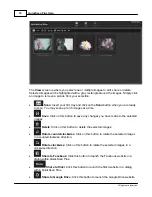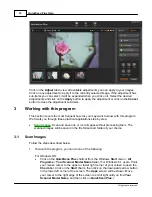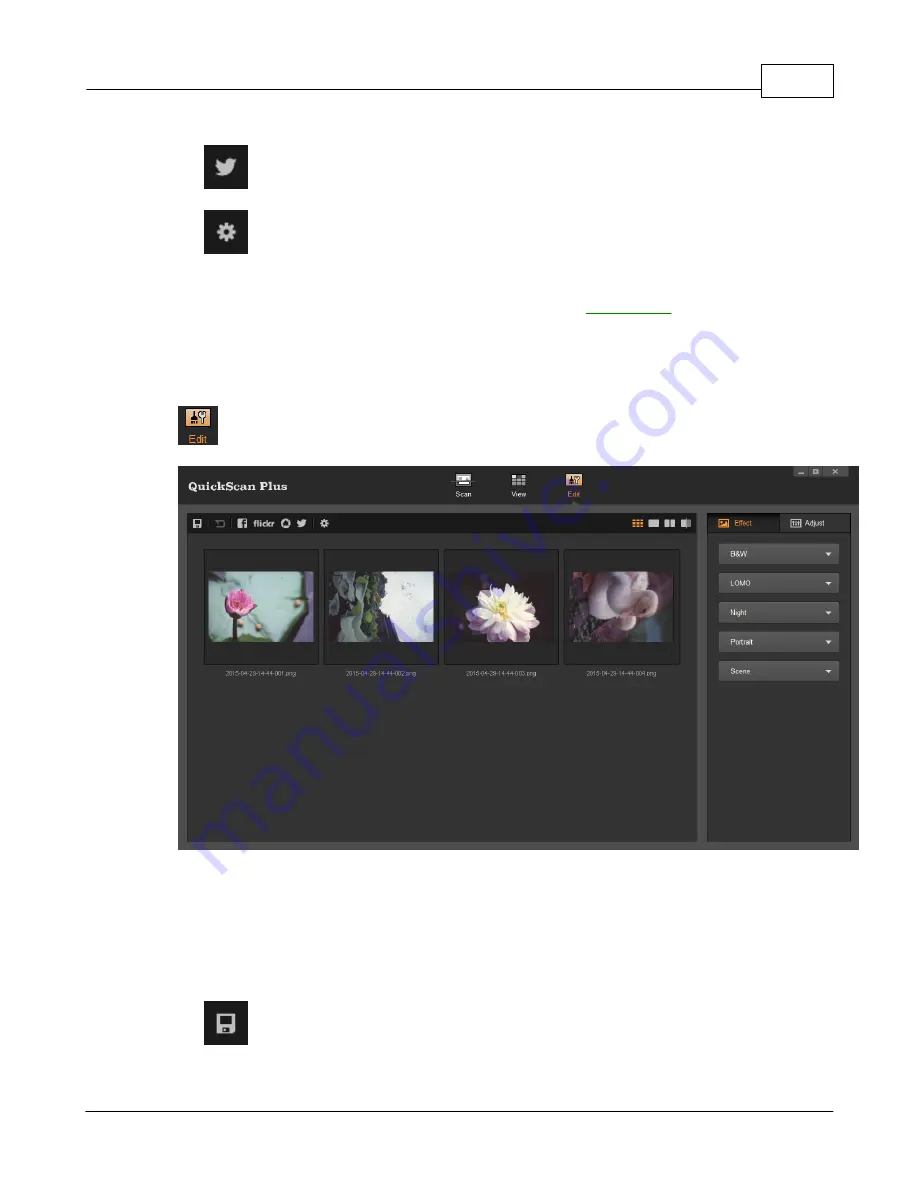
User Interface Overview
11
All rights are reserved.
in a dialog within QuickScan Plus.
·
Share to Twitter
: Click this button to launch the Twitter website in a dialog
within QuickScan Plus.
·
Help & Tools
: Click on this button to open a context menu with the following
items:
o
Help
: Select this item to launch the on-line help file.
o
Preference
: Select this item to open the
dialog.
o
About
: Select this item to open the program information dialog.
2.5
The Edit Screen
The Edit Screen
The
Edit
screen is where you can apply various filter effects and make more detailed
adjustments to your images. When you have multiple images selected, you can have the
effects and adjustments applied to all images at the same time. To help you visualize the
effects and adjustments, you can switch to "Dual-view" or "Midline" modes. All changes
can be undone and redone step by step and you can also reset the image back to its
original state.
·
Save
: Click on this button to save any changes you have made to the selected
images.